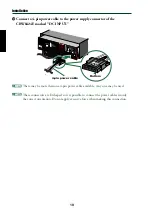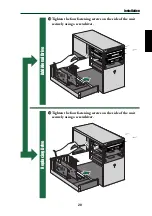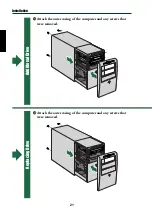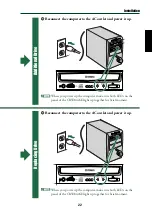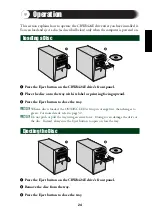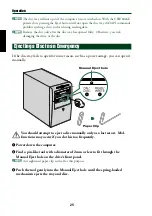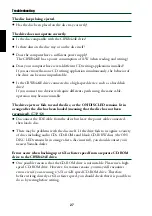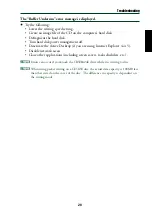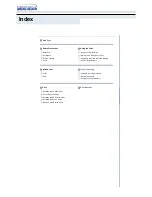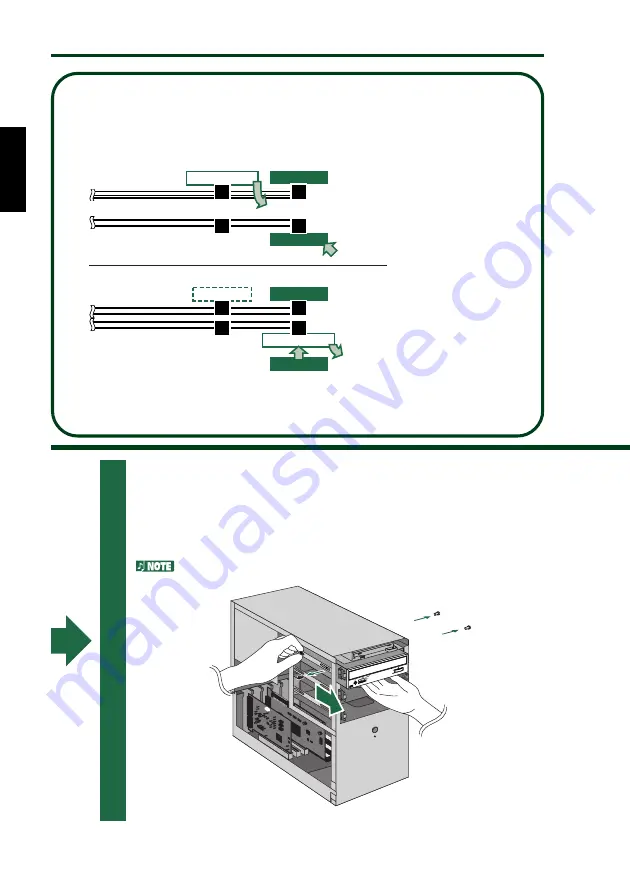
Installation
Additional Drive
Replacing Drive
About IDE
2
Yamaha recommends you connect only the CRW8424E as a secondary master.
Example-2
If you disconnect the IDE
device and re-connect it to
another location, other
devices connected to the
IDE cable may become slow
in processing, unstable, or
inoperative.
If the 40-pin IDE cable has
only one connector available
but you wish to re-connect
the IDE device (that you just
disconnected) to another
location, use a 40-pin IDE
cable that has two
connectors.
If you connect only one IDE
device to an IDE cable,
assign the device as a
master and connect it to the
end of the cable.
Example-1
IDE cable (Secondary)
No Device
(slave)
IDE cable (primary)
IDE device
IDE cable (Secondary)
No device
(slave)
(slave)
Connect.
Remove.
CRW8424E
(master)
Connect.
CRW8424E
IDE cable (primary)
CD-ROM Drive e.t.c.
(slave)
Remove the CD-ROM drive e.t.c.
to replace it with the CRW8424E
Hard Disk
(master)
(master)
Hard Disk
(master)
CD-ROM Drive e.t.c.
6
Remove the four screws holding the CD-ROM drive in place,
then slide the drive forward and out of the drive bay.
Before removing the CD-ROM drive from the computer, make
sure that all the cables have been removed from the CD-ROM
drive’s rear panel.
Do not force pulling or apply excessive force to the CD-ROM drive.
13
Summary of Contents for CRW8424E Series
Page 4: ......
Page 5: ...English i CD R RW Drive CRW8424E SERIES CD R RW Drive CRW8424E SERIES OWNER S MANUAL ...
Page 46: ......