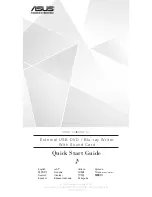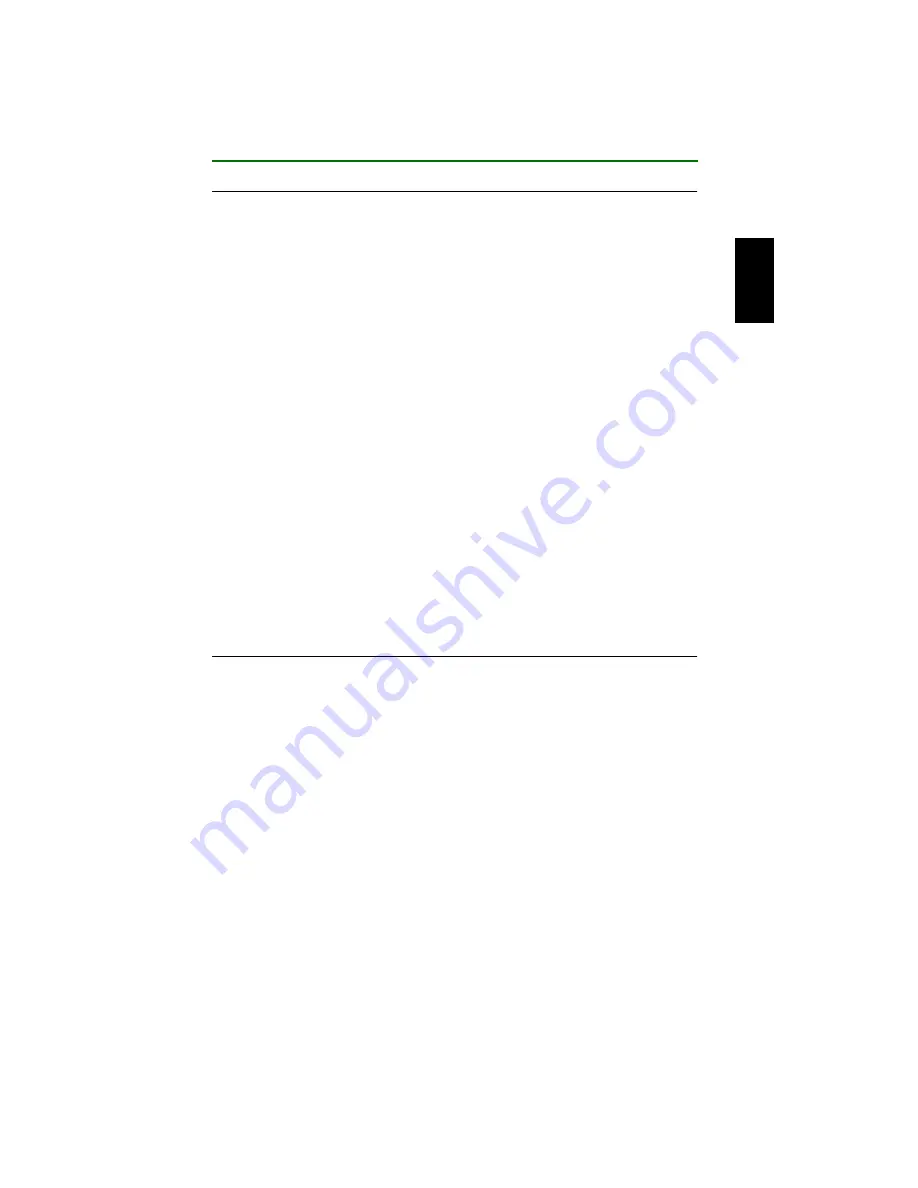
Troubleshooting
24
The disc tray does not open.
●
Is the CRW2200IX drive turned on?
The power LED on the front panel of the CRW2200IX drive should light up
when power is turned on.
●
Are you using CD writing software?
If so, your CD writing software may lock the tray once the disc is loaded. If this is
the case, try using the eject command from within the software. For more
information, refer to the documentation that came with it. First close the software,
and then try ejecting the disc.
●
For Macintosh users
When the disc’s icon is displayed on the screen after a disc is loaded, the eject
button cannot be used.
To open the disc tray, drag the disc’s icon into the Trash and drop it there to
unmount the disc.
●
Can you open the disc tray after attempting to restart the computer?
Close all application programs, restart the computer, and press the eject button on
the drive’s front panel.
●
Disconnect the IEEE1394 cable from the CRW2200IX drive but leave the AC
adapter connected, and press the eject button.
●
Manually open the disc tray as a last resort. (
If this trouble occurs frequently, the drive’s spring-loaded mechanism may be
damaged. Consult your nearest Yamaha dealer for repair.
The disc keeps being ejected.
●
Has the disc been placed on the disc tray correctly?
If not, place the disc properly and close the disc tray.
●
Has dust or dirt collected on the disc surface?
If so, clean the disc surface using an air spray or by wiping using a lint-free cloth.
Remember to wipe the surface from the center of the disc to the edge.
Be careful not to scratch it.
●
Does the drive accept other discs (audio CD, CD-ROM, blank CD-R disc, etc.)?
If the drive does not accept a specific disc, the disc itself must be the problem.
Check for scratches, warping, or other reasons. If the drive does not accept any
disc, consult your nearest Yamaha dealer for repair.
Summary of Contents for CRW2200IX Series
Page 1: ...CRW2200IX W 4th draft 2001 06 22 ...
Page 2: ......
Page 5: ...i OWNER S MANUAL English ...
Page 49: ......