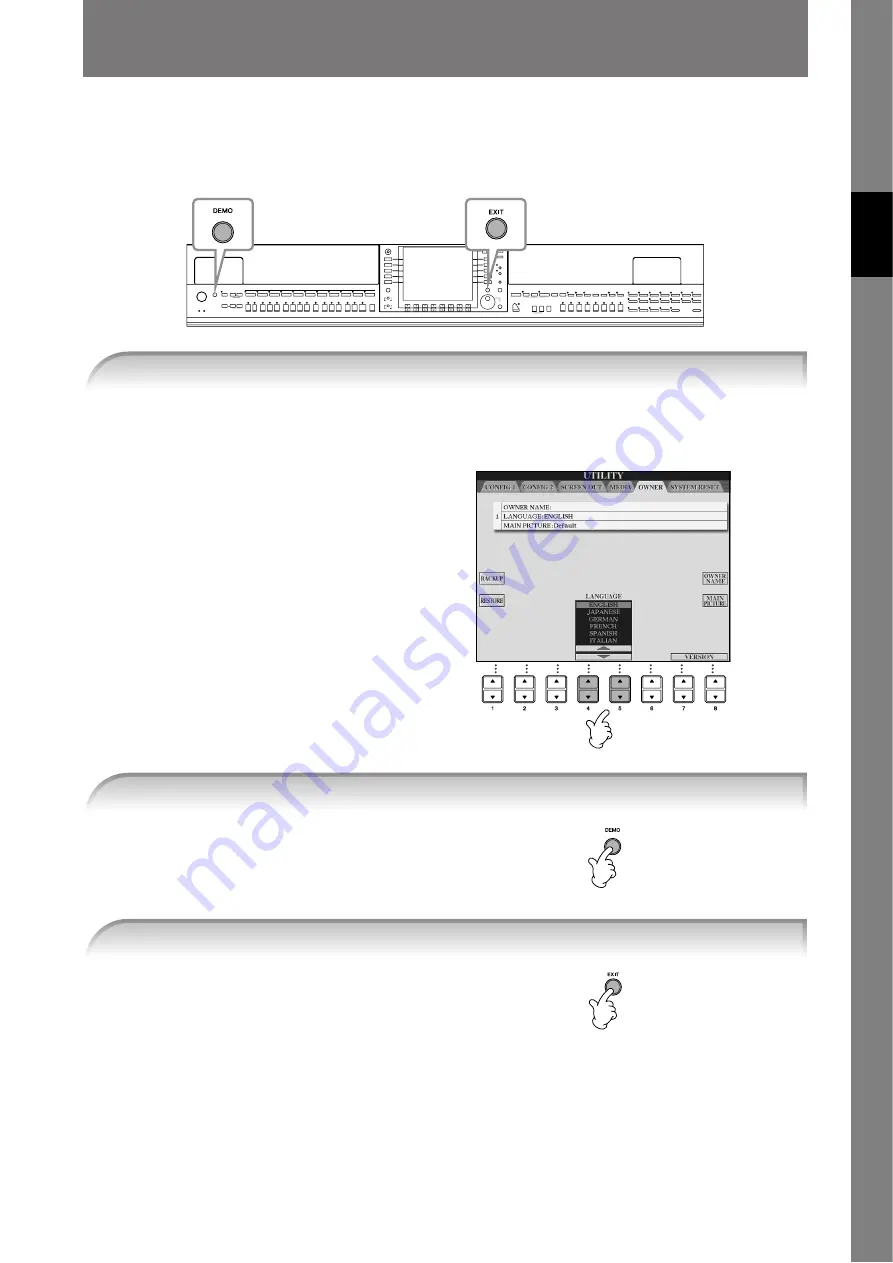
CVP-409/407 Owner’s Manual
23
Quic
k Guide
Quick Guide
Playing the Demos
The Demos are more than just songs—they also provide helpful, easy-to-understand introductions to the
features, functions and operations of the instrument. In a way, the Demos are an interactive “mini-man-
ual”—complete with sound demonstrations and text showing what it can do for you.
1
Call up the operation display.
[FUNCTION]
→
[J]UTILITY
→
TAB[
√
][
®
] OWNER
2
Press the [4
π
π
π
π†
†
†
†
]/[5
π
π
π
π†
†
†
†
] buttons
to select the desired language.
Demos will play back continuously until
stopped.
When the Demo stops, the display returns
to the MAIN display (page 65).
1
Select the desired Language.
2
Press the [DEMO] button to start the Demos.
3
Press the [EXIT] button to stop the Demo playback.
















































