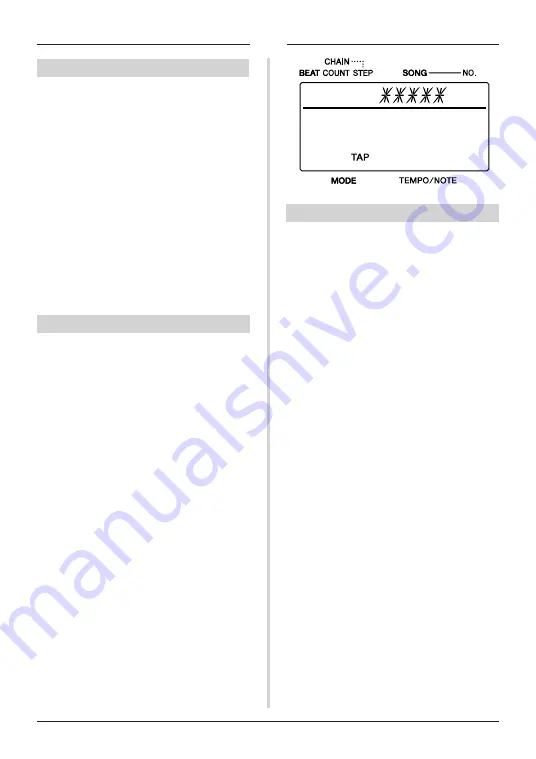
16
Using the Metronome
Saving Songs
In this section, metronome settings (tempo,
beat, count, etc.) can be saved as a song. With
the CLICKSTATION, you can create, name,
and save a maximum of 86 songs.
1.
Press the
STORE
button to enter the Store
display and the SONG name will flash.
2.
Use the
SONG/STEP –/+
buttons to select
the song number to which you want to save
your song.
3.
Rotate the
TEMPO
dial to select a letter and
then press the
BEAT (CURSOR)
button to
enter the setting and move the cursor to the
right.
4.
Press the
START/STOP
button and STORE
will flash two times in the display to indicate
that the song is saved.
Recall a Song
Use the
SONG/STEP –/+
buttons to select a
saved song.
[Search for a song]
1.
Press the
SEARCH
button to enter the
SEARCH display. The SONG name will
flash.
2.
Rotate the
TEMPO
dial to select the first let-
ter of the saved song name you want to find.
3.
Press the
START/STOP
button to display
the song name that begins with the letter you
selected. Press the
START/STOP
button
again to display the next song name in the
list.
Tap Function
Set the Tempo Using the TAP Function
1.
Press the
TAP
button to enter the TAP
mode.
2.
Tap in tempo on the
START/STOP (TAP)
button. The CLICKSTATION automatically
calculates the tapped tempo and displays
the tempo value on the display.
3.
To start the metronome at the tempo shown
on the display, press the
CLICK
button and
then press the
START/STOP (TAP)
button.
[Use a trigger or drum pad to set the
tempo value]
Connect a drum pad or DTX Drum Trigger to the
TRIGGER IN
jack and the pad or trigger can be
used in the same manner as the
START/STOP
(TAP)
button.
* To name and save the tempo you calculated using
the TAP function, refer to the [Saving Songs] sec-
tion on this page.
* The tempo can be calculated within a range of 35
and 300 beats per minute. If the tempo is slower than
35 [Lo] will be displayed, and [Hi] will be displayed
if the tempo is faster than 300.
4 1
100
00






























