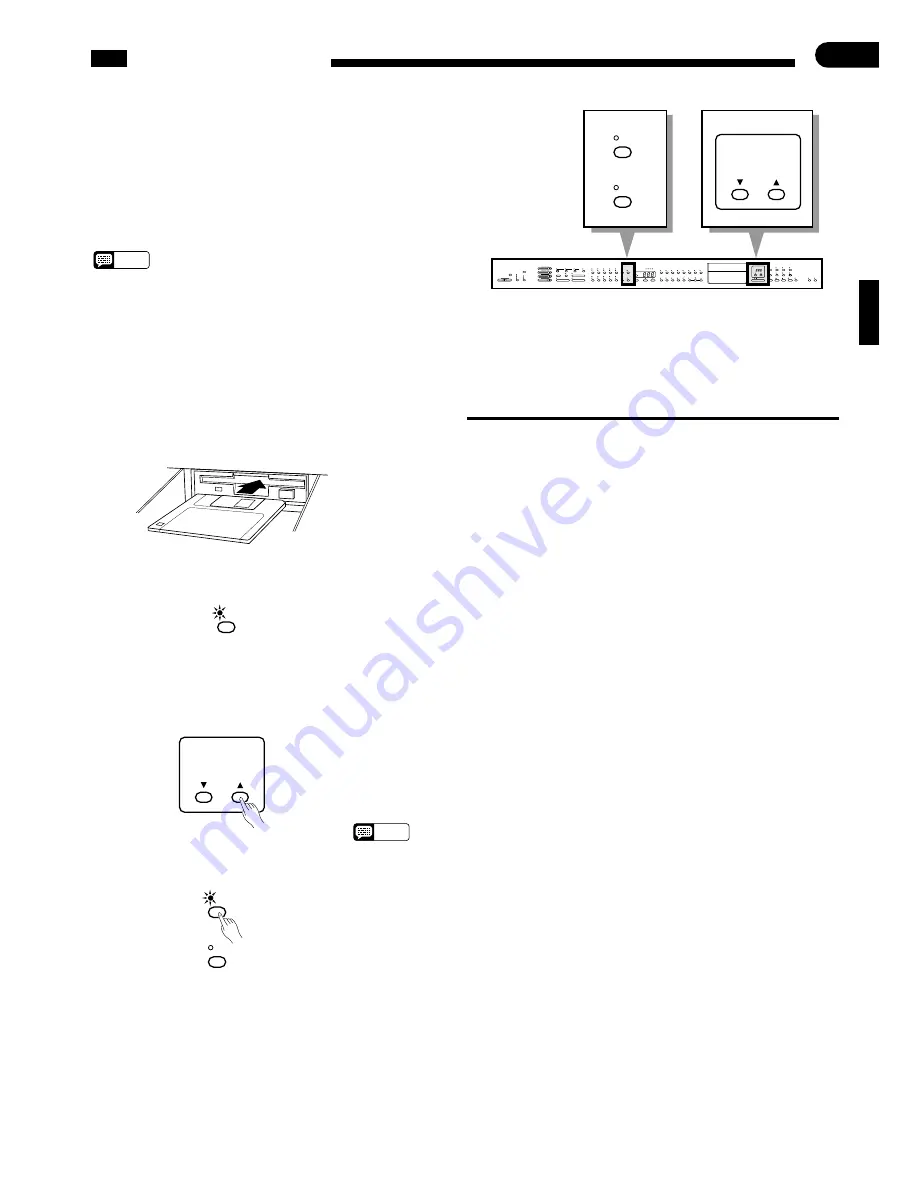
○ ○ ○ ○ ○ ○ ○ ○ ○ ○ ○ ○ ○ ○ ○ ○ ○ ○ ○ ○ ○ ○ ○ ○ ○ ○ ○ ○ ○ ○ ○ ○ ○ ○ ○ ○ ○ ○ ○ ○ ○ ○ ○ ○ ○ ○ ○ ○ ○ ○ ○ ○ ○ ○ ○ ○ ○ ○ ○ ○ ○ ○ ○ ○ ○ ○ ○
23
RHYTHM
MASTER VOLUME
CHORD 1
CHORD 2
BASS
MIDI/
TRANSPOSE
COSMIC
HALL 2
HALL 1
ROOM
SOLO STYLEPLAY
START/STOP
SOFT
REVERB
AUTO ACCOMPANIMENT
LEFT PEDAL
FUNCTION
VARIATION
NORMAL
FILL TO VARIATION
INTRO/ENDING
START/STOP
AUTO BASS CHORD
SOLO
STYLEPLAY
SYNCHRO
START
FILL TO NORMAL
SINGLE FINGER
FULL KEYBOARD
FINGERED
PIANO
E.PIANO
HARPSI
VIBES
GUITAR
STRINGS
SPLIT
ORGAN
CHOIR
UPRIGHT
BASS
ELEC
BASS
DRUMS
VOICE 13-60
TAP
TEMPO
CLAVINOVA
TONE
METRONOME
BEAT
VOICE
8
1
2
3
4
5
6
7
9
0
3. 5” DISK
SONG NUMBER
PHRASE
REPEAT
CHORD SEQUENCE
REC
FORMAT
COPY
PAUSE
F F
REW
START/STOP
DISK ORCHESTRA / PERFORMANCE MEMORY
SONG
SELECT
RIGHT/1TR
LEFT/2TR
ORCH/3-10TR
RHYTHM
/
MIN
MAX
DEMO
POP 2
POP 1
DANCE
POP 1
16BEAT 1
ROCK’N’
SHUFFLE
SWING
BOOGIE
BIG BAND
SAMBA
BOSSA
RHUMBA
CHA-CHA
MARCH 6/8
MARCH
J.WALTZ
WALTZ
COUNTRY 1
STYLE
DANCE
POP 2
16BEAT 2
16BEAT
SHUFFLE
SLOW
ROCK
COUNTRY 2
DISK
STYLE 1
DISK
STYLE 2
JAZZ
BALLAD
DISK CONTROL
GUIDE
MIN
MAX
MIN
MAX
MIN
MAX
MIN
MAX
LAMP
CANCEL
Disk Styles
A “Style Disk” is supplied with the Clavinova, provid-
ing an extra 40 ABC accompaniment styles. Any two of
these patterns can be loaded into the Clavinova’s
memory at a time. The [DISK STYLE 1] and [DISK
STYLE 2] buttons select the loaded disk styles in the
same way as the STYLE selectors select the internal
styles.
NOTES
• If no disk styles are loaded as described below, the [DISK
STYLE 1] and [DISK STYLE 2] buttons select pre-pro-
grammed disk styles contained in internal ROM memory.
These are the default styles selected by the [DISK STYLE
1] and [DISK STYLE 2] buttons whenever the power is
initially turned on.
■
Selecting & Loading Disk Styles
Z
Insert the Style Disk ...............................................................................................................................
Insert the Style Disk into the disk drive with the sliding door on the disk facing
the drive slot and the label side facing upward. The disk should click into place and
the disk lamp will light briefly while the Clavinova reads and identifies the disk.
X
Make Sure the [SONG SELECT] Indicator Is Lit ..................................................................................
The [SONG SELECT] indicator will light automatically when the disk is
ready. If a disk is already loaded and the [SONG SELECT] indicator is not lit,
press the [SONG SELECT] button so that it lights. When this is done the [DISK
STYLE 1] and [DISK STYLE 2] button indicators will flash alternately, and the
single-finger ABC mode and synchronized start mode will be engaged (any other
ABC mode will remain active if it was selected before the disk was loaded).
C
Select a Style ..........................................................................................................................................
Use the [
▲
] and [
▼
] buttons below the SONG NUMBER display to select the
desired style number. The selected style number will appear on the SONG
NUMBER display — “
A 1
” for example. You can “preview” the selected style by
playing on the left-hand section of the keyboard (single-finger or fingered). Pattern
playback will stop if a different pattern number is selected.
NOTES
• If a tempo is set prior to loading the style, that tempo becomes the default for the
loaded style.
SONG
SELECT
SONG NUMBER
A
A
2
DISK
STYLE 1
DISK
STYLE 2
SONG NUMBER
888
N
Eject the Disk When Done .....................................................................................................................
When you’ve finished with the Style Disk, press the disk drive EJECT button
to remove it.
V
Load the Style .........................................................................................................................................
DISK
STYLE 1
DISK
STYLE 2
Press the [DISK STYLE 1] or [DISK STYLE 2] button to load the selected
pattern into that button. The [DISK STYLE 1] or [DISK STYLE 2] indicator will
light, and the [SONG SELECT] indicator will go out.
B
Repeat ......................................................................................................................................................
Repeat steps
X
through
V
to select and load a second pattern into the other
[DISK STYLE] button if you like.
















































