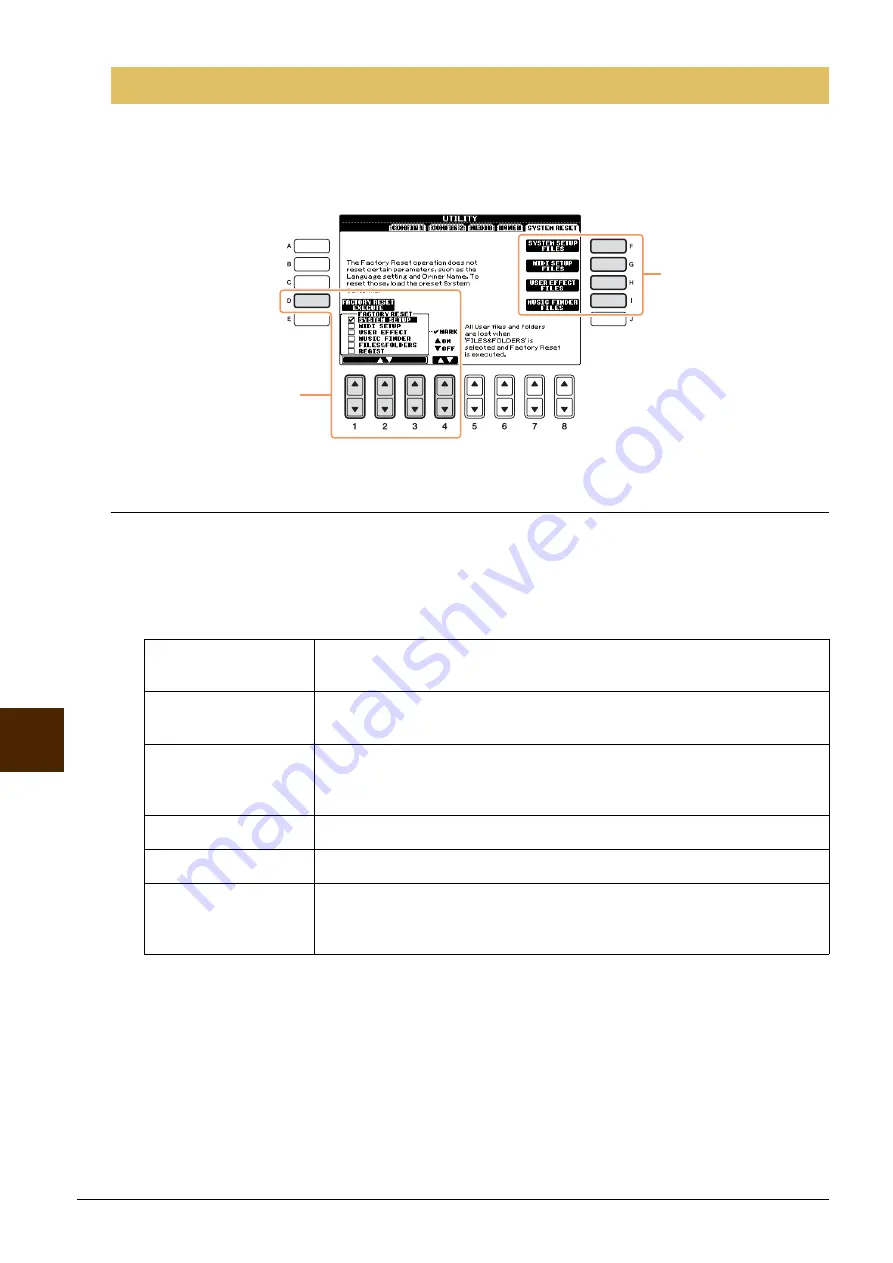
94
CVP-601 Reference Manual
Utilit
y – Making Global Set
tings –
11
There are two reset methods in the SYSTEM RESET display: Factory Reset and Custom Reset.
Call up the operation display.
[FUNCTION] – [UTILITY]
TAB [
L
][
R
] SYSTEM RESET
Factory Reset — Restoring the Factory Programmed Settings
This function lets you restore the status of the instrument to the original factory settings.
1
Select the desired item to be restored by using [1
] – [3
] buttons and add a
checkmark to it by pressing the [4
] (MARK ON) button.
To remove the checkmark, press the [4
] (MARK OFF) button.
2
Press the [D] (FACTORY RESET) button to execute the Factory Reset operation for all
checkmarked items.
SYSTEM RESET
SYSTEM SETUP
Restores the System Setup parameters to the original factory settings. Refer to
the Data List for details about which parameters belong to the System Setup.
MIDI SETUP
Restores the MIDI settings including the MIDI templates on the USER tab dis-
play to the original factory status.
USER EFFECT
Restores the User Effect settings, including the user effect types and user mas-
ter EQ types created via the Mixing Console display, to the original factory set-
tings.
MUSIC FINDER
Restores the Music Finder data (all records) to the original factory settings.
FILES & FOLDERS
Deletes all files and folders stored in the USER tab display.
REGIST
Temporarily deletes the current Registration Memory settings of the selected
Bank. The same can be done also by turning the power button ON while hold-
ing the B6 key (right-most B key on the keyboard).
Factory Reset
(see below)
Custom Reset
(see



















