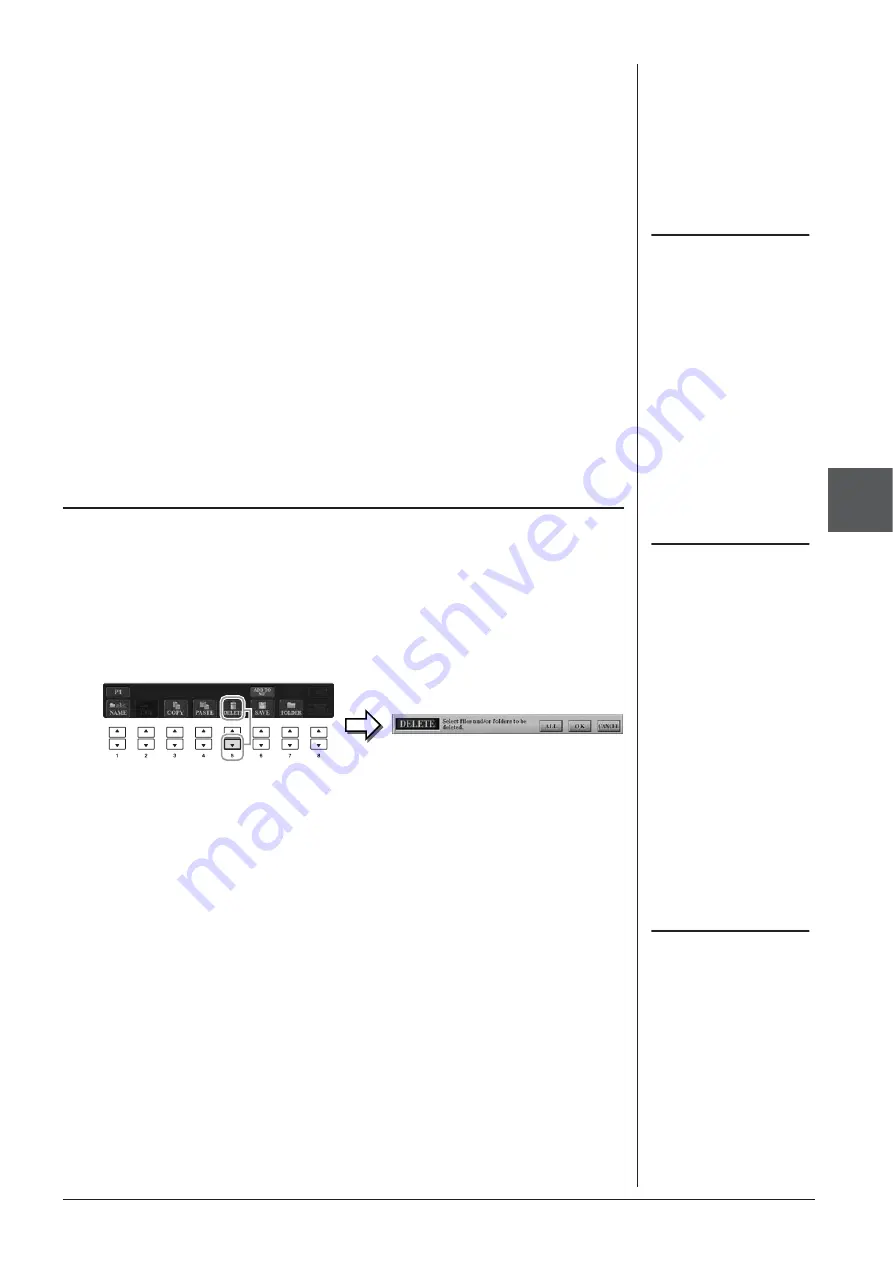
CVP-509/505/503/501 Owner’s Manual
71
Songs – Pla
ying, Pr
actice and Recording Songs –
4
3
Press one of the [A] – [J] buttons corresponding to the desired
file/folder.
To cancel the selection, press the same [A] – [J] button again.
Press the [6
▼
] (ALL) button to select all files/folders indicated on the current
display including the other pages. To cancel the selection, press the [6
▼
] (ALL
OFF) button again.
4
Press the [7
▼
] (OK) button to confirm the file/folder selection.
5
Select the destination tab (USER or USB) to paste the file/folder,
by using the TAB [
E
E
E
E
][
F
F
F
F
] buttons.
If necessary, select the destination folder by using the [A] – [J] buttons.
6
Press the [4
▼
] (PASTE) button to paste the file/folder selected
in step 3.
The pasted file/folder appears on the display at the appropriate position among
the files in alphabetical order.
This operation lets you delete a file/folder.
1
Call up the display containing the file/folder you want to delete.
2
Press the [5
▼
] (DELETE) button.
The pop-up window for the Delete operation appears at the bottom of the
display.
3
Press one of the [A] – [J] buttons corresponding to the desired
file/ folder.
To cancel the selection, press the same [A] – [J] button again.
Press the [6
▼
] (ALL) button to select all files/folders indicated on the current
display including the other pages. To cancel the selection, press the [6
▼
] (ALL
OFF) button again.
4
Press the [7
▼
] (OK) button to confirm the file/folder selection.
5
Follow the on-display instructions.
• YES
Delete the file/folder
• YES ALL
Delete all selected files/folders
• NO
Leave the file/folder as is without deleting
• CANCEL
Cancel the Delete operation
NOTE
To cancel the Copy operation, press
the [8
▼
] (CANCEL) button.
Deleting Files/Folders
NOTE
Files in the PRESET tab cannot be
deleted.
NOTE
To cancel the Delete operation, press
the [8
▼
] (CANCEL) button.
















































