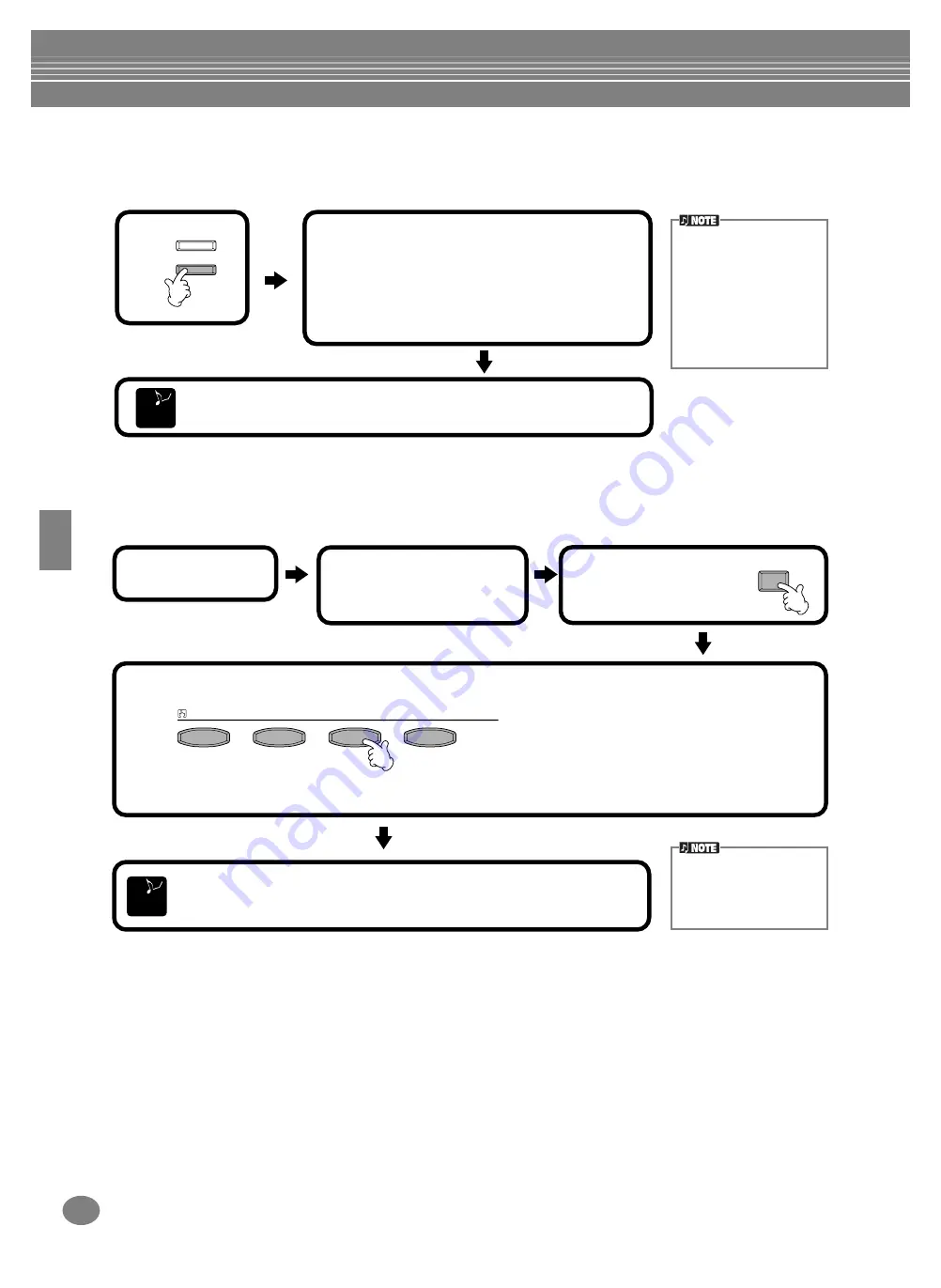
Styles
CVP-210/208
72
Automatically Changing One Touch Settings with the Sections — OTS Link
The convenient OTS (One Touch Setting) Link function lets you automatically have One Touch Settings change when
you select a different Main section (A - D).
Registering the Panel Controls in One Touch Setting (ONE TOUCH SETTING)
This section covers how to create your own One Touch Setting setups (four setups per style). For a list of One Touch
Setting setup parameters, refer to the separate Data List (Parameter Chart).
AUTO FILLIN
OTS LINK
1
2
When you switch among the Main sections (A
- D), the corresponding One Touch Setting will
be called up automatically.
The Main sections A, B, C, and D correspond
to One Touch Settings 1, 2, 3, and 4,
respectively.
The One Touch Settings
can be set to change with
the sections in one of two
different timings (page 141):
• Immediately when you
press a section button.
• At the next measure (in
an accompaniment
style), after you press a
section button.
To cancel the OTS Link function, press the [OTS LINK] button again.
E
ND
MEMORY
ONE TOUCH SETTING
1
2
3
4
1
Select a style.
2
Set up the panel controls
such as selecting a voice
as required.
3
Press the [MEMORY]
button.
E
ND
A message prompting you to save the current style will appear. Select “YES”
to call up the STYLE display, then save the panel settings (page 40, 48).
Unless you store the panel
settings here, the registered
settings will be deleted
when you select a different
accompaniment style.
4
Press one of the ONE TOUCH SETTING buttons: [1] through [4].
The items you can register in a One Touch Setting are Voice, Harmony and Pedal settings.
Summary of Contents for Clavinova CVP-208
Page 175: ...MEMO 175 CVP 210 208 MEMO ...
Page 176: ...MEMO CVP 210 208 176 MEMO ...
















































