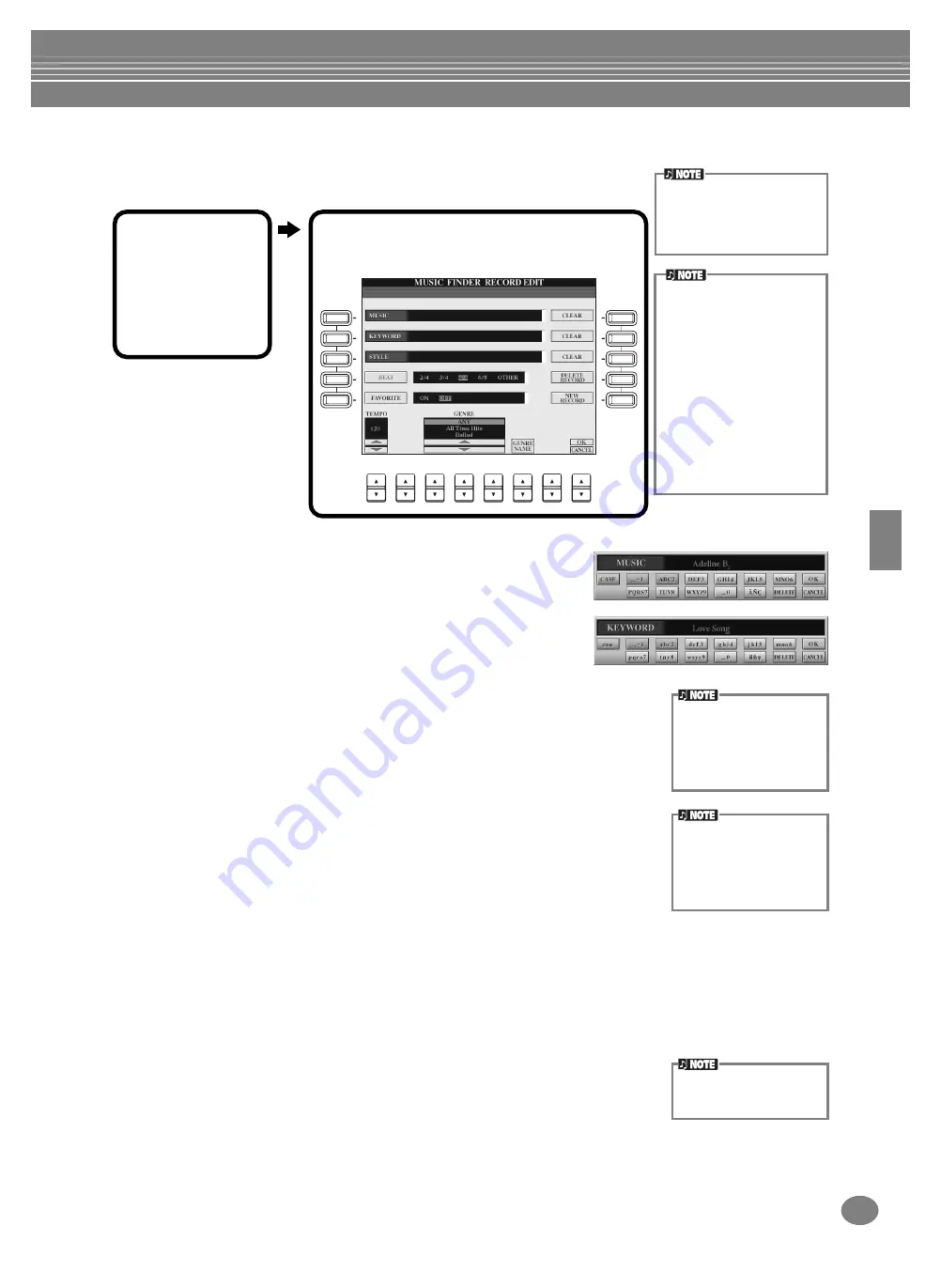
Styles
75
CVP-210/208
Editing Records — Music Finder Record Edit
From this display, you can call up existing records and edit them to suit your
preferences. You can even use this to create your own Music Finder records.
■
[A] MUSIC
Selects the music or song title for editing. Press the button to call up the
display for inputting the music or song title, then edit the name as desired.
■
[B] KEYWORD
Selects the keyword for editing. Press the button to call up the display for
inputting the keyword, then edit it as desired.
You can enter several different keywords by inserting a separator (comma)
between each.
■
[C] STYLE
Selects the style name for editing. Always enter the name when a new record is registered.
Press the button to call up the
STYLE FILE SELECT
display. Press the
[A]
through
[J]
button
in the display to select the desired style you want to change/clear/register.
■
[D] BEAT
Selects the beat (time signature) for editing. When another file is selected by pressing the
[C]
button, the current beat setting is replaced with the beat setting of the selected file.
■
[E] FAVORITE
Adds the selected record to the
FAVORITE
■
[F]~[H] CLEAR
Clears the entered item at left.
■
[I] DELETE RECORD
Clears the selected record. The deleted record number becomes empty. When you press
this button, a message appears prompting you to execute, abort or cancel the operation.
YES
.................. Press this to clear the record and close the display.
NO
.................. Press this to close the display without clearing the record.
CANCEL
........... Press this to close the message box and return to the previous display.
■
[J] NEW RECORD
Registers a new record. The smallest available empty record number is used for registering.
When you press this button, a message appears prompting you to execute, abort or cancel
the operation.
YES
.................. Press this to register the record and close the display.
NO
.................. Press this to close the display without registering the record.
CANCEL
........... Press this to close the message box and return to the previous display.
You can also change/clear a
preset record. To avoid chang-
ing/clearing the record, register
the record as a new record
after editing.
A
E
D
C
B
F
J
I
1
2
3
4
5
6
7
8
H
G
1
Press the
[8
▲▼
]
(RECORD
EDIT) button in
the MUSIC
FINDER
display.
2
Change/clear the record data. You can also
register new records. For details about all
settings and operations, see below.
All Music Finder records can be
stored together as a single file
(page 154). When calling up a
stored file, a message appears
prompting you to replace or
append the records as desired.
• Replace:
All Music Finder records cur-
rently in the instrument are
deleted and replaced with the
records of the selected file.
• Append:
The records called up are
added to the vacant record
numbers.
The STYLE FILE SELECT
display can only be used to
select the style name for
record editing; it cannot be
used to call up the actual
accompaniment style.
Keep in mind that the Beat
setting made here is only for
the Music Finder search
function; this does not affect
the actual Beat setting of the
accompaniment style itself.
The maximum number of
records is 2500, including
internal records.
Summary of Contents for Clavinova CVP-208
Page 175: ...MEMO 175 CVP 210 208 MEMO ...
Page 176: ...MEMO CVP 210 208 176 MEMO ...
















































