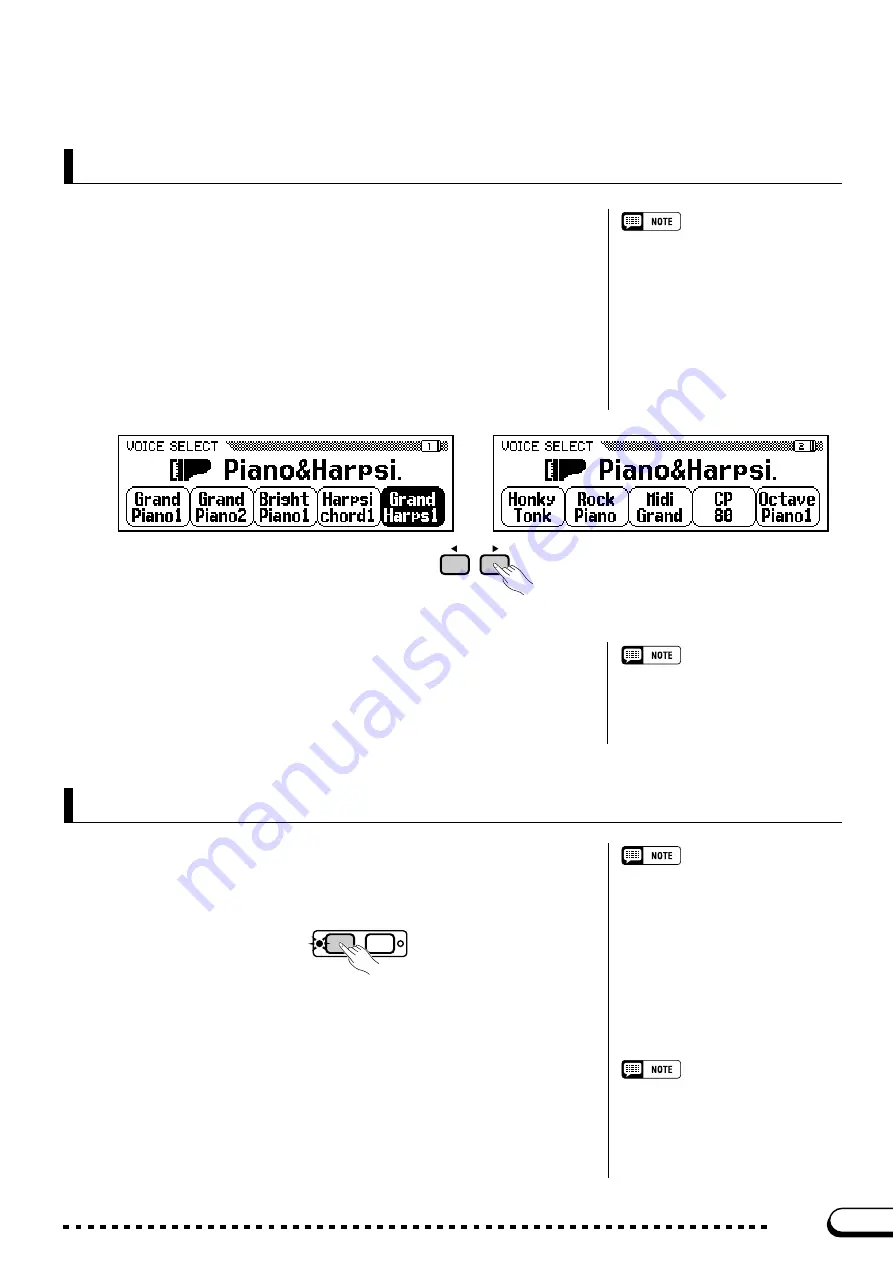
19
CVP-202
○ ○ ○ ○ ○ ○ ○ ○ ○ ○ ○ ○ ○ ○ ○ ○ ○ ○ ○ ○ ○ ○ ○ ○ ○ ○ ○ ○ ○ ○ ○ ○ ○ ○ ○ ○
Using the LCD Display Controls
17
As you were trying out the piano voices in the preceding step, you
may have been surprised to see all the voice names suddenly replaced by
an entirely different set of voices. Specifically, this occurs when you se-
lect the rightmost voice in the display (
Midi Grand
), then turn the data
dial clockwise or press the
[+]
button.
Displaying a Different Page
Display pages
Some displays are divided into two or
more pages, indicated by a series of
overlapping boxes in the upper right
corner of the display. The number in the
topmost box is the number of the current
display page.
This happens because the CVP-202 has more piano voices than it can
fit in the display. When one of the Clavinova’s features includes more
functions than will fit in the display, the functions are divided among two
or more
display pages
. The VOICE SELECT Piano display consists of
two display pages, as shown below:
When a display is divided into pages, you can use PAGE buttons to
change pages. Try it: press the
[
<
]
button to see page 1, or the
[
>
]
but-
ton to see page 2. Once you have displayed the desired page, you can use
the LCD buttons select a voice in that page as described in the preceding
step.
Refer to page 138 for details about the
functions on the FUNCTION [PEDAL]
display page.
PAGE
Use the PAGE buttons to switch between pages.
After you have changed a function’s value, you may find you want to
restore its basic setting. To demonstrate this, we’ll have to look at another of
the Clavinova’s displays. Press the
[FUNCTION]
button.
Resetting a Function’s Value
Basic settings
• The functions of the Clavinova are set
to certain standard values or standard
conditions when the instrument is
shipped. These settings and conditions
are called the basic settings.
• A function’s basic settings are gener-
ally noted in the sidebar together with
the possible settings for that function.
• You can also use the Recall function
(page 153) to restore basic settings at
any time.
This button calls up one of the Clavinova’s FUNCTION displays. You
can use this display to tune and transpose the keyboard.
Refer to page 136 for details on the
TUNE and TRANSPOSE functions.
The
TUNE
function in this display corresponds to two LCD buttons
labeled
▼
and
▲
. You can use these buttons to tune the keyboard up or
down. Press and hold the
▼
button (or use the data dial or the
[–]
button)
to tune the keyboard down as far as it will go.
MIXER
FUNCTION
















































