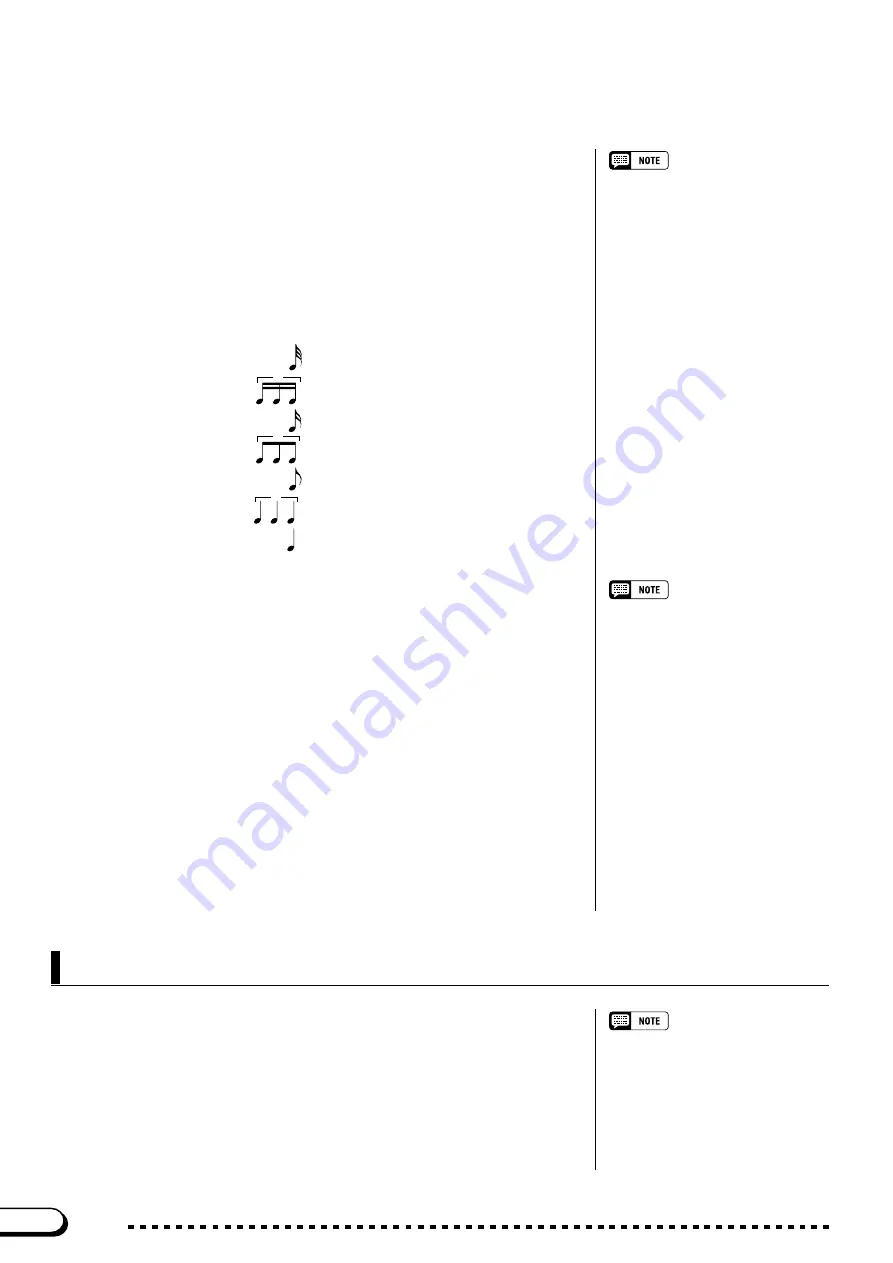
130
CVP-103
C
Execute the Quantize operation.
......................................................
Press the
QUANTIZE
button. When the “
Are you sure?
” mes-
sage is displayed, press the
YES
button to execute the Quantize operation
or
NO
button to cancel.
The QUANTIZE function will be replaced by the UNDO function
after the Quantize operation is executed. If the result is not what you
expected, press the
UNDO
button to restore the data of the quantized
track to what it was before performing the Quantize operation.
To exit the Track Quantize function, press the [REC] button (the
lamp goes out).
You can also press the [EXIT] button to exit the Track Quantize func-
tion.
• Only the note data and voice data are
quantized.
• A bar graph indicating the progress of
the Quantize operation will appear
while the data is being processed.
• You can check whether the results are
what you expected by starting and
stopping playback with the [PLAY/
STOP] button. (You should try this
before you do something that would
make it impossible to select the UNDO
function.)
• The Undo function cannot be used
once you’ve selected another track or
quantize size, or exited from this
mode.
• The Undo feature cannot be used for
data recorded to internal memory (see
page 133).
The Initial Edit function allows you to change the volume level of
each track or the initial data set for the entire song after you’ve finished
recording. The INITIAL EDIT display appears when you press the
INI-
TIAL EDIT
button in the RECORD EDIT display. All sixteen tracks are
displayed simultaneously in this display and the settings such as volume,
voices and reverb depth can be changed.
Initial Edit (Changing the Initial Data)
• Any voice changes entered in the
middle of the original song will be
erased when the voice parameter is
changed in the Initial Edit mode.
• When editing some types of data, it will
not be possible to change certain
parameters (indicated as “Fixed”) or
change the voices for tracks other than
tracks 1 and 2.
128
○ ○ ○ ○ ○ ○ ○ ○ ○ ○ ○ ○ ○ ○ ○ ○ ○ ○ ○ ○ ○ ○ ○ ○ ○ ○ ○ ○ ○ ○ ○ ○ ○ ○ ○ ○ ○
Other Record Edit Functions
Only tracks containing data can be se-
lected.
X
Specify the quantize “size.”
...............................................................
Press the LCD button below the note symbol to select the desired
quantize “size” as shown below.
32nd notes
16th note triplets
16th notes
8th note triplets
8th notes
quarter-note triplets
quarter notes
3
3
3
Z
Specify the track to be quantized.
..............................................
Use the
TRACK
▼
or
▲
button to highlight the function, then use
the data dial or [–] and [+] buttons to select the track to be quantized.






























