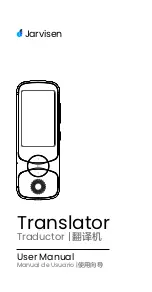CLP-970
CLP-970C
Owner’s manual
CLP-970M
IMPORTANT
Check your power supply
Make sure that your local AC mains voltage
matches the voltage specified on the name
plate on the bottom panel. In some areas a
voltage selector may be provided on the the bottom
panel of the main keyboard unit near the power
cord. Make sure that the voltage selector is set
for the voltage in your area. The voltage
selector is set at 240V when the unit is initially
shipped. To change the setting use a “minus”
screwdriver to rotate the selector dial so that
the correct voltage appears next to the pointer
on the panel.
CLP-970/CLP-970M/CLP-970C
Owner’s manual
R
M.D.G., PA
•
DMI Division, Yamaha Corporation
© 2000 Yamaha Corporation
V?????? ???AP?????.?-??B0 Printed in Indonesia
Yamaha Manual Library (English versions only)
http://www2.yamaha.co.jp/manual/english/
Clavinova Web Site (English only)
http://www.yamaha.co.jp/english/product/cl/
Summary of Contents for Clavinova CLP-970
Page 21: ...21 CLP 970 Basic Operation CLP 970 21 ...
Page 68: ...68 CLP 970 ...
Page 69: ...CLP 970 69 Detailed Settings CLP 970 69 ...