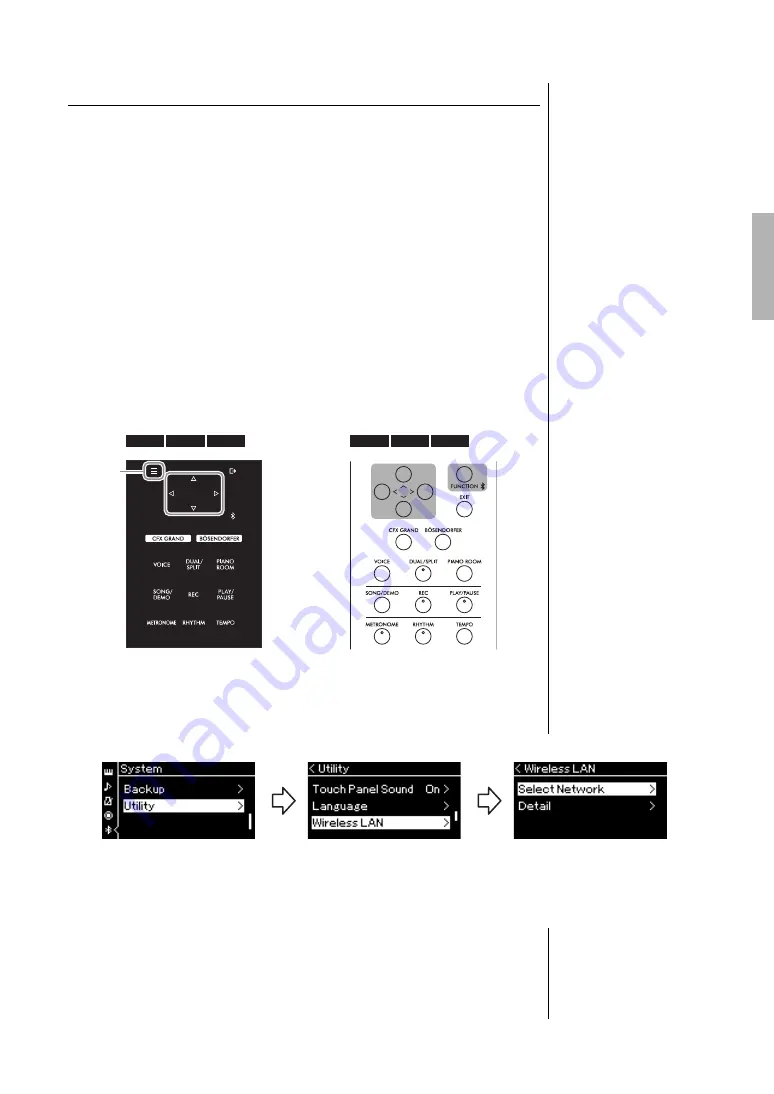
81
CLP-785, CLP-775, CLP-745, CLP-735, CLP-795GP, CLP-765GP Owner’s Manual
Connections
Connecting via Wireless LAN (with the UD-WL01*)
*The USB wireless LAN adaptor UD-WL01 (sold separately) may not be available
depending on your area.
When connecting a smart device by using the USB wireless LAN adaptor, start
wireless connection according to the instructions in the “Smart Device
Connection Manual” on the website, then make sure to set up the instrument
appropriately, using the following instructions “Displaying the Wireless LAN
Networks and Connecting to a Network,” “Automatic Setup by WPS,” “Manual
Setup” or “Connecting by the Accesspoint Mode.” Refer to pages 81 – 85 in this
Owner’s Manual for the required operations on this instrument.
Displaying the Wireless LAN Networks and connecting to
a Network
Make sure to connect the USB wireless LAN adaptor (sold separately) to the
USB [TO DEVICE] terminal, otherwise the displays for setup below will not be
shown.
1.
Press the [FUNCTION] button repeatedly to call up the
“System” menu display, then select the highlighted item in
each display as illustrated below.
NOTICE
Do not connect this prod
u
ct to
p
ub
lic Wi-Fi and/or Internet
directly. Only connect this
prod
u
ct to the Internet thro
u
gh
a ro
u
ter
w
ith strong pass
w
ord-
protections. Cons
u
lt yo
u
r ro
u
ter
man
u
fact
u
rer for information on
sec
u
rity
b
est practices.
NOTE
If the menus shown in the
Wireless LAN display, are
different from those shown
here, the instrument is in the
Accesspoint mode. Set the
Wireless LAN Mode parameter
to “Infrastructure Mode” by
following the step 1 on
page 84.
7
8
5
775
745
735
FUNCTION
795GP
765GP
“System” menu display
1-1.
Use the [
u
]/[
d
] buttons
to select “Utility.”
1-2.
Press the [>] button to
call up the next display.
1-3.
Use the [
u
]/[
d
] buttons
to select “Wireless LAN.”
1-4.
Press the [>] button to
call up the next display.
1-5.
Use the [
u
]/[
d
] buttons
to select “Select
Network.”
Utility display
Wireless LAN display
















































