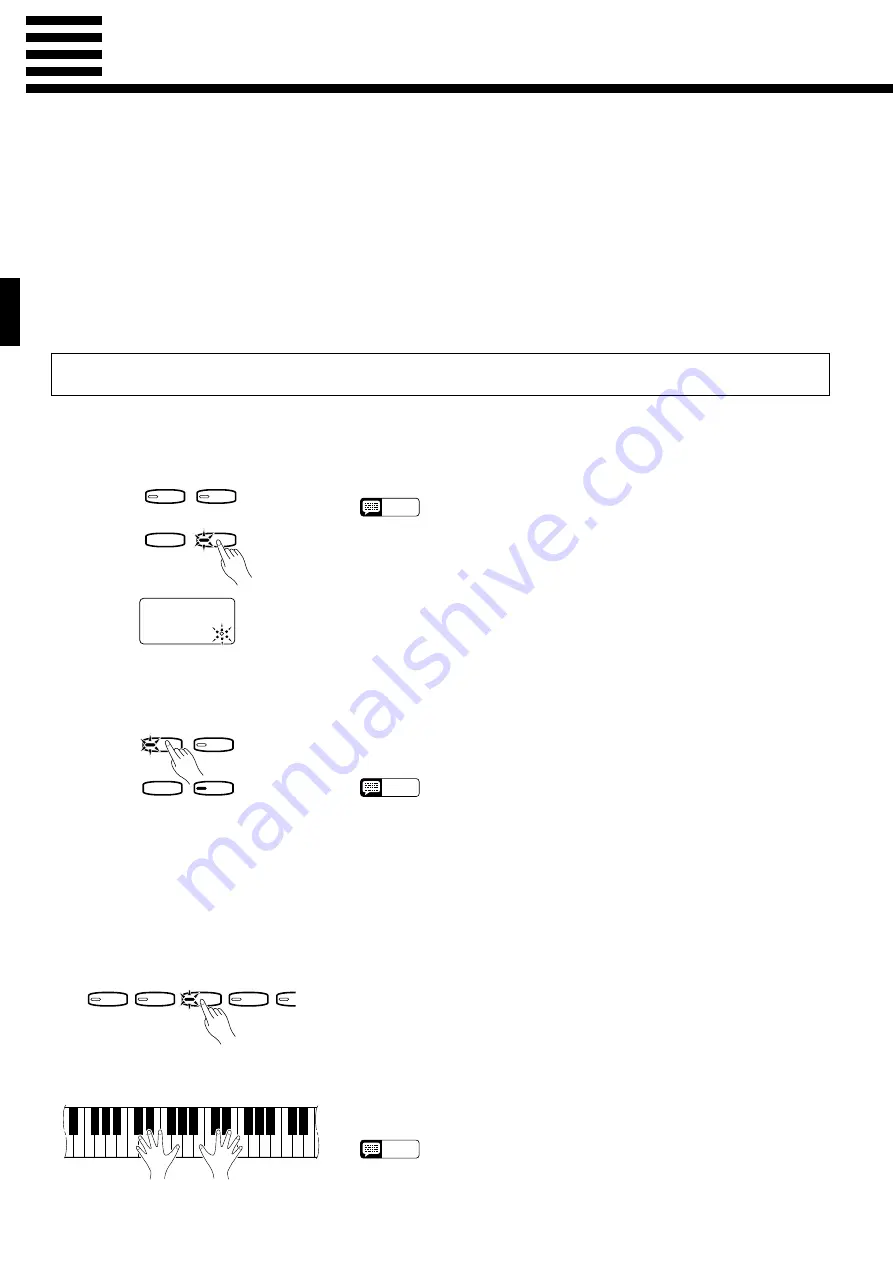
14
Using the Recorder
The CLP-157 features a two-track recorder that lets you record what you play on the keyboard and then
play it back. Since you have two tracks, you can “overdub” one part on top of another, using a different
voice if you like, to create complex, rich-sounding recordings. The recorder feature is a useful adjunct to
any keyboard study program, since it lets you hear exactly how you sound from the listener’s perspective.
It can also be just plain fun.
The recorder actually records the following data:
Parameters Recorded for Each track
●
Notes played
●
Voice selection
●
Dual mode voices
●
Dual balance
●
Damper pedal
●
Soft pedal
●
Sostenuto pedal
(not recorded as an initial setting)
●
Brilliance
●
Effect
Parameters Recorded for the Entire Song
●
Reverb type
●
Reverb depth
●
Tempo
(initial setting only)
Recording
Press the RECORDER [REC] button to engage the record ready mode
(recording does not actually start yet). The [REC] button indicator will
light and the rightmost beat indicator dot will flash at the current tempo.
NOTE
• You can record up to a maximum of about 4,200 notes (26 kilobytes)
depending on pedal usage and other factors. The [REC] button and
record track indicators will begin to flash when the recorder memory is
almost full (“FUL” will appear on the TEMPO display) and recording will
stop automatically.
• The amount of remaining memory is displayed in kilobytes (approximate)
when the [REC] button is released, or when a record track button is
pressed as in step 2, below.
When the record mode is engaged in the previous step, the last-recorded
track will automatically be selected for recording and its indicator — i.e.
the [1] or [2] button indicator — will glow red. If you want to record on a
different track, press the appropriate track button so that its indicator glows
red.
NOTE
• The track button indicators of tracks which contain previously recorded
data will glow green (unless the track is turned off as described below).
The previously-recorded data on the non-record track will normally be
played back as you record, so you can play along with a previously-
recorded track. If you don’t want to hear the previously recorded track as
you record, press the playback track button before pressing the [REC]
button (step 1, above) so that its indicator goes out.
• Recording on a track which already contains data will erase all previous
data on that track.
Before actually beginning to record, select the voice you want to record
with (or voices if you will be using the dual mode). You might also want to
set the volume and tempo controls.
Recording will begin automatically as soon as you play a note on the
keyboard or press the [PLAY] button. The current measure number will
appear on the TEMPO display during recording.
NOTE
• If the metronome was on when you started recording, you’ll be able to
keep time with the metronome while recording, but the metronome
sound will not be recorded.
Z
Engage the Record Ready
Mode
RECORDER
1
2
PLAY
REC
26
X
Select the Record Track
RECORDER
1
2
PLAY
REC
C
Make All Necessary Initial
Settings
V
Start Recording
PIANO 1
PIANO 2
CLAVINOVA
TONE
E. PIA
PIANO 3
Summary of Contents for Clavinova CLP-157
Page 1: ......






























