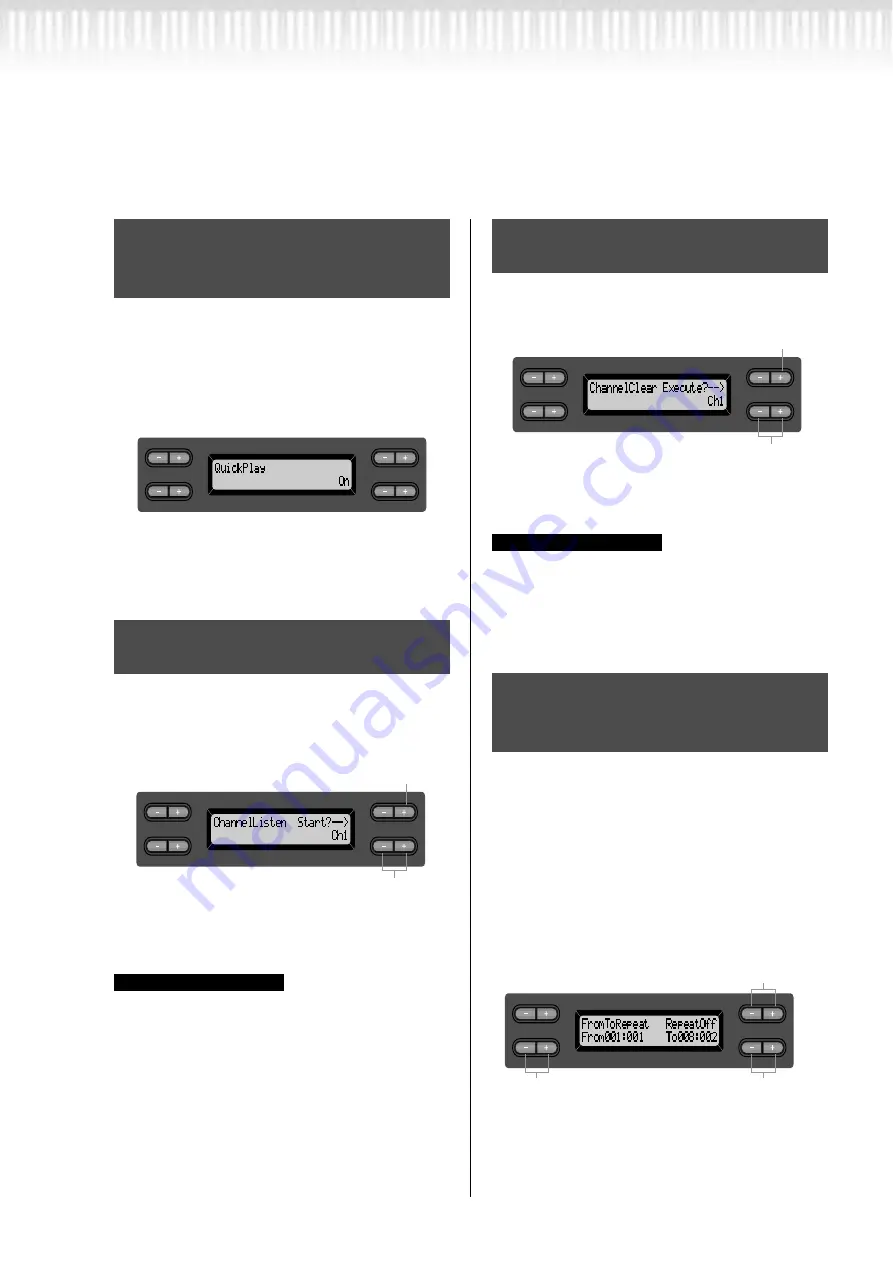
74
CLP-170/150
Detailed settings for recording and playback [SONG SETTING]
This parameter enables you to specify whether a
song that starts from the middle of a bar, or a song
with a silence prior to the first note, should be
played from the first note or from the top of the bar
(rest or blank).
See the procedure on page 71.
Setting range:
[On] Playing from the first note
[Off] Playing from the top of the bar (including a
rest or blank)
You can select a single channel to listen to its con-
tents. Playback starts from the first note.
See the procedure on page 71.
Setting range:
Ch1 - Ch16
Usually, channels that do not contain any data are not
displayed. However, for some songs, all channels
(including the channels that contain no data) may be dis-
played.
You can delete data from each of 16 channels.
See the procedure on page 71.
Setting range:
Ch1 - Ch16, ALL (all channels)
• Channels that do not contain any data are not dis-
played. However, for some songs, all channels
(including the channels that contain no data) may be
displayed.
• Save the edited song data to memory or disk (CLP-
170). (See page 48.)
You can specify a range (in steps of beats) in a song
to play back repeatedly.
• Playback repeats after it reaches just prior to the
beat specified as the end point.
• If you start playing back a song with “Repeat
On” selected, the count down starts, followed by
the repeated playback of the specified part until
you press the [TOP] button.
• If you select “Repeat Off,” normal playback starts.
See the procedure on page 71.
Specifying whether playback
starts immediately along with
the first voicing [QuickPlay]
Auditioning the channels
[ChannelListen]
C
A
D
B
NO
YES
C
A
D
B
Use these buttons to select the
desired channel for playback.
Playback continues as long
as you press and hold down this button.
NO
YES
TIP
Deleting data from each chan-
nel [ChannelClear]
Specifying the range and play-
ing back repeatedly [From-
ToRepeat]
C
A
D
B
Press this button to delete data.
Use these buttons to select the
desired channel for deletion.
NO
YES
TIP
C
A
D
B
Use these buttons
to specify the end point
of the repeated range.
Use these buttons to select “Repeat On.”
Use these buttons
to specify the start point
of the repeated range.
NO
YES
Summary of Contents for Clavinova CLP-150
Page 19: ...CLP 170 150 19 Basic Operation ...
Page 67: ...CLP 170 150 67 Detailed Settings ...
Page 104: ...104 CLP 170 150 MEMO ...
Page 105: ...CLP 170 150 105 Appendix ...
Page 120: ...120 CLP 170 150 MEMO ...






























