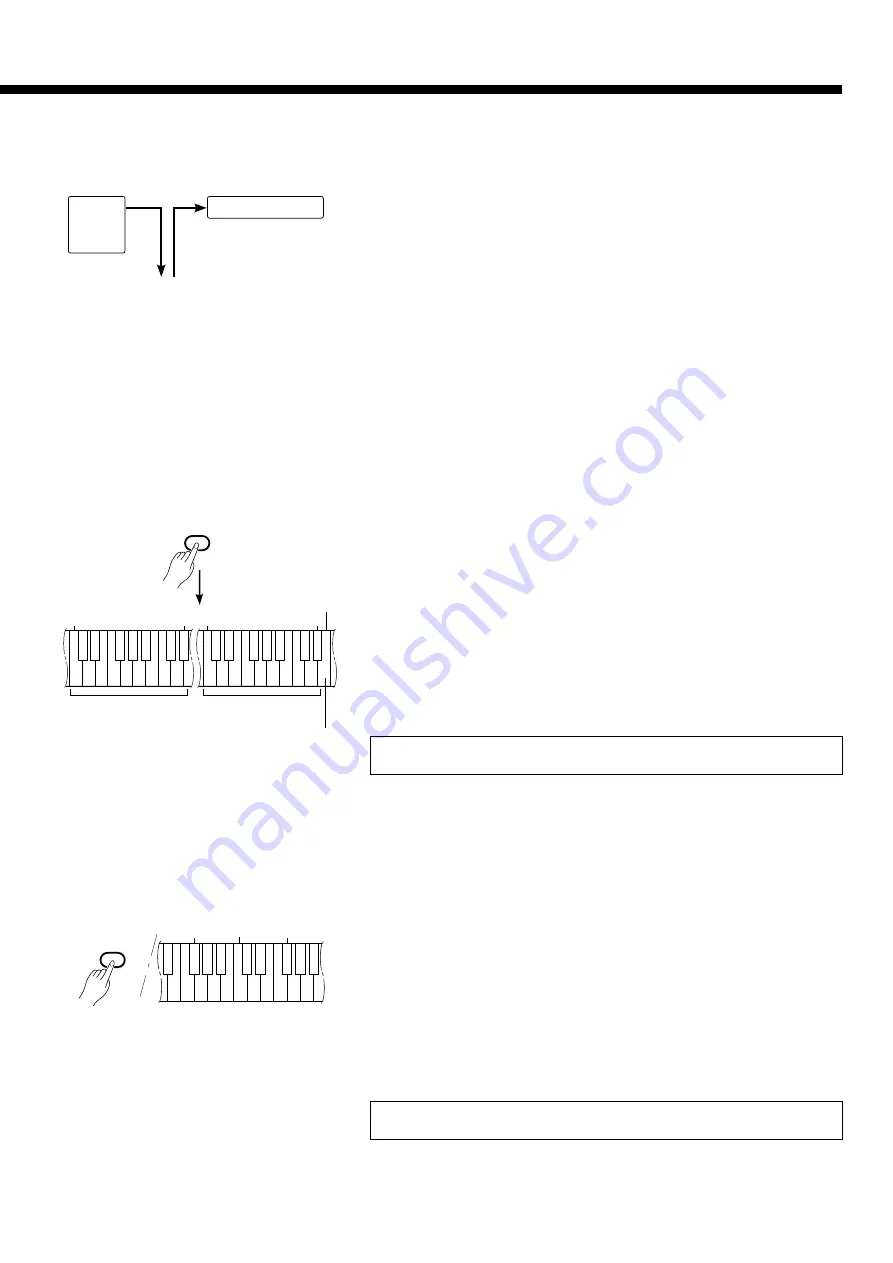
15
DRC-20
Tone Generator
MIDI IN
MIDI IN
MIDI OUT
MIDI THRU
●
MIDI Transmit & Receive
Channel Selection
The MIDI system allows transmission and reception of MIDI data on 16
different channels. Multiple channels have been implemented to allow se-
lective control of certain instruments or devices connected in series. For
example, a single MIDI sequence recorder could be used to “play” two
different instruments or tone generators. One of the instruments or tone
generators could be set to receive only on channel 1, while the other is set
to receive on channel 2. In this situation the first instrument or tone genera-
tor will respond only to channel-1 information transmitted by the sequence
recorder, while the second instrument or tone generator will respond only to
channel-2 information. This allows the sequence recorder to “play” two
completely different parts on the receiving instruments or tone generators.
In any MIDI control setup, the MIDI channels of the transmitting and
receiving equipment must be matched for proper data transfer. An “OMNI”
receive mode is also available, which allows reception on all 16 MIDI chan-
nels. In the OMNI mode it is not necessary to match the receive channel of
the receiving device to the transmit channel of the transmitting device (ex-
cept when receiving mode messages).
Setting the Clavinova MIDI Channels
Z
Press and hold the [MIDI/TRANSPOSE] button.
X
Press the key on the keyboard corresponding to the desired MIDI trans-
mit or receive channel.*
C
Release the [MIDI/TRANSPOSE] button.
* Keys C1 through D
#
2 on the keyboard are used to set the MIDI transmit
channel, and keys C4 through D
#
5 are used to turn the OMNI mode OFF
and set the MIDI receive channel as shown in the illustration to the left.
The E5 key sets the OMNI receive mode and basic receive channel 1.
Note: When the power is initially turned ON, MIDI receive is set to the OMNI mode
and the transmit channel is set to 1.
This function allows the MIDI note data transmitted by the Clavinova to
be transposed up or down in semitone increments by up to plus or minus 6
semitones. The pitch of the Clavinova itself is not affected.
Setting the MIDI Transpose Function
Z
Press and hold the [MIDI/TRANSPOSE] button.
X
Press the key on the keyboard corresponding to the desired amount of
transposition.*
C
Release the [MIDI/TRANSPOSE] button.
* Keys F
#
5 through F
#
6 on the keyboard are used to set the MIDI transmit
transpose function as shown in the illustration to the left.
Note: When the power is turned ON, MIDI transmit transpose is set to 0 (no trans-
position).
●
MIDI Transmit Transpose
(Set to receive on MIDI
channel 2)
Clavinova
(Set to receive on MIDI channel 1)
For setting the receive
channel. (C4 ~ D
#
5)
C
1
D
#
2
C
4
D
#
5
1
3
5 6
8 10 12 13 15
2 4
7 9 11
14 16
1
3
5 6
8 10 12 13 15
2 4
7 9 11
14 16
MIDI/
TRANSPOSE
E
5
For setting the transmit
channel. (C1 ~ D
#
2)
C
6
F
#
5
MIDI/
TRANSPOSE
F
#
6
-6 -4 -2
1
3
6
5
4
2
0
-1
-3
-5
For OMNI mode
















































