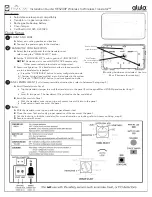Using, Creating and Editing Songs
Recording Your Performance
CGP-1000 Owner’s Manual
144
Quick Recording
This lets you conveniently and quickly record your performance.
1
Press the SONG [REC] and SONG [STOP] buttons simultaneously.
A blank Song (“New Song”) is called up for recording.
2
Make the desired panel settings for your keyboard performance.
Below are some example settings you may want to try.
• Recording the RIGHT 1 part
Select the voice for the RIGHT 1 part by calling up the Voice selection dis-
play (page 32).
• Recording the Dual voice (RIGHT 1 and 2 parts)
Turn on the PART ON/OFF [DUAL (RIGHT2)] button (page 80). Select the
voice for each keyboard part (RIGHT 1, 2) by calling up the Voice selec-
tion display (page 32).
• Recording the LEFT part
Turn on the PART ON/OFF [SPLIT (LEFT)] button (page 81). Select the
voice for the LEFT part by calling up the Voice selection display (page 32).
• Recording Styles
1
2
Set the tempo for recording by pressing the TEMPO [–] [+] buttons, as
necessary.
• Using Registration Memory panel setups
Press one of the REGISTRATION MEMORY [1–8] buttons.
3
While holding the SONG [REC] button, press the SONG TRACK but-
tons to be recorded.
• Recording your performance
Press the SONG [TRACK 1 (R)] button for the right-hand part recording,
and/or the SONG [TRACK 2 (L)] button for the left-hand part recording.
• Recording Styles
Press the SONG [EXTRA TRACKS (STYLE)] button.
• Recording your performance and the Style playback simultaneously
Press the SONG [TRACK 1 (R)]/[TRACK 2 (L)] buttons and the
SONG[EXTRA TRACKS (STYLE)] button.
The RIGHT and/or LEFT parts are
recorded onto separate tracks.
With Multi Track Recording, you
can record RIGHT 2 part individ-
ually.
+