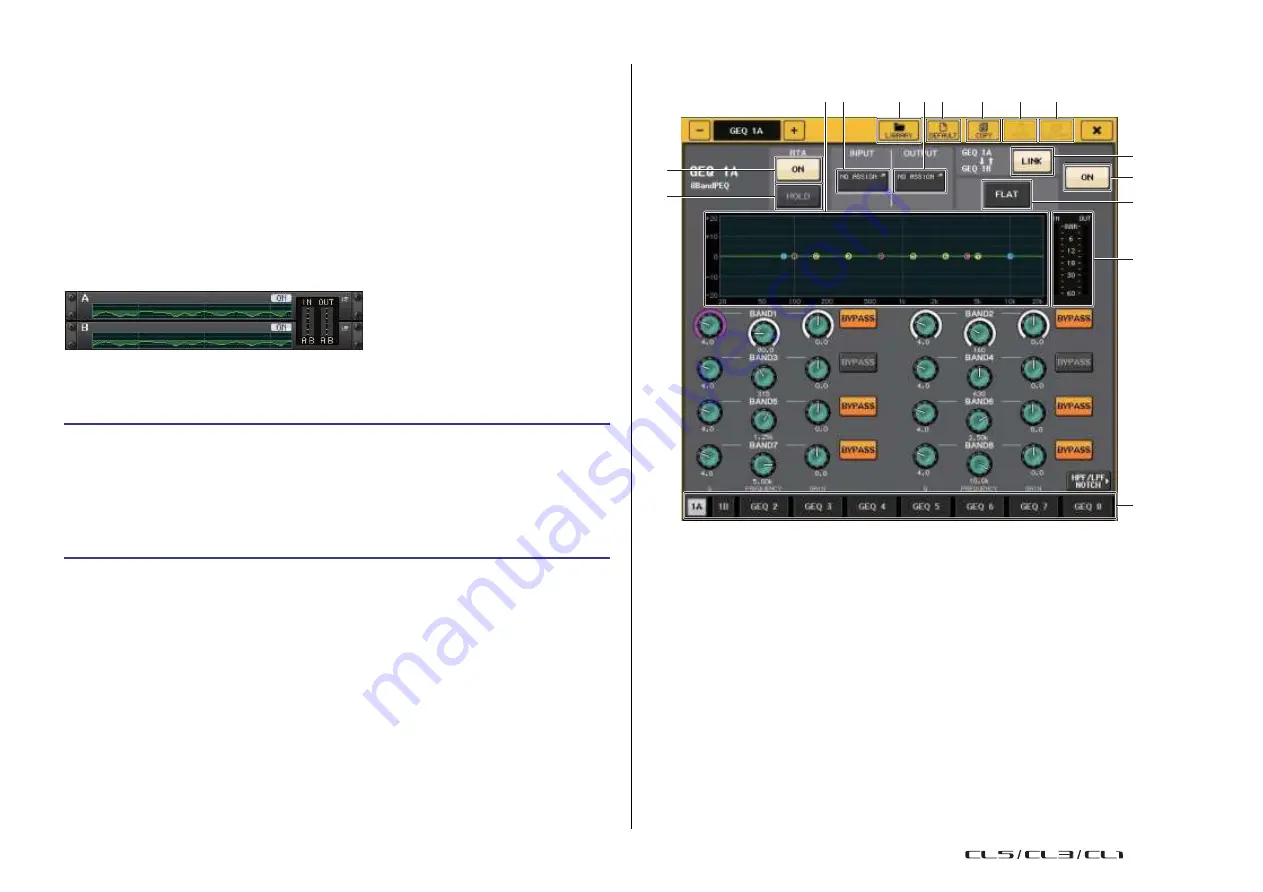
Graphic EQ, Parametric EQ, Effects, and PREMIUM RACK
132
Reference Manual
Parametric EQ operations
In addition to the standard 4-band EQ, CL series consoles also feature an 8-band parametric
EQ (PEQ) that can be rack mounted. You can mount this PEQ in GEQ racks 1-16 and patch
it to the insert-out/in of an input channel (GEQ 1-8 rack only), a MIX/MATRIX channel, or a
STEREO/MONO channel. You can also mount it in EFFECT racks 1-8 (FX 1-8) and patch it
to the insert-out/in of an input channel, MIX/MATRIX channel or STEREO/MONO channel.
The gain of each band can be adjusted using the Centralogic section's faders and [ON] keys.
The following type of PEQ is provided.
8BandPEQ
This is a monaural 8-band PEQ. There are also an independent HPF, LPF, and 3 notch filters.
Two 8BandPEQ units (shown as
“A” and “B” respectively) can be mounted in a rack, and
therefore you can use two channels of input and output for each rack.
◆
Inserting a PEQ in a channel
This section explains how to insert a PEQ into the selected channel for use.
PEQ EDIT window
1 2
D
E
4 3 5
6
7
8
9
0
A
B
STEP
1.
Refer to steps 1-8 in “
) to mount a PEQ in a rack
and set its input source and output destination.
2.
In the GEQ field rack or the EFFECT field rack, press the rack container in which you
mounted the PEQ.
3.
If you're using a stereo source, press the RACK LINK button to link the two PEQ units.
4.
Press the PEQ ON/OFF button to turn the PEQ on.
NOTE
• You can view the input and output levels of the PEQ in the rack in the GEQ or EFFECT field.
• For details on PEQ operations, refer section “
C
1
PEQ graph
Displays the parameter values for the PEQ and filter.
2
INPUT button
Press this button to open the CH SELECT window, in which you can select the input
source of the rack. The operating procedure is the same as for the INPUT button in the
GEQ field.
3
OUTPUT button
Press this button to open the CH SELECT window, in which you can select the output
destination of the rack. The operating procedure is the same as for the OUTPUT button
in the GEQ field.
4
LIBRARY button
Press this button to open the PEQ Library window.
5
DEFAULT button
Press this button to restore the default parameter setting.
USO
RESTRITO
Summary of Contents for CL5
Page 257: ...Data List USO RESTRITO ...
















































