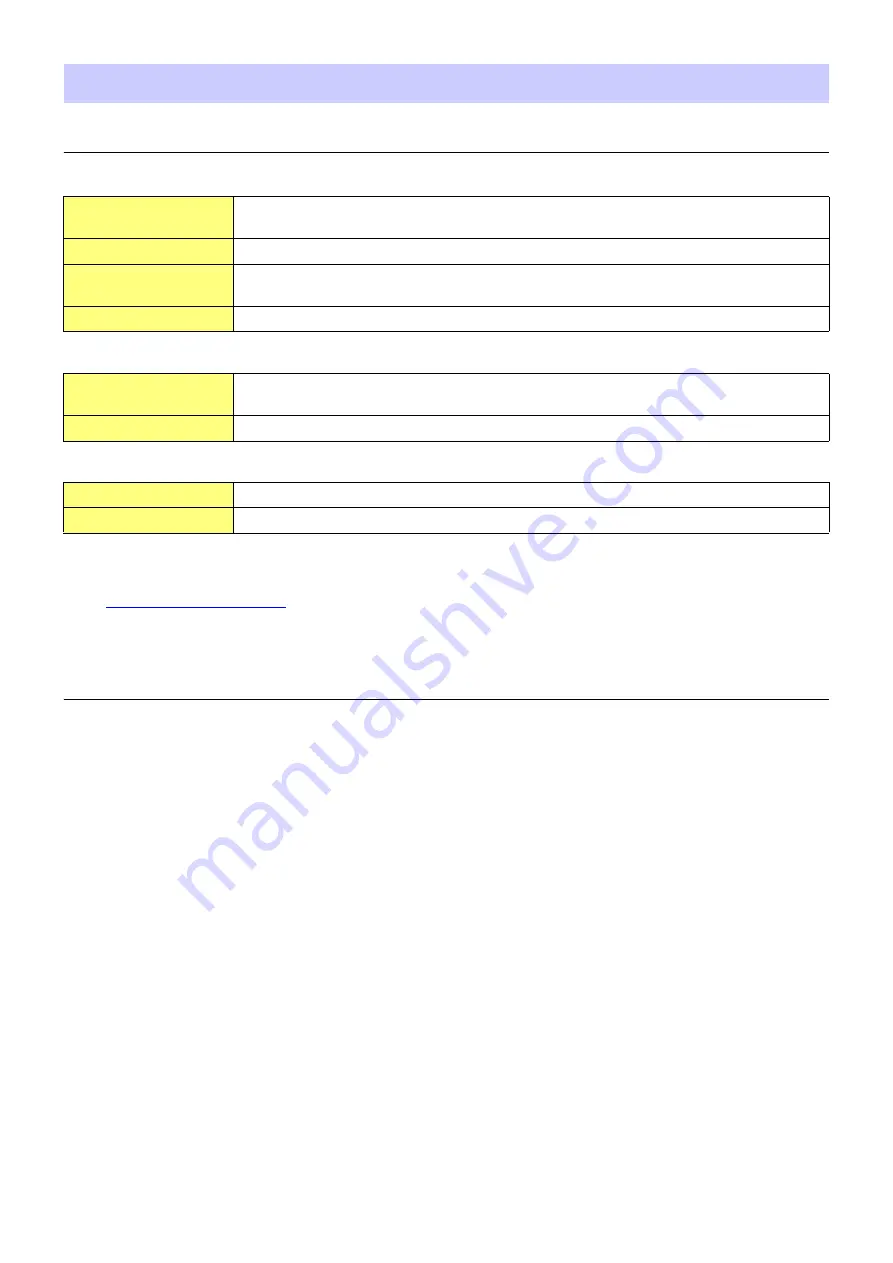
CL Editor Installation Guide
4
Minimum System Requirements
The system requirements below may differ slightly depending on the particular operating system.
Windows 7
Mac OS X
NOTE
The Minimum System Requirements described above are applied to the CL Editor version 1.0.0. Keep in mind that the software is often
updated and the system requirements are subject to change. You can check the latest version information of each program and its
system requirements at the following website
http://www.yamahaproaudio.com/
The system requirements may differ slightly depending on the particular computer.
Installing software
To use CL Editor, you’ll not need to install the other software program besides CL Editor. Follow the appropriate
instructions below.
CL Editor Installation
Follow the instructions below to install the software programs.
1
Double-click “setup.exe” (Windows) or “Install CL Editor.pkg” (Mac) in the compressed file (you
have downloaded).
A setup dialog of CL Editor is displayed.
NOTE
When using Windows, if the “User Account Control” window appears, click [Continue] or [Yes].
2
Follow the on-screen instructions to install the software.
NOTE
For specific instructions on using the software, refer to the PDF manual from the [HELP] menu in program.
Software installation
OS
Windows 7
: Ultimate/Professional/Home Premium
Mac OS X
: 10.6.x/10.7.x
Hard Disk
100MB or more
Display
1024 x 768 pixels or higher (recommend 1440 x 900 pixels or higher);
High Color (16-bit) or higher
Other
Pointing device such as a mouse, Ethernet (100BASE-TX/10BASE-T) port
CPU
32bit: 2GHz or higher Intel Core/Pentium/Celeron family processor
64bit: Intel 64 compatible processor (however the software program runs at 32bit)
Available Memory
1GB or more (2GB or more on 64-bit Version)
CPU
Intel Core family processor
Available Memory
1GB or more (2GB or more on 10.7.x)








