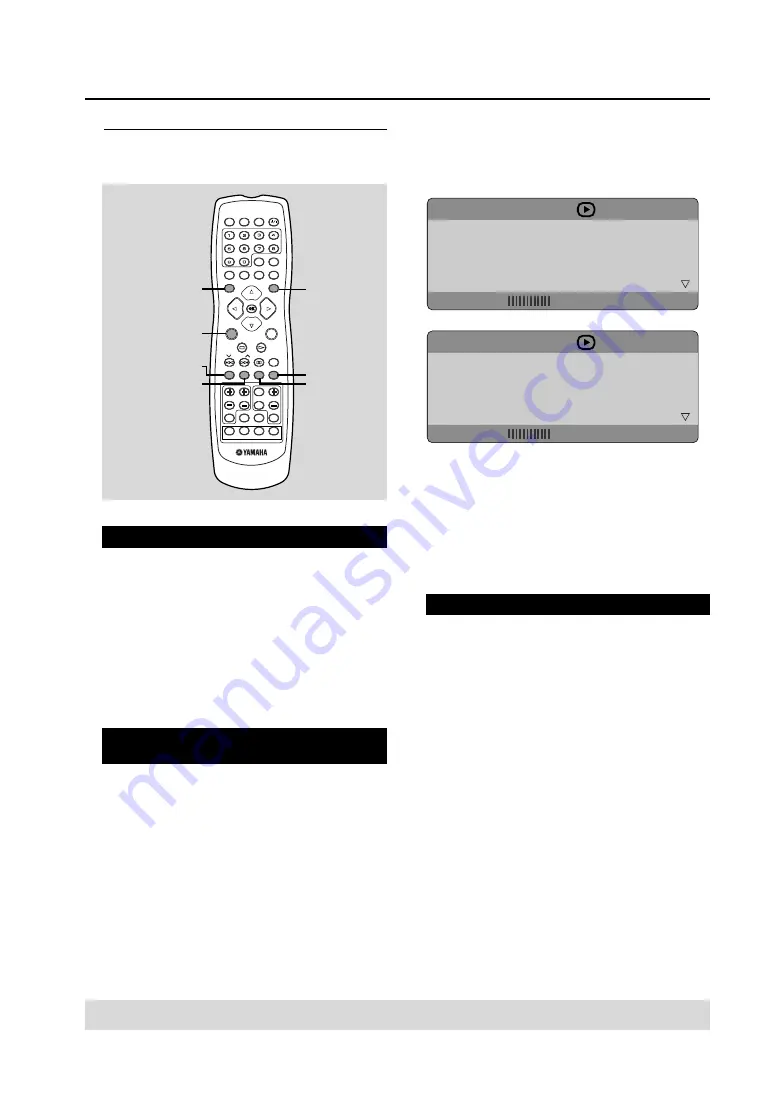
24
Disc Operations
TIPS:
The operating features described here might not be possible for certain discs. Always refer to the
instructions supplied with the disc.
Displaying disc information and the
current status
You can display disc information and the disc’s
current status (for example, title or chapter
number, elapsed playing time, audio/subtitle
language). A number of operations can be
performed without interrupting disc playback.
Other operations for video
playback (DVD/VCD/SVCD)
Using the disc menu
Depending on the disc, a menu may appear on the
TV screen once you load the disc.
To select a playback feature or item
●
Use
2
35∞
keys or numeric keypad (0-9) on
the remote control, then press ENTER (OK) to
start playback.
To access or remove the menu
●
Press MENU on the remote control.
TITLE
CHAPTER
AUDIO
SUBTITLE
02/02
02/14
5.1CH
OFF
TRACK
DISC TIME
TRACK TIME
REPEAT
02/14
0:49:17
0:03:43
OFF
MENU
BITRATE 16
TOTAL ELAPSED 0:02:25
MENU
BITRATE 16
TITLE ELAPSED 0:02:25
TOP MENU/
RETURN
MENU
SUBTITLE
AUDIO
ON SCREEN
ZOOM
ANGLE
TV VOL
TV CH
EFFECT
SURR
VOL
TRE
MENU
SET UP
PRESET
SUBTITLE AUDIO
ANGLE
ZOOM
TV
AUX
TUNER
DVD/CD
TV
INPUT
MUTE
BASS
ENTER
TOP MENU/RETURN
ON SCREEN
PROG
REPEAT
A - B
SHUFFLE
SCAN
PAGE
DIMMER
POWER
POWER
SLEEP
DISC
SKIP
TV
1
During playback, press ON SCREEN.
➜
A list of available disc information appears on
the TV screen.
2
Press
5∞
to view the information and press
ENTER (OK) to access.
3
Use the numeric keypad (0-9) to enter the
number/time or press
5∞
to make the selection,
then press ENTER (OK) to confirm.
➜
Playback will change to the chosen time or to
the selected title/chapter/track.
Zooming in
This function allows you to enlarge the picture on
the TV screen and pan through the enlarged
picture.
1
During playback, press ZOOM repeatedly to select
a different zoom factor.
➜
Use
2
35∞
keys to move through the zoomed
image.
➜
Playback continues.
2
Press ZOOM repeatedly to return to the original
size.






























