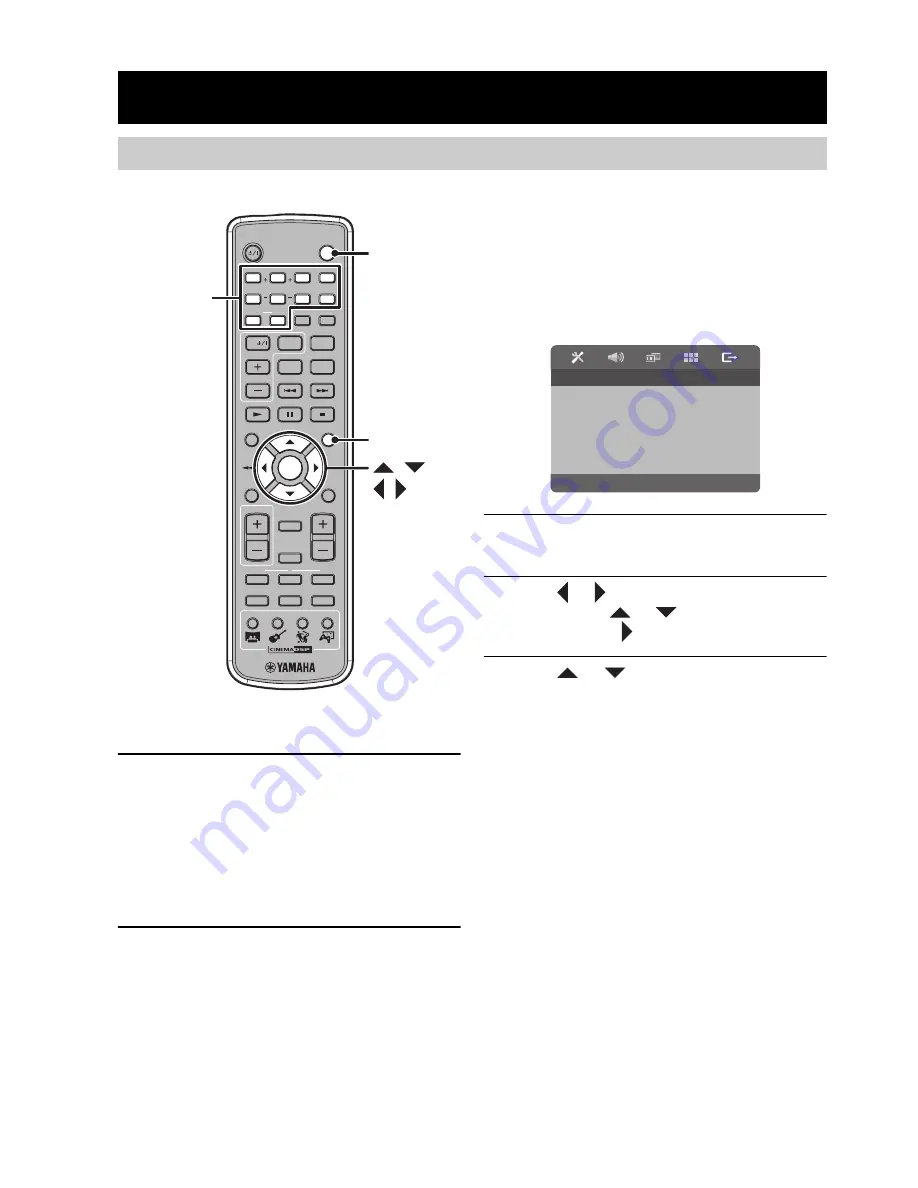
OPERATION
8
Before starting playback operation, follow the procedure below to set up the DVD player settings.
■
Step 1: Turning on the power
1
Turn on the TV and AV amplifier (AVC-S30
etc.), and then press STANDBY/ON (DVD) to
turn on the DVD player (DVD-S30).
The front panel display turns on.
y
This unit has the auto-sleep function which automatically
switches to the standby mode if you do not operate the unit
for about 30 minutes while playback is stopped.
2
Select the DVD input on the TV and AV
amplifier (AVC-S30 etc.).
The default screen appears on the TV.
■
Step 2: Setting the TV color
system
This unit is compatible with both NTSC and PAL. Select
the color system that matches your TV. (The default
setting is “PAL” for U.K. and Australia models and
“MULTI” for Taiwan and Asia models)
1
Press SETUP to display the Setup menu on
the TV.
2
Press
or
to select “VIDEO SETUP
PAGE”, press
or
to select “TV TYPE”,
and then press
.
3
Press
or
to select “PAL”, “MULTI” or
“NTSC”, and then press ENTER.
PAL
:
Select this if your TV employs PAL system.
MULTI
:
Select this if your TV is compatible with both PAL
and NTSC. The output format will be in accordance
with the video signal of the disc.
NTSC
:
Select this if your TV employs NTSC system.
OPERATION
Getting Started
STANDBY/ON
STANDBY/ON
DVD
0
9
5
6
7
8
4
4
3
2
1
3
2
1
REPEAT
SUBTITLE
AUDIO
ZOOM
SHIFT
TV INPUT
DUAL MONO
TV CH
SETUP
RETURN
MENU
VOLUME
TV VOL
MUTE
NIGHT
TEST
INPUT
L
R
MODE
MOVIE
SPORTS
GAME
MUSIC
ENTER
ON SCREEN
q
VS
TV
ANGLE
SW
CENTER
SURR
A-B
SETUP
STANDBY/ON
(DVD)
Number
buttons
, ,
, ,
ENTER
VIDEO SETUP PAGE
SET TV STANDARD
TV TYPE
PAL
TV DISPLAY
MULTI
PROGRESSIVE NTSC
PICTURE SETTING
















































