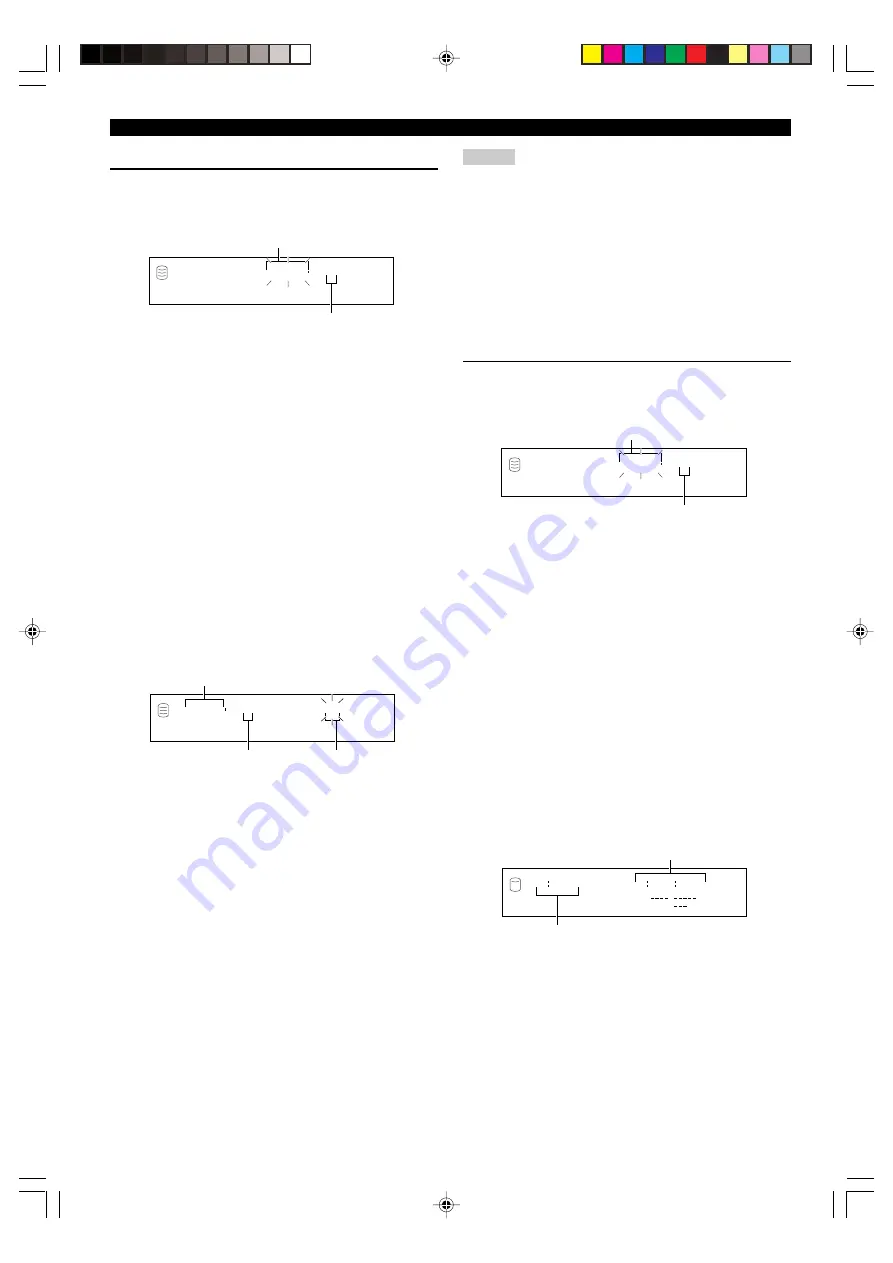
62
EDITING TRACKS
Track Combine
You can combine a series of tracks into one.
1.
If “Track Combine” is selected (P.58), the following
screen appears.
If the edit menu is selected during playback, the unit
automatically selects the item to be edited. In this case, skip to
step 6 since you do not need to select an item.
2.
Rotate the MULTI JOG knob (press +/– on the remote
control) to select the disc that contains the first track
for the combination.
3.
Press the MULTI JOG knob (ENTER on the remote
control) to confirm the disc.
The number of the track to be the first in the combination
flashes.
Press CLEAR to cancel the confirmed selection.
4.
Rotate the MULTI JOG knob (press +/– on the remote
control) to select the first track for the combination.
5.
Press the MULTI JOG knob (ENTER on the remote
control) to confirm the track.
The display scrolls to the left to indicate the disc number that
contains the first track to be combined, the track number to be
the first in the combination, and the track number to be the last
in the combination.
Press CLEAR to cancel the confirmed selection.
6.
Rotate the MULTI JOG knob (press +/– on the remote
control) to select the second track for the
combination.
7.
Press the MULTI JOG knob (ENTER on the remote
control) to confirm the track.
Press CLEAR to cancel the confirmed selection.
8.
Press COMPLETE.
The two selected tracks and all those between are combined
into one track.
This unit returns to the editing menu item selection.
Memo
• When combining a series of tracks, the selected track numbers
following the selected first track will be available for future use.
• The track title for the first track is effective for the combined
track.
• If there is any track that cannot be copied digitally among the
tracks to be combined, the combined track cannot be copied
digitally either.
• When tracks with different emphasis status have been combined,
the emphasis status of the first track becomes effective for the
combined track.
Track Divide
You can divide a track into two at the selected point.
1.
If “Track Divide” is selected (P.58), the following
screen appears.
If the edit menu is selected during playback, the unit
automatically selects the item to be edited. In this case, skip to
step 6 since you do not need to select an item.
2.
Rotate the MULTI JOG knob (press +/– on the remote
control) to select the disc that contains the track to
be divided.
3.
Press the MULTI JOG knob (ENTER on the remote
control) to confirm the disc.
The number of the track to be divided flashes.
Press CLEAR to cancel the confirmed selection.
4.
Rotate the MULTI JOG knob (press +/– on the remote
control) to select the track to be divided.
5.
Press the MULTI JOG knob (ENTER on the remote
control) to confirm the track.
The passage between the temporary dividing point (the point
that is 10 seconds elapsed from the beginning of the track) and
the point that is 5 seconds after the temporary dividing point is
repeatedly played.
Disc that contains the first track to be combined
Track to be the first in the combination
C o m b .
0 0 1
1 ?
GROUP
L
R
dB
–30 –10
–6
–2
0
Disc that contains the first track for the combination
First track for the
combination
Second track for the
combination
0 0 1
1 -
2
TRACK
L
R
dB
–30 –10
–6
–2
0
Disc that contains the track to be divided
Track to be divided
D i v i d e
0 0 1
1 ?
GROUP
L
R
dB
–30 –10
–6
–2
0
Dividing point
0 1 2
+
0 1 0 0 0
TIME
Playing time of the track
106_HD1500(E)58-70.p65
3/18/05, 15:46
62






























