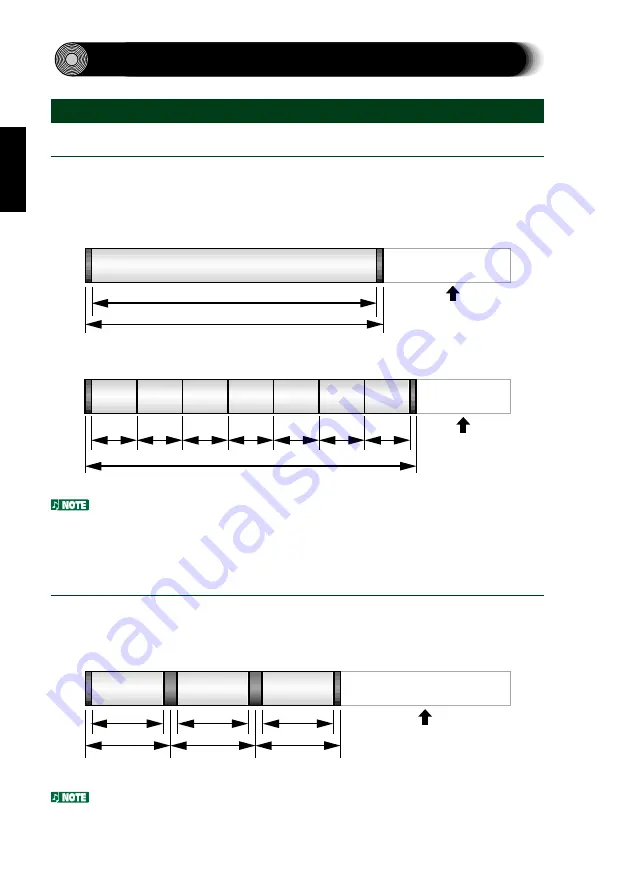
Appendix
Writing Modes
Disc-at-Once (DAO)
This mode is used when writing a complete disc in a single pass without pausing.
Data cannot be added later, even if the full capacity of the blank disc has not been
used.
Data
Example: General CD-ROM
Session 1
Track 1
Any remaining space
cannot be used
0
Lead-in
Lead-out
650MB
Audio
Audio
Audio
Audio
Audio
Audio
Audio
Session 1
Example: Audio CD
0
Lead-in
650MB
Track 1 Track 2 Track 3
Track 4 Track 5
Track 6 Track 7
Any remaining space
cannot be used
Lead-out
The lead-in and lead-out areas signify the beginning and end points of a session.
They are not part of the data but contain information about the session itself.
Basically, a session consists of a lead-in, data, and a lead-out.
Track-at-Once (TAO)
This mode is used when writing data to a disc one track at a time. More tracks
can be added later if there is enough space left on the disc. This is why Track-at-
Once mode is sometimes referred to as Multisession.
0
650MB
Data
Track 1
Data
Track 2
Data
Track 3
Session 1
Session 2
Session 3
Any remaining space
can be used
Lead-in
Lead-out
/Lead-in
Lead-out
/Lead-in
Lead-out
Only the first session of a multisession disc can be played back on a conventional
audio CD player. Single session discs can be played back completely.
29









































