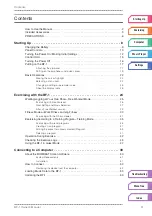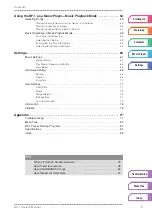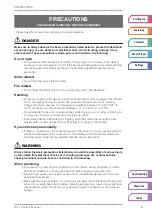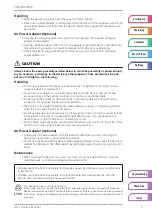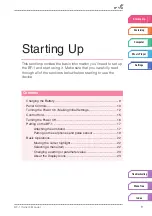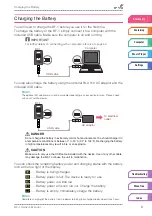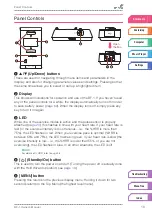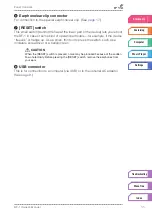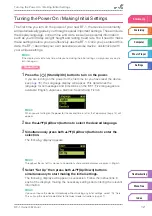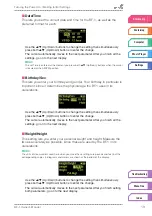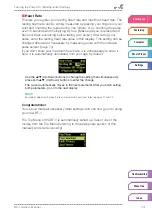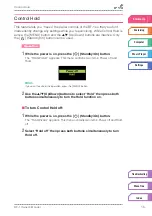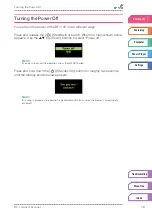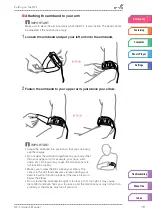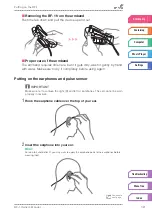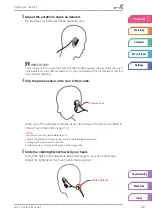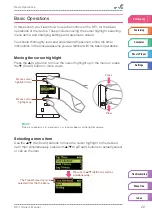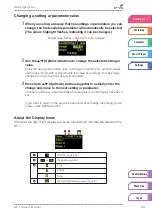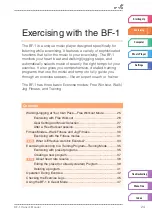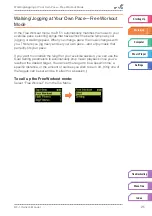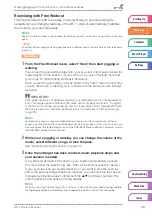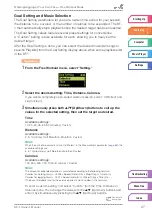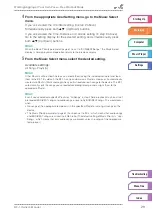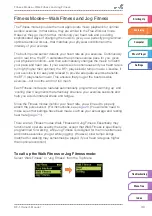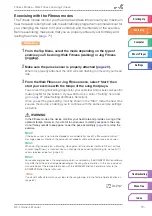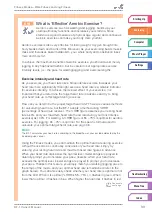Putting on the BF-1
BF-1 Owner’s Manual
18
■
Attaching the armband to your arm
IMPORTANT
Make sure to wear the arm band only when the BF-1 is also inside. The band cannot
be adjusted if the armband is empty.
1
Loosen the armband and put your left arm into the armband.
2
Fasten the armband to your upper arm, just above your elbow.
IMPORTANT
• Adjust the armband into position so that you can easily
see the display.
• Do not wear the armband anywhere on your body other
than your upper arm (for example, your neck, wrist,
ankle, etc.). Doing so may cause the motion sensor to
not function properly.
• Make sure to wear the BF-1 above your elbow. The
sensor in the unit that measures vibration during your
exercise will not function properly if the device is worn
below the elbow.
• Do not fasten the armband too tight or too loose. If it’s too tight, it may cause
discomfort and even harm you; too loose, and the motion sensor may not function
properly, or the device may fall off your arm.