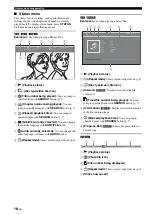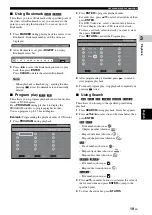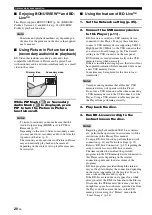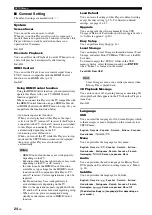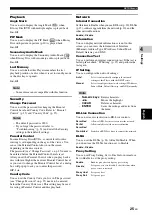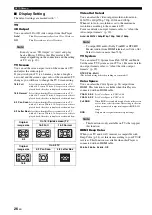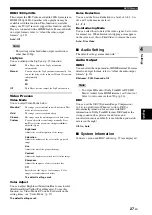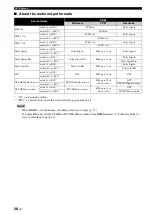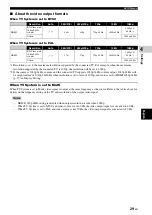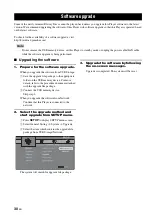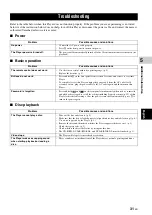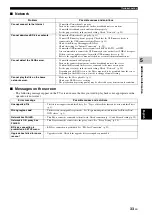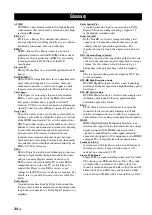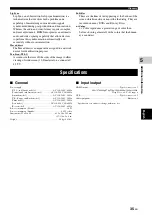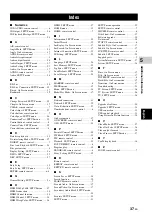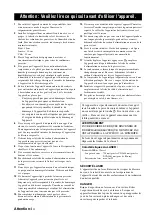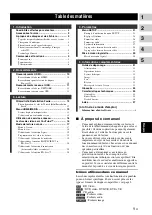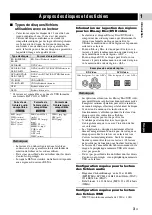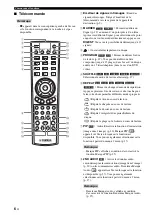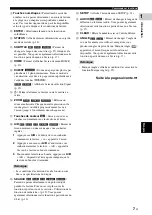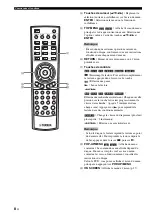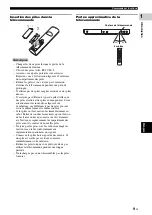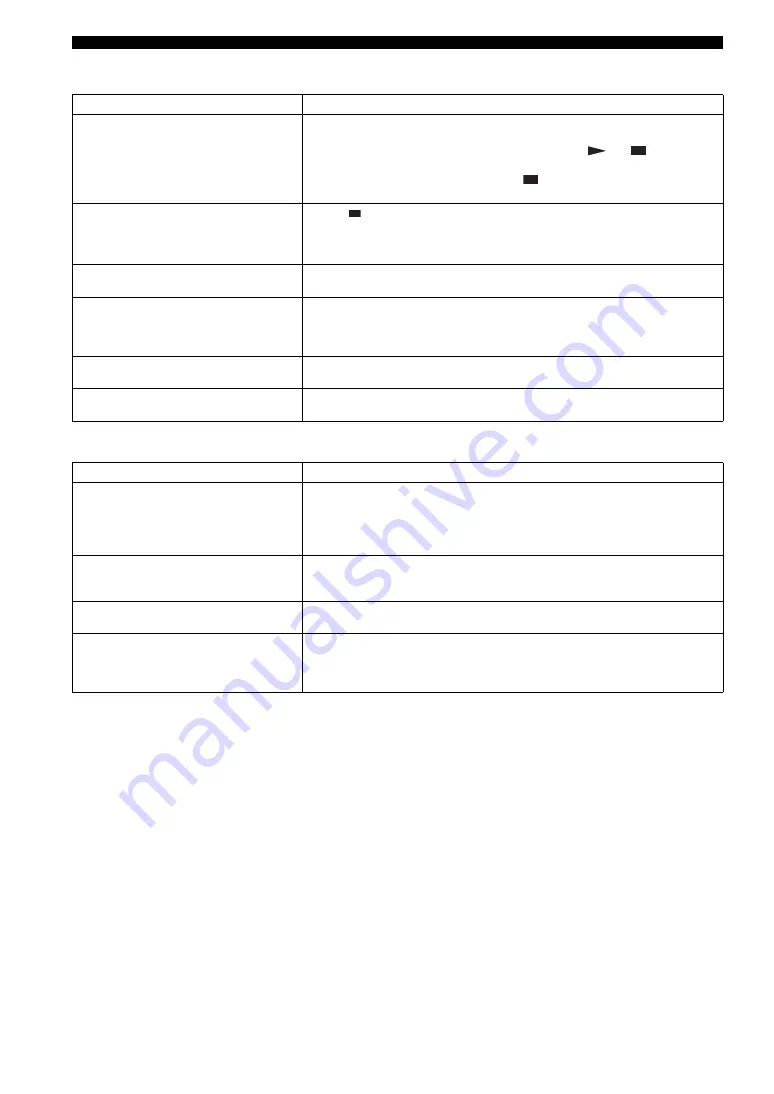
32
En
Troubleshooting
■
Picture
■
Sound
Problem
Possible causes and solutions
No picture.
– Make sure that the HDMI cable is connected correctly. (p. 10)
– Make sure that the connected TV or the AV receiver is set to the correct input. (p. 10)
– With no disc inserted, or playback stopped, press and hold
and
on the front
panel simultaneously to set video resolution to the default value.
If a picture is still not output, press and hold
on the front panel for approximately 5
seconds to switch NTSC/PAL.
Screen freezes and operation buttons
do not work.
– Press
, then restart playback.
– Turn off the power and turn on the power again.
– Press and hold
p
on the front panel for more than 5 seconds, and release to reset this
Player.
Video is not output with the desired
resolution.
– Set to the desired resolution. (p. 26)
Wide-screen video appears vertically
stretched, or black bands appear at the
top and bottom of the screen. Or 4:3
video appears horizontally stretched.
– Change the aspect ratio of your TV. (p. 26)
Square noise (mosaic) appears on the
screen.
– Blocks in images may be visible in scenes with rapid movement due to the
characteristics of digital image compression technology.
Audio is not output, or images are not
played back properly.
– The audio may not be output or the images may not be played back properly for some
discs in which copyright-protected contents are recorded.
Problem
Possible causes and solutions
No sound, or sound is distorted.
– Check that the HDMI cable is connected correctly. (p. 10)
– Turn the volume of TV or AV receiver up.
– There is no sound during still mode, fast forward, and fast reverse. (p. 8)
– Audio may not be output depending on the audio recording status, such as when audio
other than an audio signal or non-standard audio is recorded for the audio content. (p. 3)
Left and right channels of audio are
reversed, or sound comes out of only
one side.
– Check the HDMI connection. (p. 10)
Audio is not output, or images are not
played back properly.
– The audio may not be output or the images may not be played back properly for some
discs in which copyright-protected contents are recorded.
Cannot hear the sound of PIP
(secondary audio).
– Set HDMI to PCM/Reencode. (p. 27)
– To hear secondary audio, press
2ND AUDIO
. (p. 6)
– Depending on the disc, you may need to set secondary audio on the top menu of the
disc. (p. 8)
Summary of Contents for BD-S473
Page 287: ...xviii ...