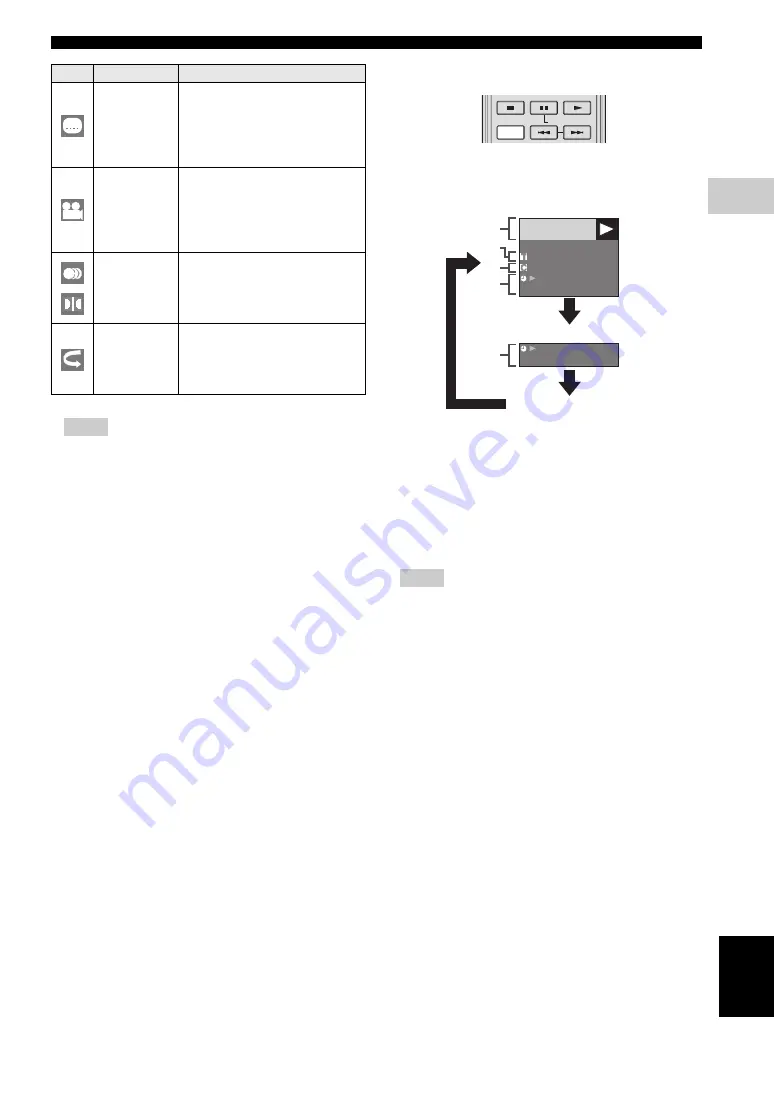
BD/DVD/CD Playback
27
En
DISC PLA
YB
A
C
K
3
Eng
lish
Notes
– These functions may not work with all discs.
– For DVD-RW and DVD-R, when a recorded
broadcast with stereo or monaural audio is played
back, “Stereo” is displayed. (Audio cannot be
switched.)
– When you play a program recorded in stereo or
monaural, and if you are listening to the Bitstream
sound via the digital output jack, you cannot select
the audio channel. Set “Audio Out” to “PCM”
(Page 31), or if you want to change the audio
channel, listen via the analog output jacks.
■
Displaying the disc information
Press
STATUS
during playback.
– Each time you press
STATUS
, the display switches
as follows.
1
Type of disc
2
Title number being played / Total number of
Titles
3
Chapter number being played / Total number
of Chapters
4
Elapsed playback time / Total playback time
for the Title
Notes
– Disc Information Screen A disappears after about 1
minute elapses without performing any operations.
– For some commercially-released BD VIDEO discs,
the total playback time display for the Chapter/Title
may not appear.
Subtitle
Language
– Shows the currently selected subtitle
language. If subtitles are provided in
other languages, you can switch to
your preferred language.
You can also select the subtitle
language by pressing
SUBTITLE
.
Angle Number
– Shows the currently selected angle
number. If the video is recorded with
multiple angles, you can switch the
angle.
You can also switch the angle by
pressing
ANGLE
.
Audio
– Shows the currently selected type of
audio. You can select the desired
type of audio.
You can also select the type of audio
by pressing
AUDIO
.
Repeat
– The current Title (or Chapter) or
partial segments can be repeatedly
played back. Repeat Playback is also
possible with the
REPEAT
button
on the remote control.
Icons
Functions
Descriptions
STATUS
SLOW/SKIP
BD-VIDEO
00 : 00 : 12
1 / 1
1
0
/ 1 1
03
/
: 12 : 28
00 : 00 : 12
03
/
: 12 : 28
1
2
3
4
4
Disc Information Screen A
Disc Information Screen B
No Display
Summary of Contents for BD-S1900
Page 312: ......
















































