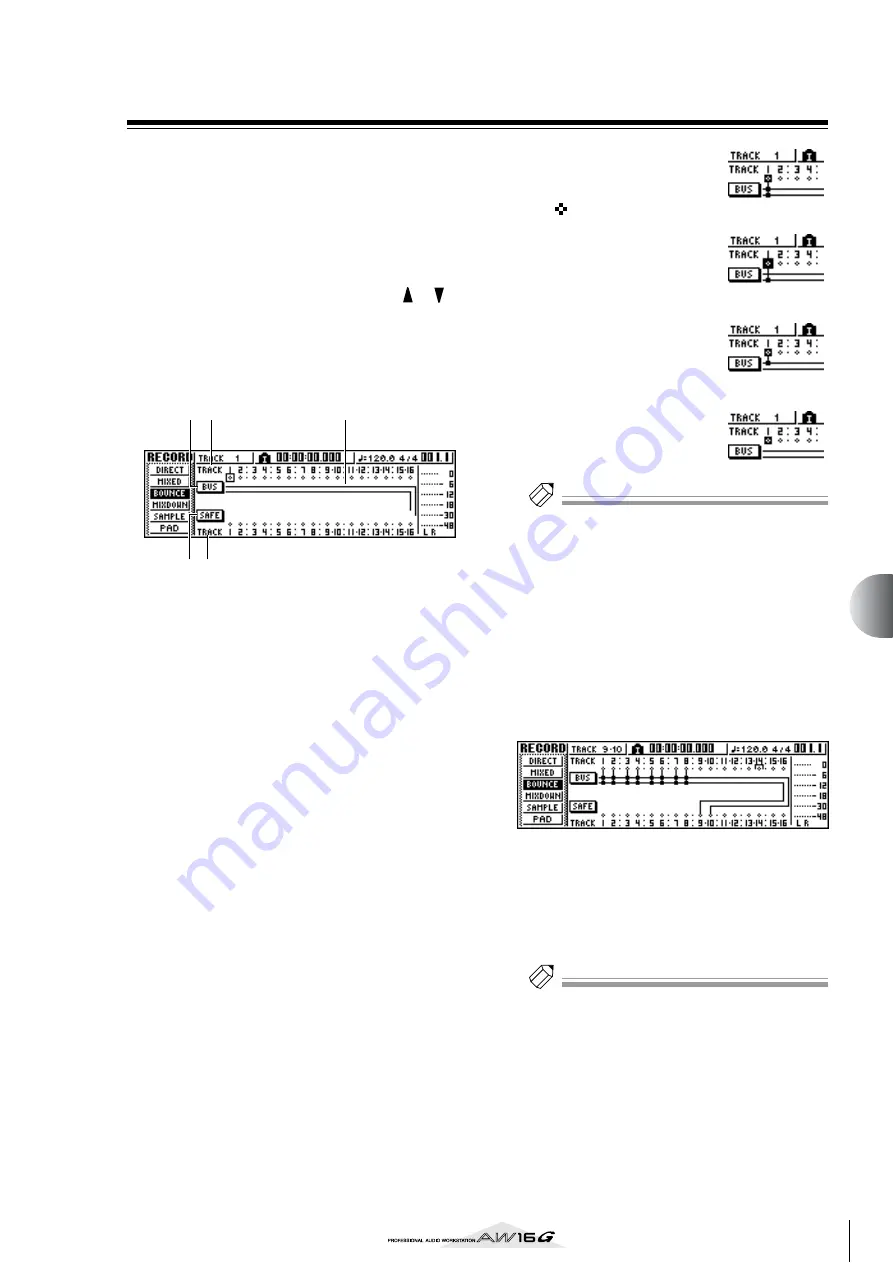
87
Mixdo
wn and bounce oper
ations
9
Bounce (ping-pong) recording procedure
Here’s how to perform the bounce (ping-pong) recording
procedure, which lets you combine multiple tracks onto
one or two tracks.
1
Lower the [STEREO] fader to the –
∞
position.
2
In the Quick Navigate section, repeatedly
press the [RECORD] key or hold down the
[RECORD] key and use the CURSOR [
]/[
]
keys to access the BOUNCE page of the
RECORD screen.
In the BOUNCE page you can select the bounce-
source tracks, and record them via the L/R bus onto
one or two bounce-destination tracks.
1
TRACK (upper line)
Selects the bounce-source tracks.
B
Bus L/R
The two horizontal lines indicate the L/R bus signal
route. This lets you see the on/off status of the sig-
nals that are sent from the bounce-source tracks,
and see the selected bounce-destination track(s).
C
TRACK (lower line)
Here you can select the bounce-destination track(s).
D
SAFE button
When you move the cursor to this button and press
the [ENTER] key, all bounce-source and bounce-
destination assignments will be cancelled.
E
BUS button
When you move the cursor to this button and press
the [ENTER] key, the right side of the screen will
show a fader for adjusting the output level of the L/R
bus, and a dedicated level meter for the L/R bus.
3
In the upper TRACK area,
select a bounce-source
track, move the cursor to
the symbol for that
track, and press the
[ENTER] key.
Each time you press the
[ENTER] key, the screen will
change as follows.
Tip!
Tip!
If a track channel is selected as a bounce-source, its
assignment to the stereo bus will automatically be turned
off.
4
Select other bounce-source tracks in the
same way.
5
Use the [TRACK SEL] keys to select a bounce-
destination track.
The [TRACK SEL] key will blink red, indicates that
the corresponding track is selected as the bounce-
destination. A line will appear in the screen to indi-
cate the connection to the track. (To cancel your
selection, press the same key once again.)
You can select up to two bounce-destination tracks.
If you select track 1, 3, 5, or 7, bus L will be con-
nected. If you select track 2, 4, 6, or 8, bus R will be
connected. If you select track 9/10–15/16, bus L
will be connected to the odd-numbered track, and
bus R will be connected to the even-numbered
track.
Tip!
Tip!
• If you move the cursor to the SAFE button and press the
[ENTER] key, all connections will be cancelled.
• EQ and dynamics settings will be “flat” for the track
channels of the tracks you select as the recording-desti-
nation.
• If you select an unpaired track, the pan of the track
channel will be at the center position. If you select
paired tracks, the pan of adjacent odd-numbered/even-
numbered track channels will be spread to left and right
respectively.
3
1
2
5
4
Summary of Contents for AW 16G
Page 1: ...E Owner s Manual Owner s Manual Owner s Manual Keep This Manual For Future Reference ...
Page 8: ...Contents 8 ...
Page 26: ...Introducing the AW16G 26 ...
Page 32: ...Listening to the demo song 32 ...
Page 38: ...Recording to a sound clip 38 ...
Page 54: ...Track recording 54 ...
Page 136: ...Track editing 136 ...
Page 218: ...Appendix 218 Block diagram ...
















































