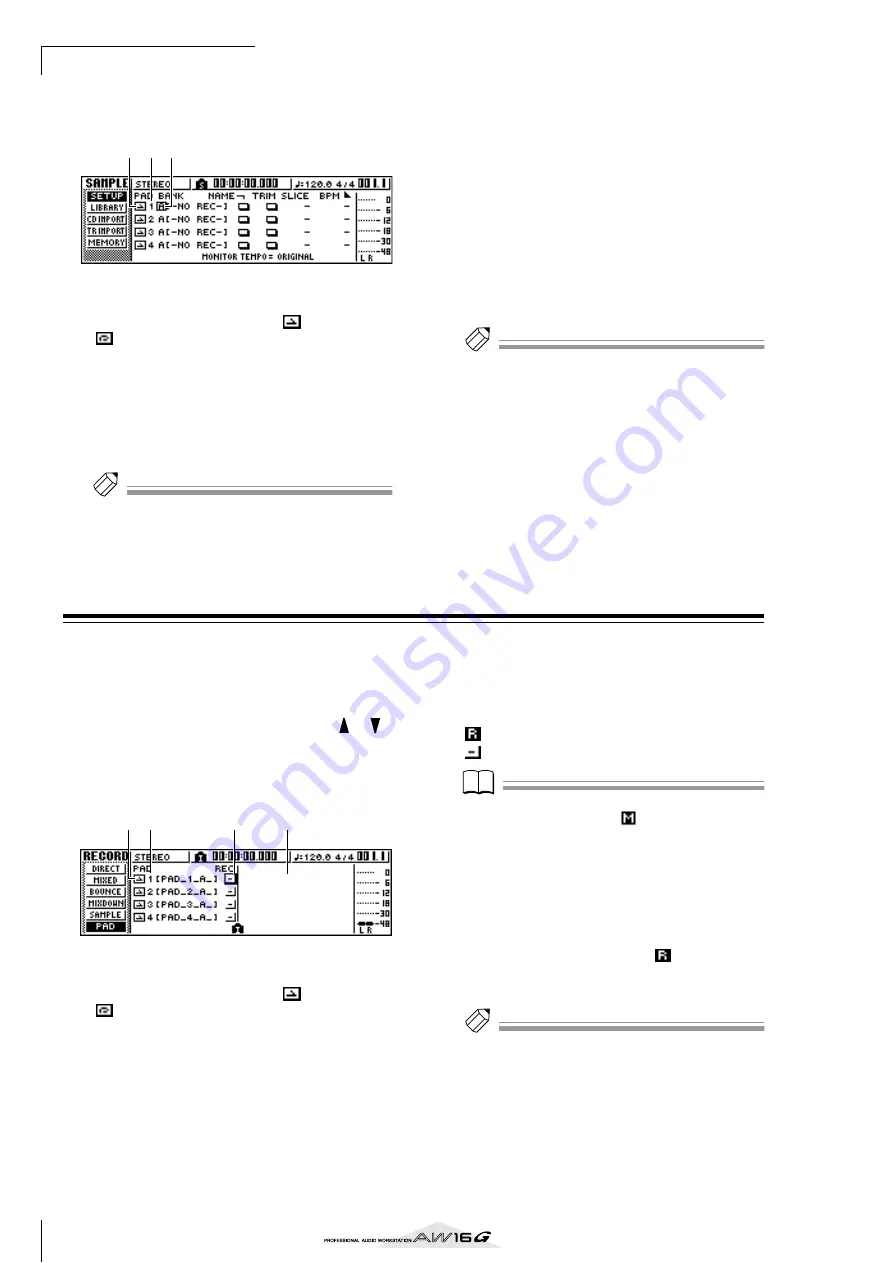
Quick loop sampler
110
6
To switch the sample bank for each pad,
repeatedly press the [SAMPLE EDIT] key to
access the SETUP page of the SAMPLE screen.
1
One shot/loop mode
An icon indicates whether the sample assigned to
the pad is set to One Shot mode (
) or Loop mode
(
).
B
Pad number
This indicates the pad number 1–4.
C
Bank
This selects the sample bank (A–D) used by each
pad. The name of the sample assigned to that bank
is displayed at the right.
Tip!
Tip!
If no sample is assigned to the selected bank, the sample
name area will indicate [-NO REC-].
7
Move the cursor to the bank area for the
desired pad, and turn the [DATA/JOG] dial.
The sample bank will change, and the sample name
will change accordingly.
8
As desired, use the knobs and keys of the
Selected Channel section to process the
sound of pads 1–4.
EQ, dynamics, and effect send 1/2 levels can be
adjusted for the pad channels in the same way as
for the track channels or input channels. Press a pad
1–4 to select the pad channel that you want to con-
trol, and use the knobs and keys of the Selected
Channel section.
Tip!
Tip!
• When you press a pad 1–4, the assigned sample will
always sound. If you want to select a pad for operations
without making it sound, hold down the [PAD SEL] key
and press a pad 1–4.
• The playback sounds of pads 1–4 are sent via pad chan-
nels 1–4 to the stereo bus. By using the MIXDOWN
page of the RECORD screen, you can record your pad
performance on the stereo track (
p. 89). A recording
on the stereo track can also be moved to an audio track
(
Recording/playing a pad performance
Here’s how you can record your pad performance (pad
events) onto the pad tracks.
1
In the Quick Navigation section, repeatedly
press the [RECORD] key or hold down the
[RECORD] key and use the CURSOR [
]/[
]
keys to access the PAD page of the RECORD
screen.
In the PAD page you can record pad events on the
pad tracks.
1
One Shot/Loop mode
An icon indicates whether the sample assigned to
the pad is set to One Shot mode (
) or Loop mode
(
).
B
Pad track number
This shows the pad track number 1–4. At the right is
shown the name of the sample for the sample bank
selected for that pad.
C
Track status button
This indicates the operating state of the track. If you
move the cursor to this button and press the
[ENTER] key, the following two displays will alter-
nate.
..............................The pad track can be recorded.
..............................The pad track can be played.
Note
Note
Depending on the settings in the PAD page of the TRACK
screen, this may also indicate
(muted).
D
Pad track view
In this area, the pad events recorded in the pad
track are shown as a bar graph. Locator positions
are shown as icons in the lower part of the screen.
2
Move the cursor to the track status button,
and press the [ENTER] key several times to
switch the button display to
(ready to
record). (You may select more than one pad
track.)
Tip!
Tip!
The track status button can be switched only when the
recorder is stopped.
3
Use the track channel faders and the [STE-
REO] fader to set the audio tracks to an
appropriate level for monitoring.
4
Locate the song to the point at which you
want to begin recording.
3
1 2
1 2
3
4
Summary of Contents for AW 16G
Page 1: ...E Owner s Manual Owner s Manual Owner s Manual Keep This Manual For Future Reference ...
Page 8: ...Contents 8 ...
Page 26: ...Introducing the AW16G 26 ...
Page 32: ...Listening to the demo song 32 ...
Page 38: ...Recording to a sound clip 38 ...
Page 54: ...Track recording 54 ...
Page 136: ...Track editing 136 ...
Page 218: ...Appendix 218 Block diagram ...
















































