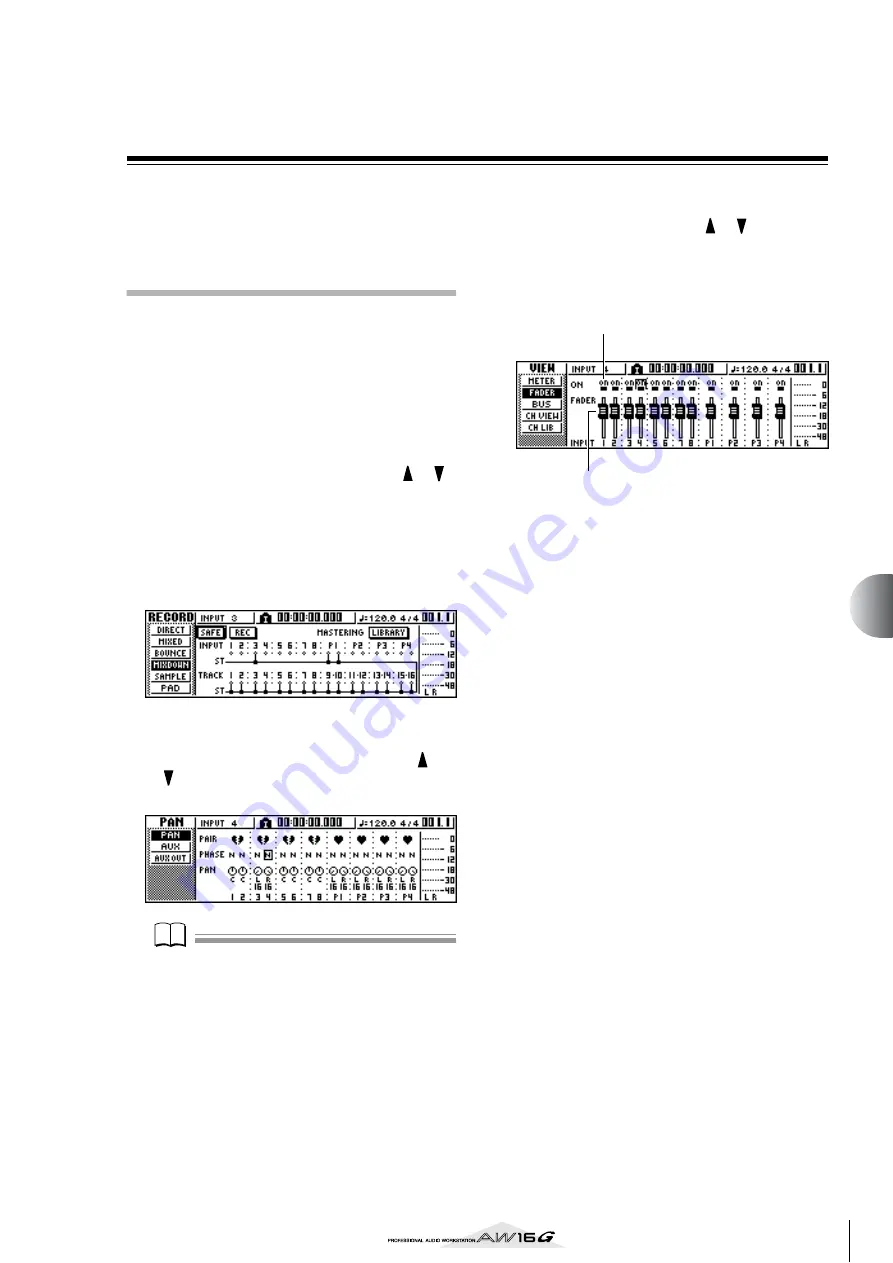
89
Mixdo
wn and bounce oper
ations
9
Convenient functions during mixdown/
bounce operations
Here are some convenient functions that you can use
during mixdown or bounce operations.
Adding input signals or pad per-
formances during mixdown
During mixdown, you can add signals from the input
channels or pad channels. For example, you could add a
performance from a workstation-type synthesizer (with
built-in sequencer) that is synchronized to the AW16G
song, or add sound effects that have been assigned to the
pads. To do this, perform the following steps after you
have completed “Preparing for mixdown” (
1
In the Quick Navigate section, repeatedly
press the [RECORD] key or hold down the
[RECORD] key and use the CURSOR [
]/[
]
keys to access the MIXDOWN page of the
RECORD screen.
2
Press the [INPUT SEL] key or pad that corre-
sponds to the input channel or pad channel
you want to use, to add that channel as a
mixdown-source.
3
In the Selected Channel section, repeatedly
press the [PAN/BAL] knob or hold down the
[PAN/BAL] knob and use the CURSOR [
]/
[
] keys to access the PAN page of the PAN
screen.
Note
Note
If the page you see is different than shown above, make
sure that input channels/pad channels are selected as the
object of your operations. (This is shown in the upper left
of the screen.) If track channels are selected, press one of
the [INPUT SEL] keys or pads.
4
Move the cursor to the PAN knob of the
channel you want to use, and turn the
[DATA/JOG] dial to adjust the pan setting.
5
In the Selected Channel section, repeatedly
press the [VIEW] key or hold down the [VIEW]
key and use the CURSOR [
]/[
] keys to
access the FADER page of the VIEW screen.
In the FADER page of the VIEW screen, you can use
on-screen faders to adjust the faders (input level) of
each channel.
1
ON/OFF buttons
These buttons switch each channel on/off.
B
Faders
These faders adjust the input level of each channel.
6
While you play back the song, move the cur-
sor to the on-screen faders and turn the
[DATA/JOG] dial to adjust the level of the
input channels/pad channels that you want
to use.
7
If necessary, adjust EQ, dynamics, and the
send level to the internal effects for each
input channel or pad channel.
Now you have completed the preparations for add-
ing input channel or pad channel signals to the mix-
down. Record the mixdown on the stereo channel
as described in “Recording on the stereo track” (
1
2
Summary of Contents for AW 16G
Page 1: ...E Owner s Manual Owner s Manual Owner s Manual Keep This Manual For Future Reference ...
Page 8: ...Contents 8 ...
Page 26: ...Introducing the AW16G 26 ...
Page 32: ...Listening to the demo song 32 ...
Page 38: ...Recording to a sound clip 38 ...
Page 54: ...Track recording 54 ...
Page 136: ...Track editing 136 ...
Page 218: ...Appendix 218 Block diagram ...
















































