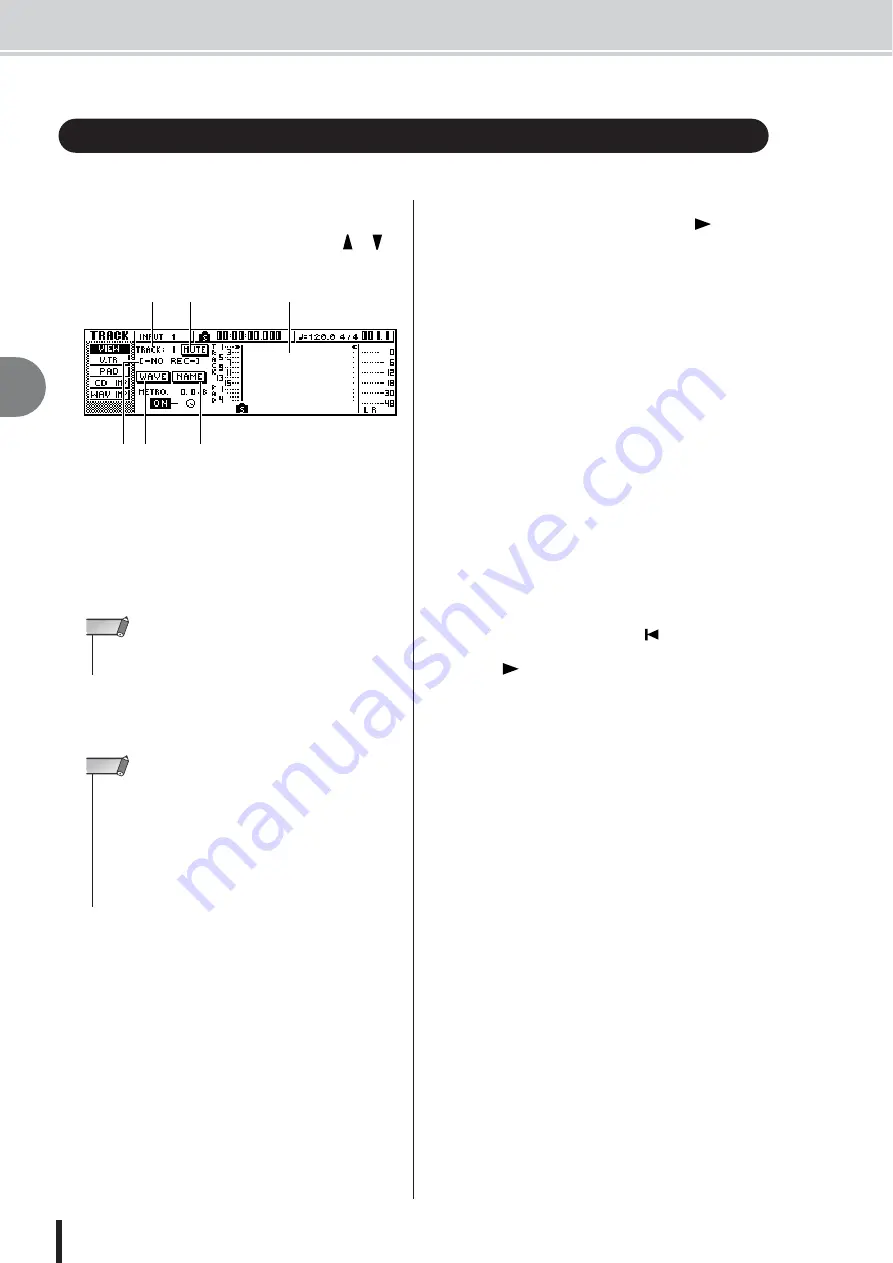
AW1600 Owner’s Manual
Recording on a track
5
Tr
ac
k recording
48
Now that you have completed your preparations, let’s record on a track.
1
In the Work Navigate section, repeatedly
press the [TRACK] key or hold down the
[TRACK] key and use the CURSOR [
]/[
]
keys to access the VIEW screen.
1
Track view
Graphically indicates the presence of data and markers
in tracks 1–16, pad tracks 1–4, and the stereo track.
B
TRACK field
Selects the track that you want to operate in the screen.
You can select 1–16 (audio track 1–16), ST (stereo
track), or PAD 1–4 (pad track 1–4).
C
MUTE button
When you move the cursor to this button and press the
[ENTER] key to mute the currently selected track.
D
Track name
If you selected 1-16 or ST in the TRACK field, this
area displays the name that has been assigned to the
virtual track. If nothing has been recorded, a name of
“-NO REC-” will be assigned.
E
WAVE button
When you move the cursor to this button and press the
[ENTER] key, the waveform of the currently selected
track will be displayed. This button will appear only if
you have selected 1–16 or ST in the TRACK field.
F
NAME button
When you move the cursor to this button and press the
[ENTER] key, the TITLE EDIT popup window will
appear, allowing you to assign a name to the track.
2
In the Transport section, hold down the
REC [
●
] key and press the PLAY [
] key.
The metronome will begin sounding, and the counter
display will advance.
In the track view within the screen, the vertical line
that indicates the current location will advance toward
the right.
3
Play your instrument in time with the metro-
nome.
The metronome sound will not be recorded on the
track. If necessary, move the cursor to the metronome
knob and turn the [DATA/JOG] dial to adjust the met-
ronome volume level.
4
To stop recording, press the STOP [
■
] key.
I (In point) and O (Out point) symbols will appear in
the track view of the VIEW page, indicating the loca-
tion of the most recent recording operation.
The [UNDO/REDO] key of the data entry/control sec-
tion will light. This indicates that you can press the
[UNDO/REDO] key to execute the Undo function.
5
To hear the recorded content from the
beginning, press the RTZ [
] key to return
the counter display to zero, and press the
PLAY [
] key.
6
If you want to redo the recording, press the
[UNDO/REDO] key.
The [UNDO/REDO] key will go dark, and you will
return to the state prior to recording. Repeat steps 2–5.
7
When you finish recording, press the Quick
Navigate Section [RECORD] key once
again, move the cursor to the SAFE button,
and press the [ENTER] key.
A popup window will ask you for confirmation, so
move the cursor to the OK button and press the
[ENTER] key. Assignments of the input signals to
tracks will be cancelled. It will no longer be possible
to press the [REC] key, and this will prevent recording
from occurring accidentally.
8
If you are satisfied with the recorded con-
tent, save the song. (For details on saving
Please be aware that the recorded content will be lost
if you turn off the power of the AW1600 before saving
the song.
Recording on a track
5
6
1
2
3
4
• Changing the track here will not change the track to be
recorded.
NOTE
• This mute function switches muting on or off for the recorder
track playback. This also affects the number of simultaneous
playback tracks in the recorder section (
p. 143). It’s a good
idea to mute all unused tracks.
• Since 24-bit songs allow a maximum of 8 playback tracks (
p. 143), mute cannot be disengaged for tracks 9 – 16.
• Mixer track channels can be muted via the MONITOR screen
ON/OFF page (
NOTE
Summary of Contents for AW 1600
Page 1: ...Owner s Manual EN ...
Page 12: ...AW1600 Owner s Manual 1 Before you start 12 ...
Page 38: ...AW1600 Owner s Manual 38 4 Recording to a sound clip ...
Page 54: ...AW1600 Owner s Manual 54 5 Track recording ...
Page 228: ...AW1600 Owner s Manual 228 MEMO ...
Page 229: ...229 AW1600 Owner s Manual MEMO ...
Page 230: ...AW1600 Owner s Manual 230 MEMO ...
















































