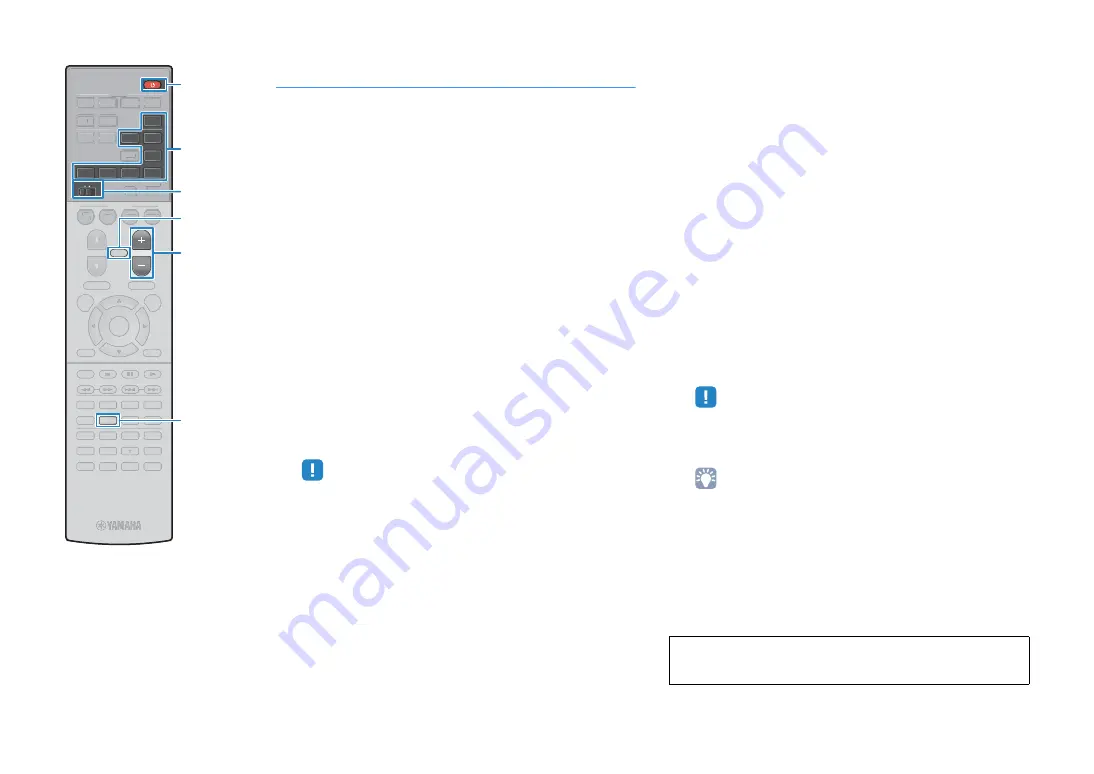
En
85
Controlling Zone2
1
Set MAIN/ZONE2 to “ZONE2”.
2
Press
z
(receiver power).
Each time you press the key, Zone2 output is enabled or
disabled.
When Zone2 output is enabled, “ZONE2” lights up in the
front display.
3
Use the following keys to select an input source.
AV 3–4:
AV 3–4 (AUDIO) jacks
TUNER:
FM/AM radio (RX-AS710), DAB/FM radio
(RX-AS710D)
BLUETOOTH:
Bluetooth
connection (the unit as a
Bluetooth
receiver)
USB:
USB jack (on the front panel)
NET:
NETWORK sources (press repeatedly to select a
desired network source)
AUX:
AUX (AUDIO) jack (on the front panel)
PHONO:
PHONO jacks
• You cannot select
Bluetooth
, USB and network sources exclusively for each
zone. For example, if you select “SERVER” for Zone2 when “USB” is
selected for the main zone, the input source for the main zone also switches
to “SERVER”.
4
Start playback on the external device or select a
radio station.
Refer to the instruction manual for the external device.
For details on the following operations, see the
corresponding pages.
• Listening to FM/AM radio (RX-AS710) (p.54)
• Listening to DAB radio (RX-AS710D) (p.58)
• Listening to FM radio (RX-AS710D) (p.62)
• Playing back music via
Bluetooth
• Playing back iPod music (p.67)
• Playing back music stored on a USB storage device
• Playing back music stored on media servers (PCs/NAS)
• Listening to Internet radio (p.77)
• Playing back music with AirPlay (p.80)
• The on-screen operations are not available for Zone2. Use the front display
or web control (p.88) to control Zone2.
• AirPlay is available in Zone2 only when AirPlay playback is ongoing in the
main zone.
• To set the sleep timer (120 min, 90 min, 60 min, 30 min, off), press SLEEP
repeatedly. The Zone2 output will be disabled after a specified period of
time.
• To adjust the Zone2 volume, press VOLUME or MUTE (when using the
unit’s internal amplifier). When using an external amplifier, use the volume
control on it.
• The Zone 2 input automatically switches in conjunction with the input source
selected in the main zone when “Main Zone Sync” is selected as the Zone 2
input with the web control (p.88) or AV CONTROLLER (p.8).
• To play back DSD audio in Zone2, select “Main Zone Sync” as the Zone2
input or use the party mode (p.86).
Caution
• To avoid unexpected noise, never play back DTS-CDs in Zone2.
9
0
ENT
MEMORY
5
6
8
7
1
2
3
4
MOVIE
ENHANCER
TUNING
PRESET
BAND
DISPLAY
RETURN
ENTER
ON
SCREEN
OPTION
TOP MENU
MUTE
PROGRAM
VOLUME
POP-UP/MENU
PURE DIRECT
STRAIGHT
INFO
SLEEP
MUSIC
NET
PHONO
PARTY
HDMI OUT
BLUETOOTH
MAIN
ZONE 2
USB
MODE
SCENE
BD
DVD
TV
NET
RADIO
HDMI
AV
5
6
AUX
1
2
3
4
1
2
AUDIO
TUNER
3
4
SUR. DECODE
9
0
ENT
MEMORY
5
6
8
1
2
3
4
MOVIE
ENHANCER
TUNING
PRESET
BAND
DISPLAY
RETURN
ENTER
ON
SCREEN
OPTION
TOP MENU
PROGRAM
POP-UP/MENU
PURE DIRECT
STRAIGHT
INFO
MUSIC
PARTY
HDMI OUT
MODE
SCENE
BD
DVD
TV
NET
RADIO
HDMI
AV
5
6
1
2
3
4
1
2
AUDIO
SUR. DECODE
SLEEP
VOLUME
MUTE
AV 3–4
TUNER
BLUETOOTH
USB
NET
AUX
PHONO
MAIN/ZONE2
z
















































