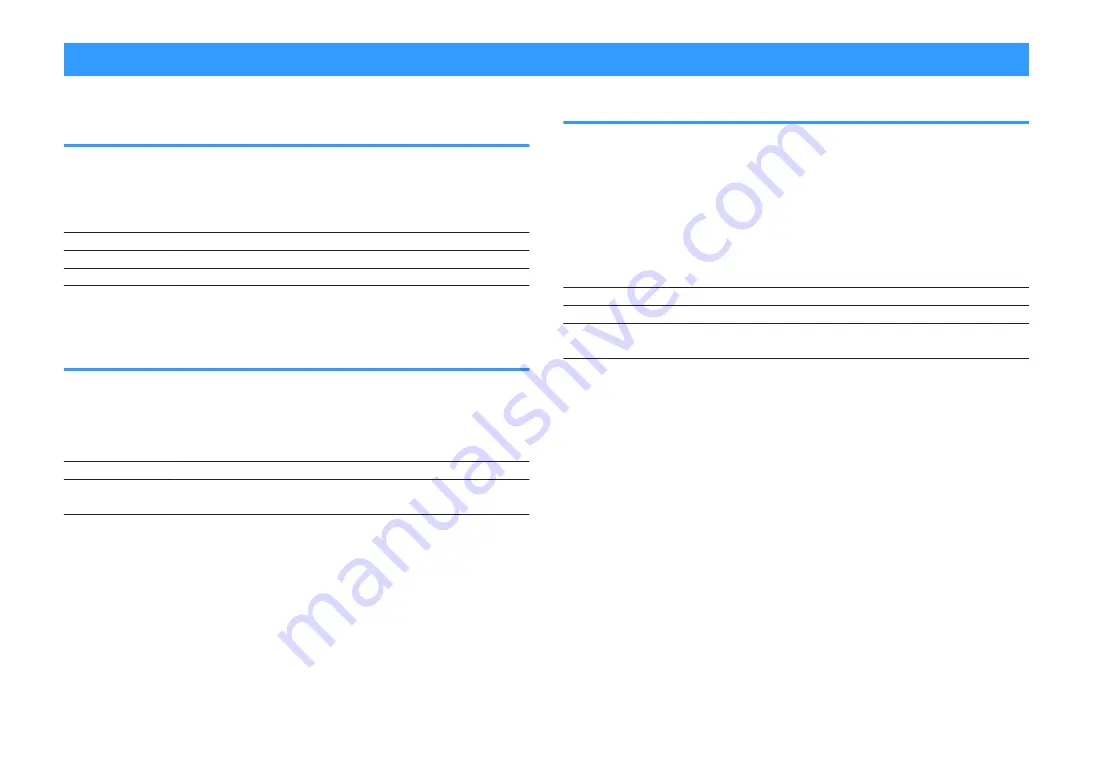
Configuring the video/HDMI settings
Checking the current video and HDMI signal
information
Displays information about the current video signal and the TVs connected to the
HDMI OUT jacks.
Setup menu
“Video/HDMI” > “Information”
HDMI Signal
Presence or absence of HDMI signal input/output
HDMI Resolution
Resolutions of input signal (analog or HDMI) and output signal (HDMI)
Video Resolution
Resolutions supported by the TV
NOTE
Use the left/right cursor keys to display other informations in the “Setup” menu.
Setting the use of the video signal processing
Enables/disables the video signal processing (resolution and aspect ratio).
Setup menu
“Video/HDMI” > “Video Mode” > “Video Mode”
Settings
Direct
Disables the video signal processing.
Processing
Enables the video signal processing.
Configure the settings in “Resolution” and “Aspect”.
NOTE
▪ When “Video Mode” is set to “Direct”, the unit transmits video signals with the least circuitry in order to
reduce video output delay.
▪ When “Video Mode” is set to “Processing” and the resolution is being converted, short messages are not
displayed on the TV screen.
Setting a resolution to output HDMI video signals
Selects a resolution to output HDMI video signals when “Video Mode” is set to
“Processing”.
NOTE
For details on “Video Mode” in the “Setup” menu, see the following:
▪ “Setting the use of the video signal processing” (p.129)
Setup menu
“Video/HDMI” > “Video Mode” > “Resolution”
Settings
Through
Does not convert the resolution.
Auto
Selects a resolution automatically in accordance with TV resolution.
480p/576p, 720p,
1080i, 1080p, 4K
Output video signals with a selected resolution.
(Only the resolutions supported by your TV are selectable.)
NOTE
If you need to select a resolution that is not supported by your TV, set “MON.CHK” in the “ADVANCED
SETUP” menu to “SKIP” and try again. (Note that the output video may not be displayed on your TV
normally.) For details, see the following:
▪ “Removing the limitation on HDMI video output (MON.CHK)” (p.153)
En
129






























