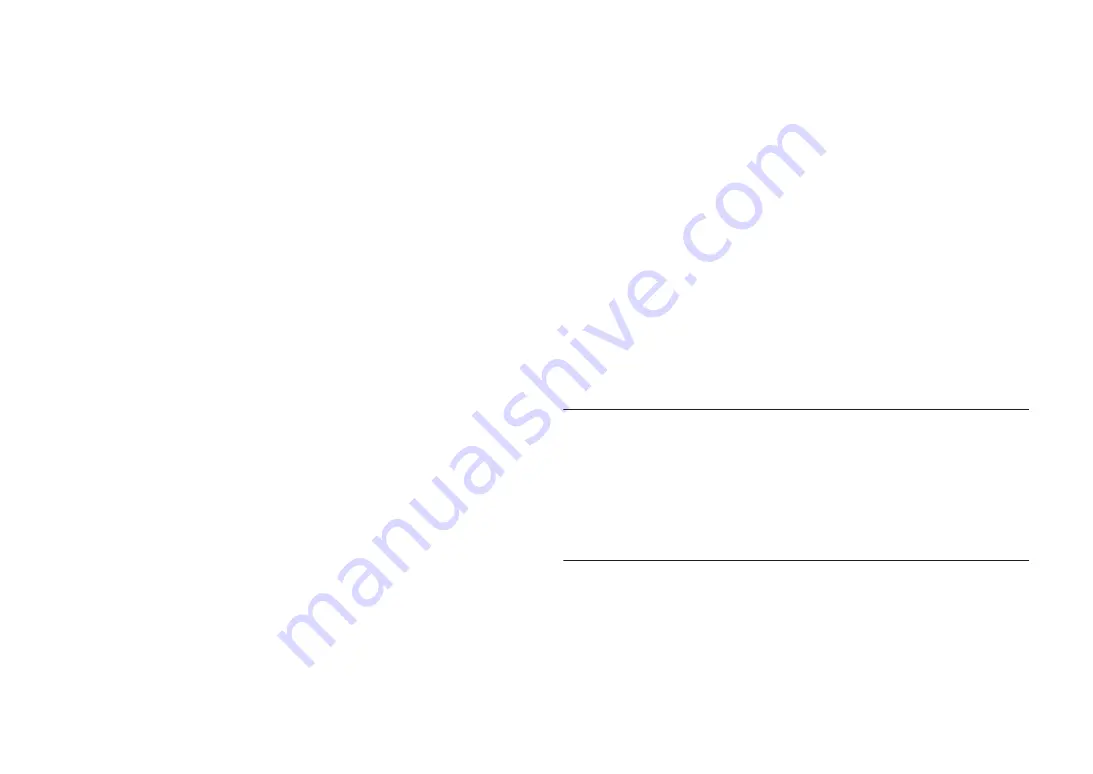
TUNER
Analog Tuner
• [U.K., Europe and Russia models]
DAB/FM with Radio Data System x 1 (TUNER)
• [Australia model]
DAB/FM x 1 (TUNER)
• [Other models]
FM/AM x 1 (TUNER)
USB
Capable of Mass Storage Class USB Memory
Current Supply Capacity: 1.0 A
Bluetooth
Sink Function
• Source Device to AVR (ex. Smartphone/Tablet)
• Supported profile
– A2DP, AVRCP
• Supported codec
– SBC, AAC
Source Function
• AVR to Sink Device (ex. Bluetooth Headphone)
• Supported profile
– A2DP, AVRCP
• Supported codec
– SBC
Capable of Play/Stop Operation from Sink Device
Bluetooth version
• Ver. 4.2
Wireless output
• Bluetooth Class 2
Maximum communication distance
• 10 m (33 ft) without interference
Network
PC Client Function
AirPlay supported
Internet Radio
Wi-Fi function
• Capable of WPS by PIN Method and Push-Button-Method
• Capable of sharing with iOS devices by wireless connection
• Available Security Method: WEP, WPA2-PSK (AES), Mixed Mode, None
• Wireless LAN Standards: IEEE 802.11 a/b/g/n/ac*
* 20 MHz channel bandwidth only
Compatible Decoding Formats
Decoding Format
• Dolby Atmos
• Dolby TrueHD, Dolby Digital Plus
• Dolby Digital
• DTS:X
• DTS-HD Master Audio, DTS-HD High Resolution Audio, DTS Express
• DTS, DTS 96/24, DTS-ES Matrix 6.1, DTS-ES Discrete 6.1
Post Decoding Format
• Dolby Surround
• DTS Neo: 6 Music, DTS Neo: 6 Cinema
• Neural:X
Audio Section
Rated Output Power (2-channel driven)
• [All models] (20 Hz to 20 kHz, 0.06% THD, 8
Ω
)
– Front L/R
95 W+95 W
• [U.S.A. and Canada models] (1 kHz, 0.9% THD, 8
Ω
)
– Front L/R
110 W+110 W
– Center
110 W
– Surround L/R
110 W+110 W
– Surround Back L/R
110 W+110 W
Rated Output Power (1-channel driven)
• [All models] (1 kHz, 0.9% THD, 8
Ω
)
– Front L/R, Center, Surround L/R, Surround Back L/R
130 W/ch
• [U.K., Europe and Russia models] (1 kHz, 0.9% THD, 4
Ω
)
– Front L/R
160 W/ch
En
195







































