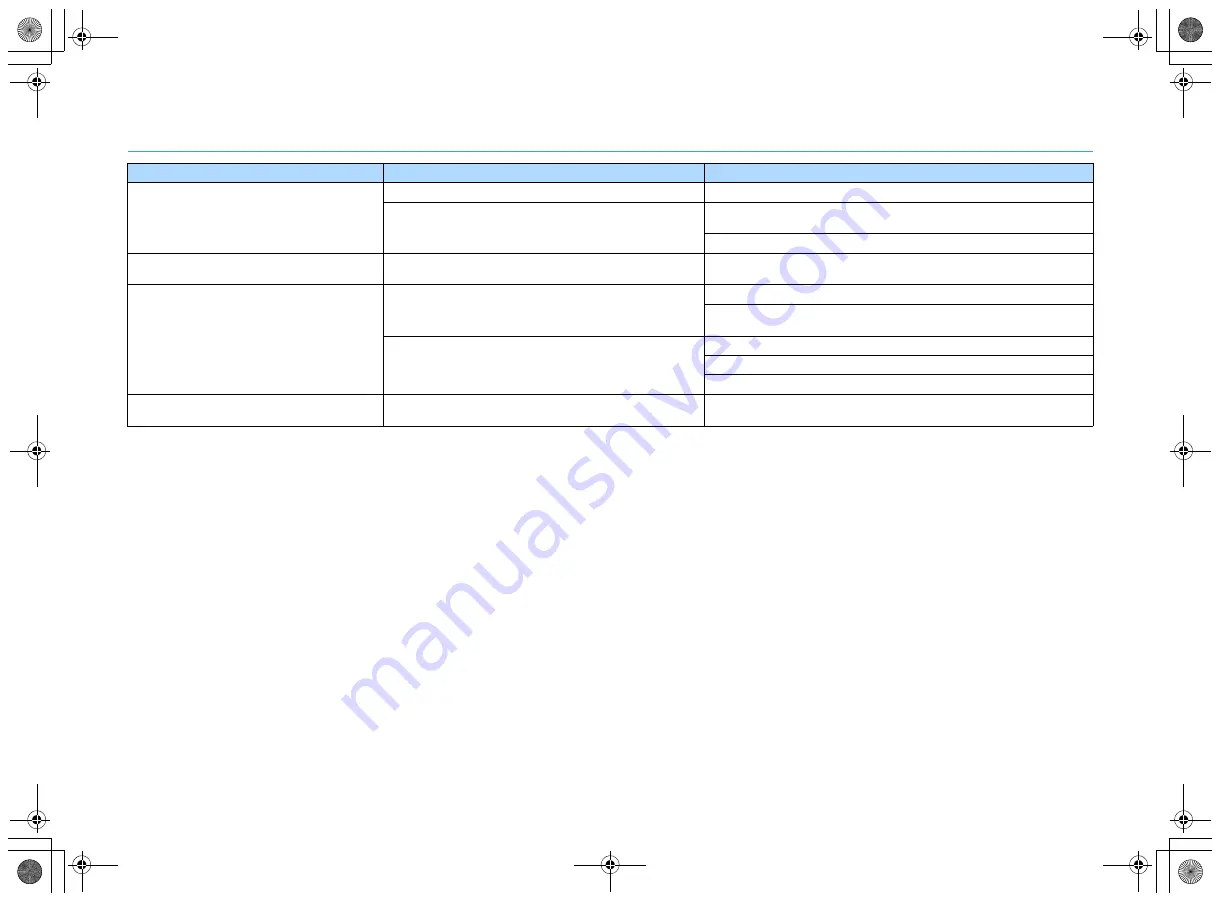
En
99
FM/AM radio
Problem
Cause
Remedy
FM radio reception is weak or noisy.
There is multi-path interference.
Adjust the FM antenna height or orientation, or place it in a different location.
Your area is too far from the FM station transmitter.
To select monaural FM radio reception “FM Mode” in the “Option” menu to “Mono”
(p.48).
Use an outdoor FM antenna.
AM radio reception is weak or noisy.
The noises may be caused by fluorescent lamps, motors,
thermostats, or other electrical equipment.
It is difficult to completely eliminate noise. It may be reduced by using an outdoor
AM antenna.
Radio stations cannot be selected automatically.
Your area is too far from the FM station transmitter.
Select the station manually (p.48).
Use an outdoor antenna. We recommend using a sensitive multi-element
antenna.
The AM radio signal is weak.
Adjust the AM antenna orientation.
Select the station manually (p.48).
Use an outdoor AM antenna.
AM radio stations cannot be registered as
presets.
Auto Preset has been used.
Auto Preset is for registering FM radio stations only. Register AM radio stations
manually (p.49).
00_RX-A550_om_U.book Page 99 Thursday, March 26, 2015 5:44 PM
















































