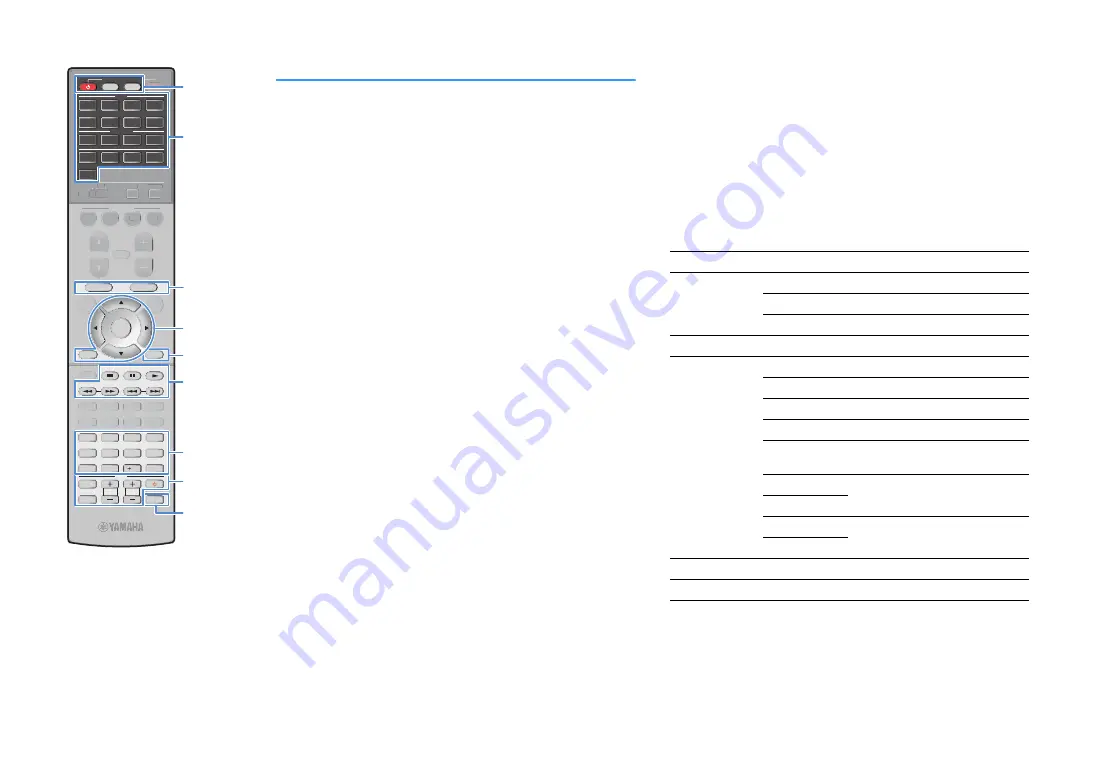
En
169
Registering the remote control codes for
playback devices
You can use the unit’s remote control to operate playback devices if you
have registered their remote control codes. You can also use the input
selection keys to change the playback devices that are controlled by the
remote control, because their remote control codes are assigned to the
input selection keys.
1
See “List of remote control codes” (p.198) to find the
remote control code for your playback device.
X
If there are multiple remote control codes, register the first code in the list. If
that does not work, try the other codes.
2
Press CODE SET.
SOURCE blinks twice.
Perform each of the following steps within 1 minute. Otherwise,
the setting will be canceled. If this happens, repeat from Step 2.
3
Press the input selection key.
For example, press AV 1 to set the remote control code for the
playback device connected to the AV 1 jack.
4
Use the numeric keys to enter the 4-digit remote control
code.
Once the remote control code is registered successfully, SOURCE blinks
twice.
If it blinks six times, registration has failed. Repeat from Step 2.
X
For details on how to register a remote control code to a SCENE key, refer to
■
Playback device operations
Once you have registered the remote control code for your playback
device, you can control it using the following keys after selecting the
input source or scene.
X
By pressing SOURCE or RECEIVER, you can switch the devices (the unit or external
device) that are operated by the menu operation keys, DISPLAY and numeric keys. You
can operate the unit after pressing RECEIVER (lights up in orange), and an external
device after pressing SOURCE (lights up in green). For example, if you register the
remote control code of your external device on TUNER, you can operate the unit’s
built-in FM/AM radio after pressing RECEIVER and the external device after pressing
SOURCE.
Y
These keys work only if the corresponding function is available on your playback device
and if the device can be operated with an infrared remote control.
SOURCE
z
Turns on/off the playback device.
Menu operation
keys
Cursor keys
Select an item.
ENTER
Confirms a selected item.
RETURN
Returns to the previous screen.
DISPLAY
Switches information on the display.
External device
operation keys
TOP MENU
Displays the top menu.
POP-UP/MENU
Displays the pop-up menu.
s
Stops playback.
d
Stops playback temporarily.
a
Starts playback of the selected
song/video.
h
Searches forward/backward (by
holding down).
j
f
Skips forward/backward.
g
Numeric keys
Enter numerical values.
TV operation keys
Control the TV (p.168).
ENTER
RETURN
POP-UP/MENU
TOP MENU
INPUT
MUTE
TV VOL
TV CH
TV
4
3
2
1
AUDIO
2
4
3
1
6
7
5
AV
V-AUX
BLUETOOTH
NET
USB
PHONO
TUNER
MAIN
ZONE
2 3 4
V-AUX
BLUETOOTH
NET
PHONO
USB
TUNER
4
1
2
3
SCENE
MUTE
POP-UP/MENU
TOP MENU
OPTION
ON
SCREEN
ENTER
RETURN
DISPLAY
MODE
MOVIE
MUSIC
INFO
SLEEP
ENT
4
3
2
1
8
7
6
5
9
0
10
PRESET
TUNING
VOLUME
PROGRAM
HDMI OUT
PARTY
BAND
SUR. DECODE STRAIGHT
ENHANCER PURE DIRECT
10
MEMORY
CODE SET
RECEIVER
SOURCE
MAIN
ZONE
2 3 4
4
1
2
3
SCENE
MUTE
OPTION
ON
SCREEN
MODE
MOVIE
MUSIC
INFO
SLEEP
VOLUME
PROGRAM
HDMI OUT
PARTY
SUR. DECODE STRAIGHT
ENHANCER PURE DIRECT
CODE SET
DISPLAY
SOURCE
z
SOURCE
RECEIVER
External device
operation keys
Input selection keys
External device
operation keys
Numeric keys
TV operation keys
Menu operation keys






























