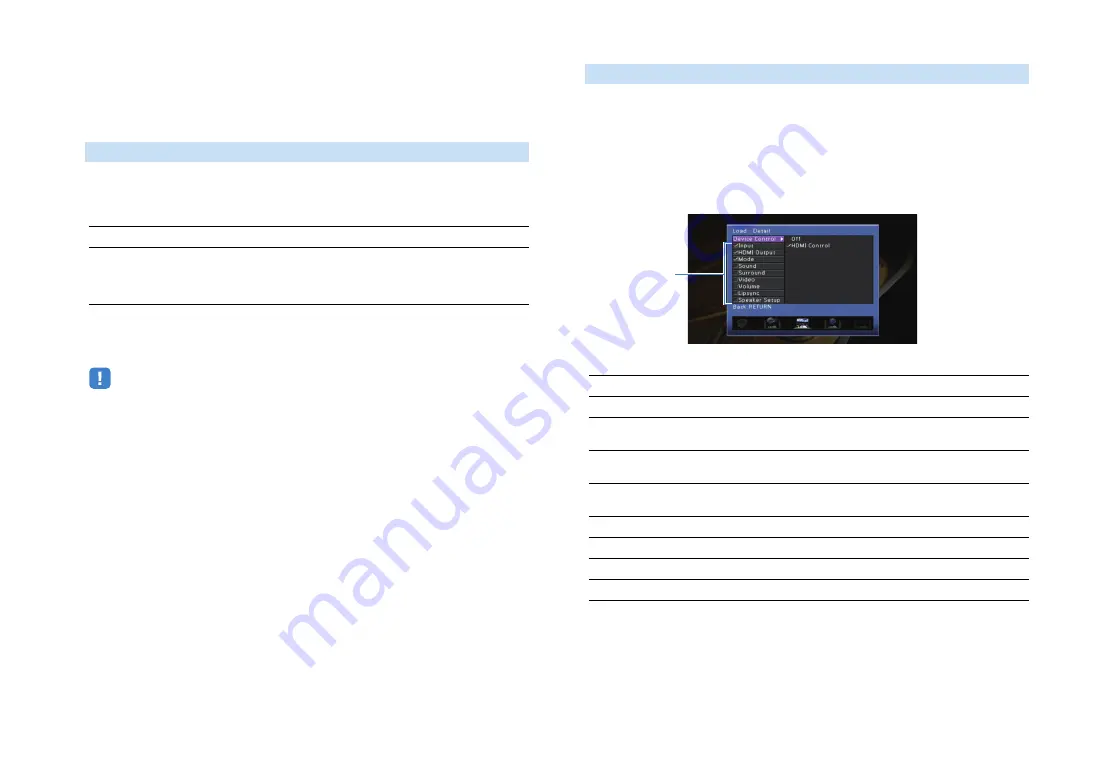
En
104
■
Load
Loads the settings registered for the selected scene.
Select “DETAIL” to configure the SCENE link playback setting or view the scene
assignments.
Recalls a selected scene and starts its playback on an external device connected
to the unit via HDMI. (SCENE link playback)
Settings
Default
SCENE1 (BD/DVD), SCENE2 (TV): HDMI Control
SCENE3 (NET), SCENE4 (RADIO), SCENE5–12: Off
• To control playback of an HDMI Control-compatible device by SCENE link playback, you need to set
“HDMI Control” in the “Setup” menu to “On” and perform the HDMI Control link setup (p.152).
Selects items to be included as the scene assignments. You can also view the
settings currently assigned to the selected scene.
To include items as the scene assignments, use the cursor keys to select an item
and press ENTER to check the box (or uncheck the box to exclude).
For example, if you often adjust the volume while watching TV but listen to radio
with low volume at night, exclude “Volume” from the assignments for SCENE2 (TV)
and include “Volume” in the assignments for SCENE4 (RADIO).
Choices
Default
Input, HDMI Output, Mode: selected
Sound, Surround, Video, Volume, Lipsync, Speaker Setup: not selected
Device Control
Off
Disables the SCENE link playback function.
HDMI Control
Enables SCENE link playback using HDMI Control signals. Select this if
an HDMI Control-compatible device (such as a BD/DVD player) is
connected to the unit via HDMI. It also turns on the TV if it supports
HDMI Control.
Detail
Input
Input (p.56), Audio Select (p.100)
HDMI Output
HDMI Output (p.56)
Mode
DSP Program (p.59), Pure Direct Mode (p.118), Enhancer (p.64),
Enhancer Hi-Res Mode (p.100)
Sound
Tone Control (p.98), YPAO Volume (p.98), Adaptive DRC (p.98),
Extra Bass (p.99)
Surround
CINEMA DSP 3D Mode (p.118), Dialogue Lift (p.99), Dialogue Level
(p.99), Subwoofer Trim (p.99)
Video
Volume
Master Volume (p.56)
Lipsync
Lipsync (p.117), Delay (p.117)
Speaker Setup
Setting Pattern (p.113), PEQ Select (p.116)
Check or uncheck






























