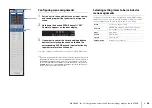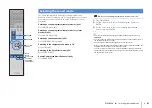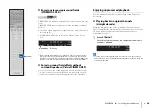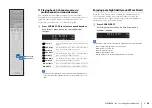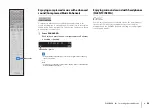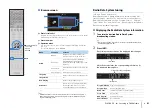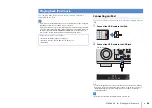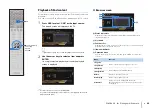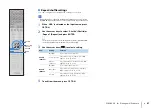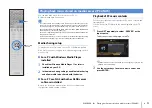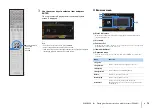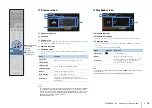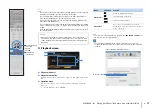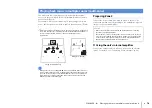PLAYBACK
➤
Playing back iPod music
En
64
You can play back iPod music on the unit using a USB cable
supplied with the iPod.
• An iPod may not be detected by the unit or some features may not be compatible,
depending on the model or software version of the iPod.
• To play back iPod videos on the unit, an Apple Composite AV Cable (not supplied)
is required. Connect the USB and composite video plugs of the Apple Composite
AV cable to the USB jack and VIDEO AUX (VIDEO) jack on the front panel. To
select a video, operate the iPod itself in the simple play mode (p.66).
Connecting an iPod
Connect your iPod to the unit with the USB cable supplied with the
iPod.
1
Connect the USB cable to the iPod.
2
Connect the USB cable to the USB jack.
• The iPod charges while it is connected to the unit. If you set the unit to standby
mode while the iPod is charging, the iPod continues to charge up to 4 hours. If
“Network Standby” (p.108) in the “Setup” menu is set to “On”, it continues to
charge without limit.
• Disconnect the iPod from the USB jack when it is not in use.
Playing back iPod music
Supported iPods (as of April 2012)
• iPod touch, iPod nano (2nd gen. to 6th gen.)
• iPhone 4S, iPhone 4, iPhone 3GS, iPhone 3G, iPhone
• iPad2, iPad
OPTION
ON SCREEN
DISPLAY
RETURN
USB
YPAO MIC
PHONES
SILENT
TONE/BALANCE STRAIGHT
PROGRAM
ENTER
5V
2.1A
The unit (front)
OUT 1
IN
OUT 2
VOLUME
MUTE
DRC
ADAPTIVE
3
ZONE
2
SBL
PL
SBR
SB
PR
SW1
SL
SW2
SW
SR
PL
C
L
R PR
SLEEP
HD
PRE AMP PARTY
ZONE
3
ZONE
4
HD
TAG
DOCK
C o n n e c t e d
U S B