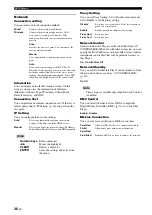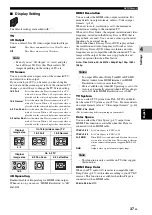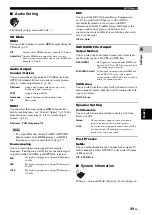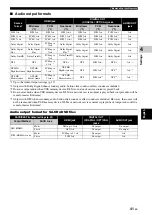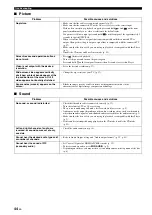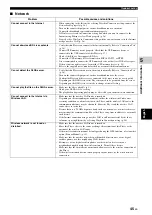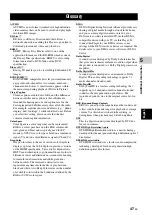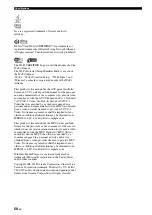36
En
SETUP menu
Network
Connection setting
You can select a network connection method.
Information
You can display network information screen. On this
screen, you can view the information of Interface
(Ethernet), Address Type, IP Address, Subnet Mask,
Default Gateway, and DNS.
Connection Test
You can perform an internet connection test. If the test is
failed, please check “IP Setting” (p. 36) and perform the
test again.
IP Setting
You can configure the network settings.
–
Numeric keys
Enters characters.
–
2
/
3
Moves the highlight.
–
CLEAR
Deletes a character.
–
ENTER
Saves the settings and exits from
the menu.
Proxy Setting
You can set Proxy Setting. Set to Disable for normal use.
Set to Enable to set the proxy setting.
Network Control
Selects whether this Player can be controlled from AV
CONTROLLER. When On with filter is selected, you can
specify the MAC addresses of the mobile devices (such as
smartphones and tablet) that will be permitted access to
this Player.
On
*
, On with filter, Off
Network Standby
You can select whether this Player can be turned on from
other network devices such as “AV CONTROLLER”
(p. 26).
On, Off
*
– This setting is available only when Network Control
is enabled.
DMC Control
You can select whether to allow DLNA-compatible
Digital Media Controller (DMC) (p. 16) to control this
Player.
Enable
*
, Disable
BD-Live Connection
You can set access restriction to BD-Live contents.
Wired*
Connects the network using Ethernet.
Wireless
Connects the network using a wireless LAN.
You can select settings for a wireless LAN
connection. Follow the on-screen instructions to
proceed.
Scan
Searches for an access point. You can connect the
access point that is found.
Manual
You can manually set information for an access
point.
Auto
If your access point supports the WPS (Wi-Fi
Protected Setup) function, you can use the auto setup
method to connect this Player to the access point
without entering information manually. Select PBC
(Push Button Configuration) or PIN code method.
Auto*
Select to automatically configure the network
settings of this Player with the DHCP server.
Manual
Select to configure the network settings (IP Address,
Subnet Mask, Default Gateway, and DNS) manually.
Hints
Disable
*
Sets proxy server to disable. Select this item when
proxy server is not used.
Enable
Enables proxy host and proxy port setting.
Proxy Host
Sets proxy host.
Proxy Port
Sets proxy port.
Note
Permitted
Allows all BD-Live discs to connect the network.
Partial
Permitted
*
Allows only discs with owner certification.
Prohibited
Prohibits all BD-Live discs to connect the network.