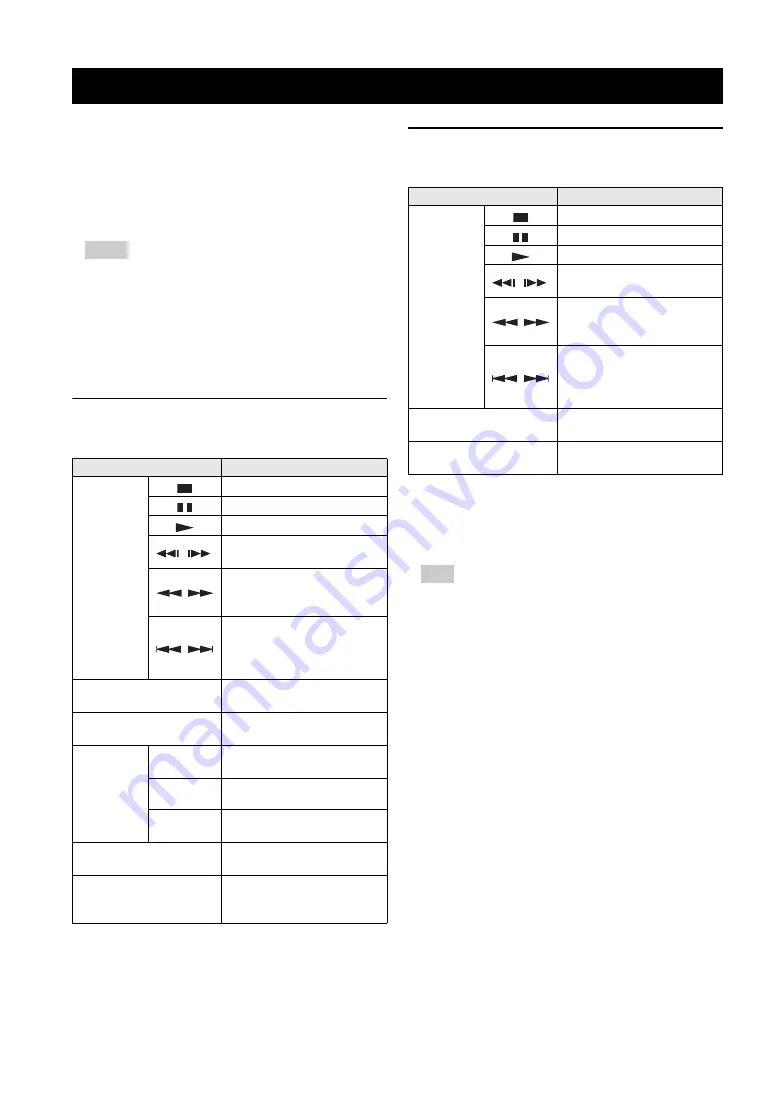
20
En
■
Playing back commercially
available discs
You can enjoy commercially available Blu-ray discs,
DVDs, and CDs.
1
Open the disc tray and load the disc.
Playback starts automatically.
– If playback does not start automatically, press
3
(playback).
– The top menu screen may be displayed when a Blu-
ray disc or a DVD is loaded.
– Some functions may not work or work differently
from the manual descriptions depending on the disc.
– For information on the supported discs, refer to
“About discs and files” (p. 3).
Remote control buttons used for Blu-
ray disc/DVD playback
Remote control buttons used for CD
playback
■
Playing back video/music files
You can enjoy video/music files stored on own discs (such
as DVD-R/RWs), USB memory devices or DLNA servers
(PC/NAS).
– For information on the supported files, refer to
“About discs and files” (p. 3).
1
Perform the following operation according to your
purpose.
To play back files on the disc:
Open the disc tray and load the disc.
To play back files on the USB memory device:
Connect the USB memory device to the USB
connector.
To play back files on the DLNA server:
Check that the DLNA server is turned on and
connected to the network.
Playing back video/music/photo
Hints
Remote control buttons
Function
Control
buttons
Stops playback.
Pauses playback.
Starts playback.
/
Skips 10 seconds backward or
30 seconds forward.
/
Searches backward or forward.
The search speed changes each
time the button is pressed.
/
Skips to the beginning of the
chapter (previous chapter if the
button is pressed repeatedly) or
next chapter.
Number buttons
Skips to the specified chapter
during playback.
STATUS
Displays the playback
information (p. 28).
Menu
operation
buttons
Cursor
buttons
Selects an item (such as
chapters).
Cursor
buttons
Confirms the selected item.
RETURN
Returns to the previous menu or
screen.
TOP MENU
Displays the top menu screen of
the disc.
POP-UP/MENU
Displays the pop-up menu
screen of the Blu-ray disc or disc
menu screen of the DVD.
Remote control buttons
Function
Control
buttons
Stops playback.
Pauses playback.
Starts playback.
/
Skips 10 seconds backward or
30 seconds forward.
/
Searches backward or forward.
The search speed changes each
time the button is pressed.
/
Skips to the beginning of the
track (previous track if the
button is pressed repeatedly) or
next track.
Number buttons
Skips to the specified track
during playback.
STATUS
Displays the playback
information (p. 28).
Hint






























