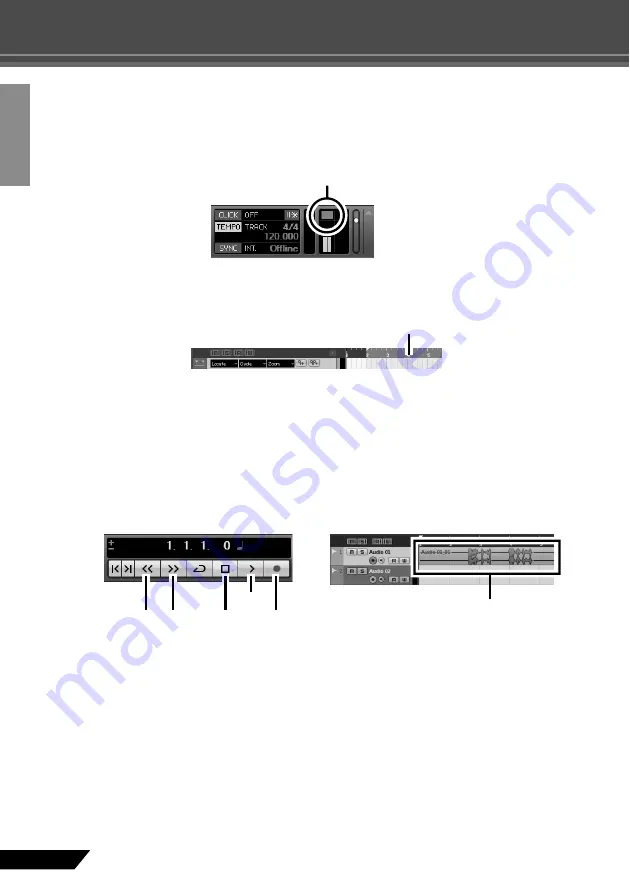
14
AUDIOGRAM 3 Owner’s Manual
Quick Guide
2
Make sure the [Record Enable] button for the track to be recorded is turned on.
If the [Record Enable] button is off, click it to turn it on.
3
Play the instrument to be recorded, and adjust the AUDIOGRAM LEVEL controls so that
the Clipping indicator never lights.
4
Specify the point at which you want to start recording via the ruler at the top of the win-
dow for the project.
Click the black area of the ruler to move the project cursor (the vertical black line) to that position.
Recording and Playback
1
Click the Transport panel [Record] button to begin recording.
When recording is started the project cursor will begin moving to the right and a box that displays the
recording results will be created.
2
Play the part.
3
When you finish recording the track, click the Transport panel [Stop] button.
To hear playback of the track you have just recorded, use either the Transport panel [Rewind] button or
the ruler to rewind to the beginning of the recorded section, then click the Transport panel [Start] button.
<Transport panel>
Clipping indicator
Ruler
Stop
Record
Start
Rewind
Forward
<Transport panel>
Recording results


























