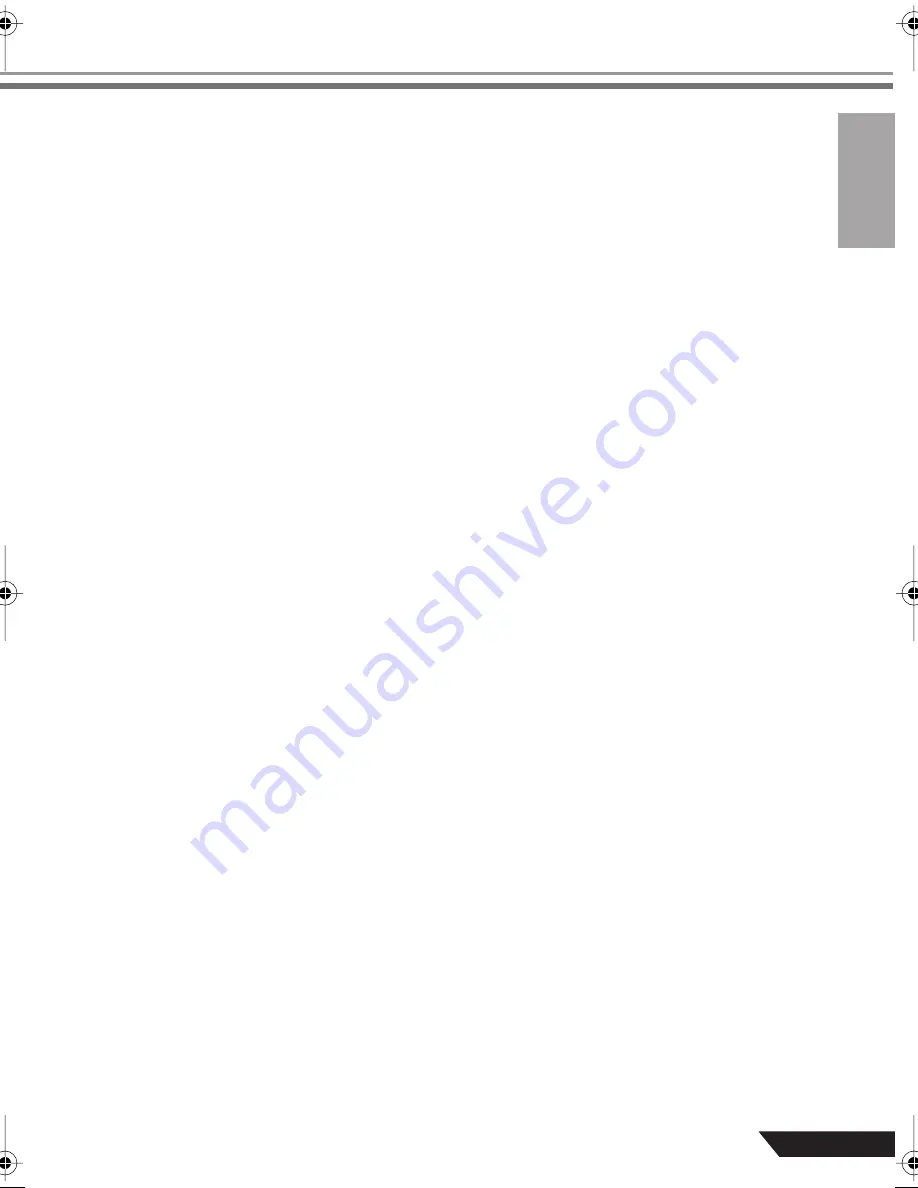
Troubleshooting
21
AUDIOGRAM 3 Owner’s Manual
Macintosh:
1. Select “System Preferences ...” from the Apple menu and then select “Sound” to open the
“Sound” dialog window.
2. Click the “Input” tab and under “Choose a device for sound input” select “USB Audio
CODEC”.
3. Click the “Output” tab and under “Choose a device for sound output” select “USB Audio
CODEC”.
❑
Is the sound output of the Cubase AI application assigned properly?
For setup details refer to page 8 of the Quick Guide.
The recorded sound is too low in level.
❑
Is the computer’s output level setting too low?
We recommend that you set the computer output to the maximum level and mute the computer’s
internal speaker.
Windows Vista:
1. From the [START] menu click [Control Panel], then double-click the “Sound” icon to open the
“Sound” dialog window.
2. Click the “Playback” tab, right-click the “USB Audio CODEC” icon and select “Properties”.
3. Click the “Levels” tab, then set the volume slider to its maximum level.
Close the “Properties” dialog window.
4. Click the “Sounds” tab in the “Sound” dialog window, then select “No sounds” in the “Sound
Scheme.”
Windows XP:
1. From the [START] menu click [Control Panel], then double-click the “Sounds and Audio
Devices” icon to open the “Sounds and Audio Devices Properties” dialog window.
2. Click the “Volume” tab.
3. Set “Device volume” to “High.”
4. Click the “Sound” tab.
5. Select “No sound” in the “Sound scheme.”
Macintosh:
1. Select [System Preferences ...] from the Apple menu and then select “Sound” to open the
“Sound” dialog window.
2. Click the “Output” tab and set the volume slider at the bottom of the window to its maximum
level.
3. Click the “Sound Effect” tab and set the volume slider of the “Alert volume” slider to its mini-
mum level.
❑
Have you connected or disconnected the USB cable while Cubase AI is running?
Doing so can sometimes cause the Windows output level to be reset to its default level. Check
and raise the output level if necessary.
audiogram3̲en.book Page 21 Wednesday, April 2, 2008 2:40 PM
Summary of Contents for Audiogram 3
Page 28: ...USB AUDIO INTERFACE ...






















