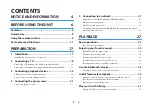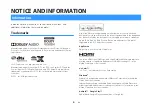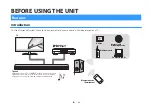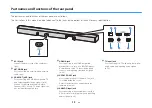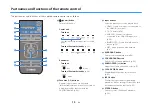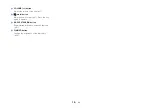Play music stored on a media server (computer or
NAS)................................................................................ 38
Playing music stored on a media server (computer or NAS)................................... 38
Listening to Internet radio........................................... 39
Listening to streaming services................................... 41
Play music stored on mobile devices........................... 42
Configuring various functions..................................... 43
Changing the brightness of the indicators (DIMMER)................................................ 43
Configuring the HDMI control function.......................................................................... 43
Configuring HDMI audio output........................................................................................ 44
Setting the auto power standby function...................................................................... 45
Enabling/disabling touch panel control (child lock function)................................. 45
Using surround speakers (MusicCast Surround function)........................................ 46
Enabling/disabling the network standby function..................................................... 46
Enabling/disabling a wireless (Wi-Fi) connection........................................................ 47
Enabling/disabling the Bluetooth function................................................................... 48
Updating the unit’s firmware.............................................................................................. 48
Pairing the center unit and subwoofer manually........................................................ 49
Initializing the unit.................................................................................................................. 50
Connecting to a network using the WAC function..................................................... 50
Setting the dynamic range compression........................................................................ 51
function)......................................................................... 53
When any problem appears (Audio)............................ 56
When any problem appears (Bluetooth®)................... 58
When any problem appears (Network trouble).......... 59
Specifications................................................................ 62
Specifications (ATS-CU4080)............................................................................................... 62
Specifications (NS-WSW43).................................................................................................. 65
Supported HDMI audio and video formats.................................................................... 66
Supported digital audio formats........................................................................................ 67
Supported file formats........................................................................................................... 67
Information for qualified contractors or dealers........ 68
En
3