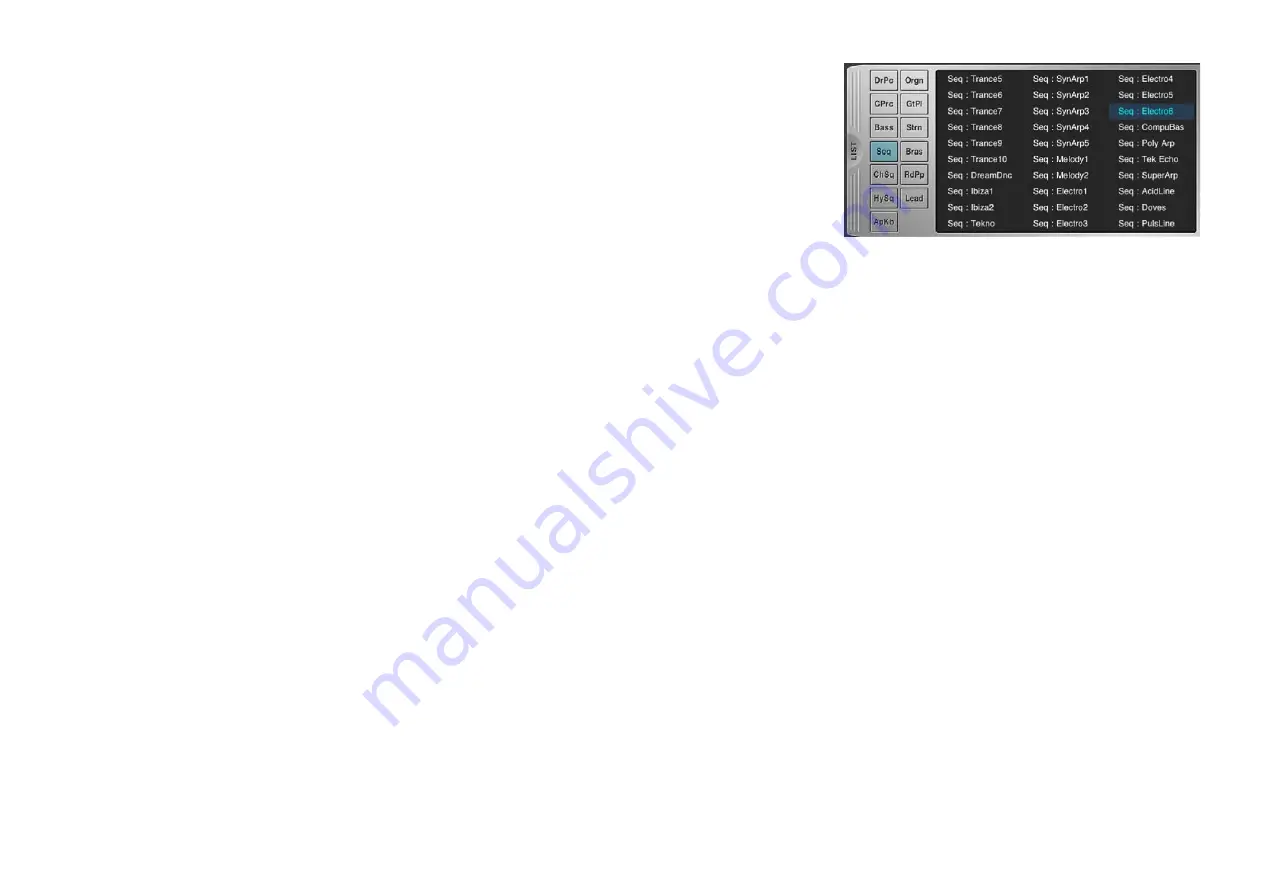
Keyboard Arp & Drum Pad Owner’s Manual
4
5
Arpeggio type
Indicates the current Arpeggio type. Tapping [+]/[-] changes the Arpeggio type in single steps. Or to
change the Arpeggio type, tap the Arpeggio type indicator to call up the Arpeggio Type list, then tap the
desired type.
6
-1, -2 LIST
Tapping [LIST] calls up the Arpeggio Type list as shown at right. To select a Type, tap the desired
Category at left then tap the desired Type.
7
TEMPO
Indicates the Arpeggio tempo. To change the tempo, tap the Tempo value to call up the slider then
operate the slider, or tap [TAP] three times at the desired tempo.
8
ARP ON/OFF and HOLD
When ARP ON/OFF is turned on, tapping the key will trigger Arpeggio playback. When HOLD is turned on, the Arpeggio cycles even if you release your fingers
from the Keyboard (
1
).
9
VARIATION
Determines the playback variation of the Arpeggio.
)
VELOCITY MODE
When ORIGINAL is turned on, the Arpeggio plays back with the velocities included in the Arpeggio sequence data. When THRU is turned on, the Arpeggio plays
back with the velocity determined by the “Keyboard Fixed Velocity” in the Utility window.
!
OCTAVE RANGE
Determines the octave setting of Arpeggio playback.
@
BEAT STRETCH (%)
Determines the actual playback tempo by multiplying the current tempo by the percentage value selected here. The “50%” setting doubles the tempo while the
“200%” setting halves the tempo.
#
SWING VALUE
Determines the type of note that serves as the basis for the Swing parameter:
1/32 (32nd note), 3/16 (16th note triplet), 1/16 (16th note), 3/8 (8th note triplet), 1/8 (8th note), 3/4 (1/4 note triplet), 1/4 (1/4 note)
$
Slider and GATE TIME/SWING
When “GATE TIME” is turned on, the Slider operation controls the gate time of the Arpeggio notes. When “SWING” is turned on, the Slider operation adjusts the
timing of the even-numbered back-beat notes (according to the note type specified in the SWING VALUE parameter) to produce a swing feel.
6
6
6
-2
Arpeggio Type list









