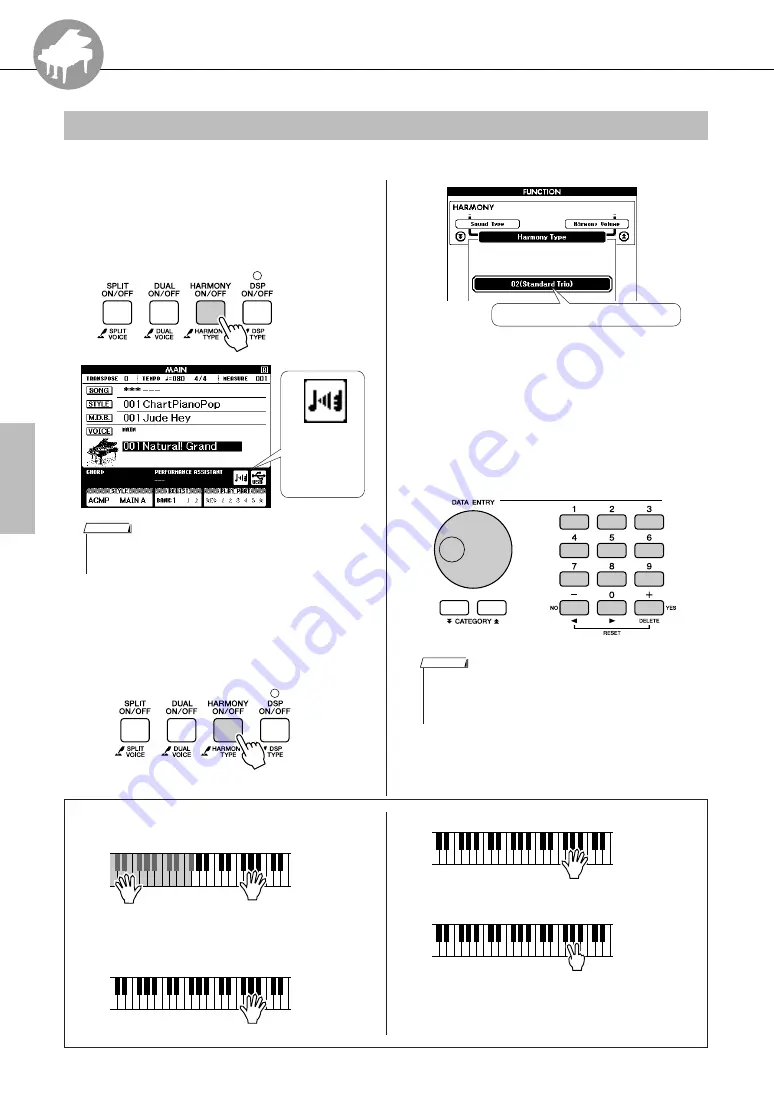
70
Owner’s Manual
Play with a Variety of Effects
This feature adds harmony notes to the main voice.
1
Press the [HARMONY ON/OFF] button
to turn Harmony feature on.
To turn Harmony off, press the [HARMONY
ON/OFF] button again.
2
Press and hold the [HARMONY ON/
OFF] button for longer than a second.
The currently selected harmony type will be
displayed.
3
Use the dial to select a harmony type.
Refer to the
Effect Type List on page 137 for
information about the available harmony types.
Try playing the keyboard with the harmony
function. The effect and operation of each Har-
mony Type is different-refer to the below section
“How to sound each Harmony Type” as well as
the Effect Type List for details.
Adding Harmony
When harmony
is on the har-
mony icon will
appear in the
display.
• When you press the [HARMONY ON/OFF] button to turn this feature
on, the appropriate harmony type for the currently selected main
voice is automatically selected.
NOTE
Hold for longer
than a second.
The currently selected harmony type
• The harmony notes can be added only to the Main Voice, not to Dual
or Split Voices.
• The keys left of the Split Point of the keyboard produce no harmony
notes when the auto accompaniment is on (ACMP ON is lit).
NOTE
●
How to sound each Harmony Type
• Harmony type 01 to 10, 13
• Harmony type 15 to 18 (Echo)
Press the right-hand keys while playing chords in the
auto accompaniment range of the keyboard when the
Auto Accompaniment is on (page 27).
Keep holding
down the keys.
• Harmony type 19 to 22 (Tremolo)
• Harmony type 23 to 26 (Trill)
You can adjust the Harmony Volume in the Function
Settings (page 94).
Keep holding
down the keys.
Hold down two
keys.
Reference






























