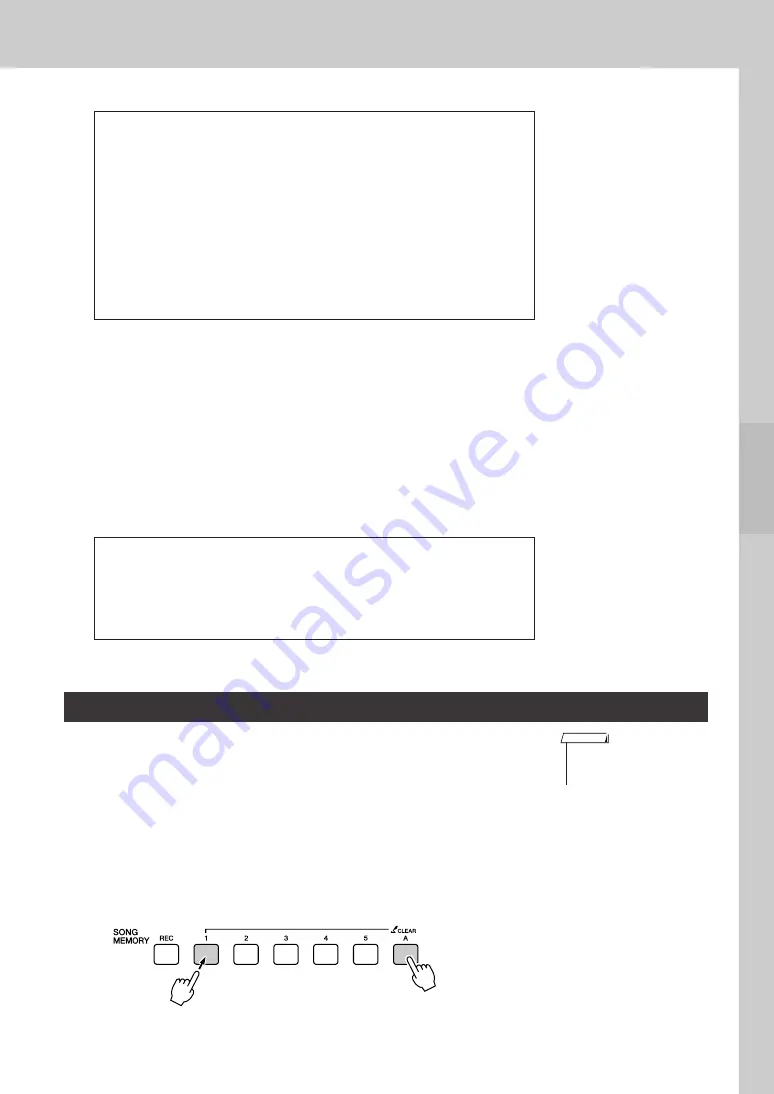
Record Your Own Performance
Owner’s Manual
63
6
When the recording is done ...
◆
To Play Back a User Song
User songs are played back in the same way as regular songs (page 32).
1
Press the [SONG] button from the MAIN display.
2
The current song number/name will be highlighted—use the dial
to select the user song (031–035) you want to play.
3
Press the [START/STOP] button to start playback.
◆
To save a User Song to USB flash memory
➔
page 99.
This function clears an entire user song (all tracks).
1
From the SONG SELECT display select the user song
(031–035) you want to clear.
2
Press and hold the SONG MEMORY [1] button for longer
than a second while holding the SONG MEMORY [A] button.
A confirmation message will appear on the display.
You can cancel the clear operation by pressing the [-] button.
●
To Record Other Tracks
Repeat steps 2 through 5 to record any of the remaining tracks.
By selecting an unrecorded track—SONG MEMORY buttons [1]–[5],
[A]—you can record the new track while listening to previously recorded
tracks (the border around the track number will appear in the display). You
can also mute previously recorded tracks (the border around the track
number disappears in the display) while recording new tracks.
●
To Re-record a Track
Simple select the track you want to re-record for recording in the normal
way.
The new material will overwrite the previous data.
●
Data that cannot be recorded
• Split voice
• The following items are recorded at the beginning of the track. Changes
made during the song will not be recorded.
Time signature, Style number, Style volume
Song Clear—Deleting User Songs
• If you only want to clear a spe-
cific track from a user song use
the Track Clear function.
NOTE
Hold for longer
than a second
Press and hold






























