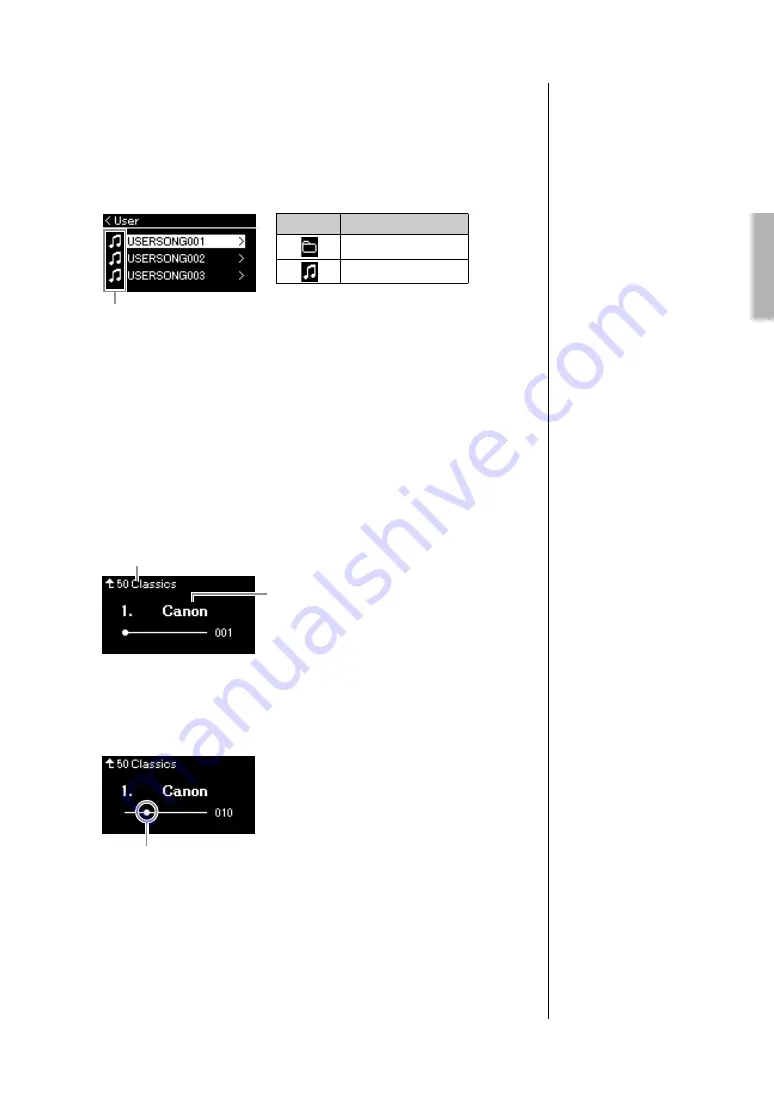
39
YDP-184 Owner’s Manual
Playing Back Songs
3.
Press the [>] button to display the Songs in the specified
category, and then select a desired Song using the [
u
]/[
d
]
buttons.
When “User” or “USB” category is selected, the icon indicating Song
types are shown to the left of the Song name.
To select a recorded Song saved to USB flash drive:
When you record a Song and save it to a USB flash drive, the recorded
Song will automatically be saved to the USER FILES folder on a USB flash
drive. If you want to select the Song from the USER FILES folder, select
USB in step 2, and USER FILES folder in step 3.
4.
Press the [>] button to select the desired Song.
The Song display is shown letting you to see the currently selected Song
name and its category name.
5.
Press the [
R
/
K
] (Play/Pause) button to start playback.
The current position of the Song playback will be shown.
You can play the keyboard along with Song playback. You can also change
the Voice for your keyboard performance. To adjust the volume balance
between your keyboard performance and MIDI Song playback, set the
appropriate Volume parameters individually in the “Song” menu display
(page 45).
NOTE
Press the [<] button to return to
the category/folder.
Icon
Song List
icon
Data format
Folder
MIDI Songs
NOTE
“NoSong” will be shown in the
display when no data exists in
that folder.
When Songs cannot be
read from a USB flash drive
If the song cannot be read, you
may need to change the
character for the Song name in
the “Character List” (page 91).
NOTE
Press the [
u
] button to return to
the Song list.
Song name
Song display
Category name
NOTE
When the Song title is too long
to be displayed, press the [
d
]
button to see the full title.
Song display
Current position
NOTE
If a Song has been selected,
the original tempo of the Song
is used, and the Metronome
setting (page 33) will be
ignored.






























