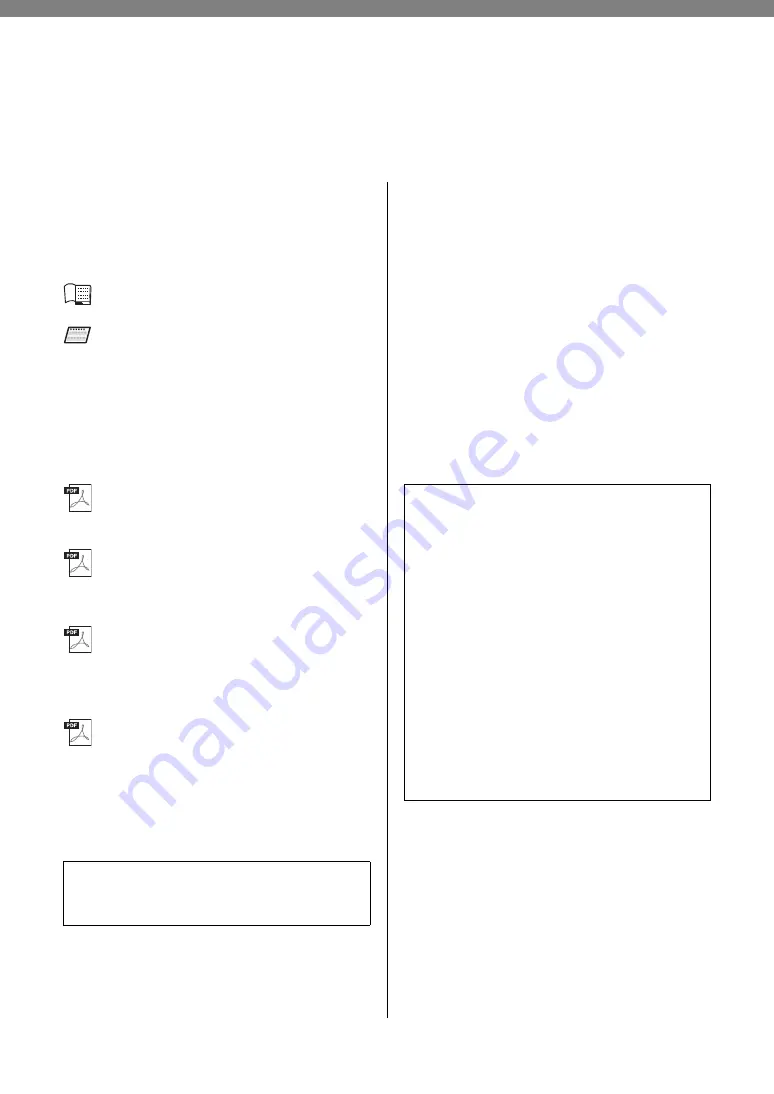
9
YDP-103 Owner’s Manual
Thank you for choosing the Yamaha digital piano.
In order to make the most of the performance potential and features of the instrument,
please read the manuals thoroughly, and keep them in a handy place for later reference.
About the Manuals
This instrument has the following manuals.
Included Manuals
Owner’s Manual (this book)
Explains how to use the instrument.
Quick Operation Guide (separate
sheet)
Shows in chart form the functions assigned to the
buttons and the keyboard for quick
understanding.
Online Manuals (PDF)
iPhone/iPad Connection Manual
Explains how to connect the instrument to a smart
device, such as iPhone, iPad.
Computer-related Operations
Includes instructions on connecting this
instrument to a computer, and operations related
to transferring song data.
MIDI Reference
Contains the MIDI Data Format and MIDI
Implementation chart, as well as descriptions on
MIDI functions such as MIDI channel and Local
Control settings.
MIDI Basics (only in English, French
and German)
Contains basic explanations about MIDI.
To obtain these materials, access the Yamaha
Downloads website, then enter the model name for
searching the desired files.
Included Accessories
• Owner’s Manual (this book)
• Quick Operation Guide (separate sheet)
• Online Member Product Registration
*1
• Warranty
*2
• AC adaptor
*2
• Bench
*2
*1 You will need the PRODUCT ID on the sheet in order
to fill out the User Registration form.
*2 May not be included depending on your particular
area. Please check with your Yamaha dealer.
Yamaha Downloads
Smart device application
– Digital Piano Controller
With the specially developed Digital Piano
Controller app running on your iPhone, iPad,
or iPod touch, you can remotely control your
digital piano for even more convenience and
flexibility. By presenting various parameters
on-screen, this app allows you to make
settings in a visual, more intuitive manner. For
more details on Digital Piano Controller, refer
to the following Yamaha web site.
http://yamaha.com/kbdapps/
For instructions on connecting the
instrument to a smart-device, refer to the
“iPhone/iPad Connection Manual.”
Summary of Contents for Arius YDP-103
Page 2: ...2 YDP 103 Owner s Manual ...
Page 3: ...3 YDP 103 Owner s Manual ...
Page 4: ...4 YDP 103 Owner s Manual ...










































