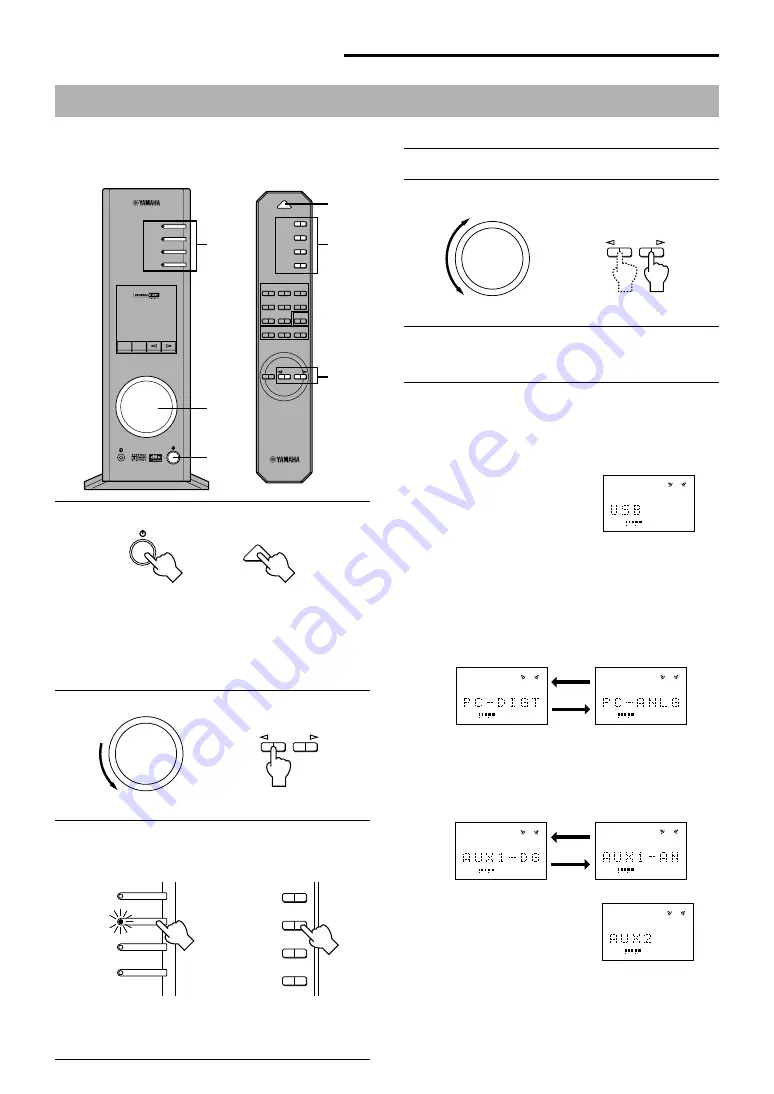
E-
8
BASIC OPERATION
BASIC OPERATION
Playing a source
4
Start the selected input source.
5
Adjust the volume to the desired level.
6
As you prefer, use a sound field program.
Refer to page 10 for details about the sound field programs.
About the input selector keys
Each of the input selector keys selects the following input signals.
USB:
Press the USB key to select
input signals at the USB
terminal.
PC:
Press the PC key repeatedly to select the PC inputs:
“PC_DIGT” and “PC_ANLG”. PC_DIGT selects the
DIGITAL PC COAX IN or DIGITAL PC OPT IN, and
PC_ANLG selects the ANALOG PC IN.
Note: The DIGITAL PC OPT IN has priority over the
DIGITAL PC COAX IN, so if you connect to both inputs,
the signal received at the DIGITAL PC OPT IN is used.
AUX1:
Press the AUX1 key repeatedly to select the inputs:
“AUX1_DG” and “AUX1_AN”. AUX1_DG selects the
equipment connected to the DIGITAL AUX 1 OPT IN, and
AUX1_AN selects the equipment connected to the
ANALOG AUX 1 IN connector as the input source.
AUX2:
Press the AUX2 key to select
the equipment connected to
the ANALOG AUX 2 IN
connectors as the input
source.
This section explains how to turn on this unit and select
input sources. If any external audio equipment is
connected to this unit, turn it on first.
1
Turn on this unit.
The message “Hello” appears for a few seconds, and this
unit returns to the state in which it was last used (e.g., the
input source that was selected when this unit was turned off
is selected).
2
Decrease the volume to minimum (MIN).
3
Select an input source by using the input selector
keys.
The corresponding indicator on the front panel lights up.
Refer to the explanation on the right side for details about
using the input selector keys.
USB
POWER
PC
AUX1
AUX2
JAZZ
CHURCH
HALL
B
VOLUME
MUTE
C
A
MOVIE
LIVE
GAME
TEST
ON/OFF
VDD
DSP
M U T E
VOL
VIRTUAL
5.I
CH
DIGITAL
PROLOGIC FM AM ST
USB PCM
D. DSP
USB
PC
AUX1
AUX2
3
2, 5
1
3
5
1
POWER
Front panel
or
Remote control
VOLUME
Front panel
or
Remote control
USB
PC
AUX1
AUX2
USB
PC
AUX1
AUX2
Front panel
or
Remote control
VOLUME
Front panel
or
Remote control
VOL
VOL
VOL
VOL
VOL
VOL

























