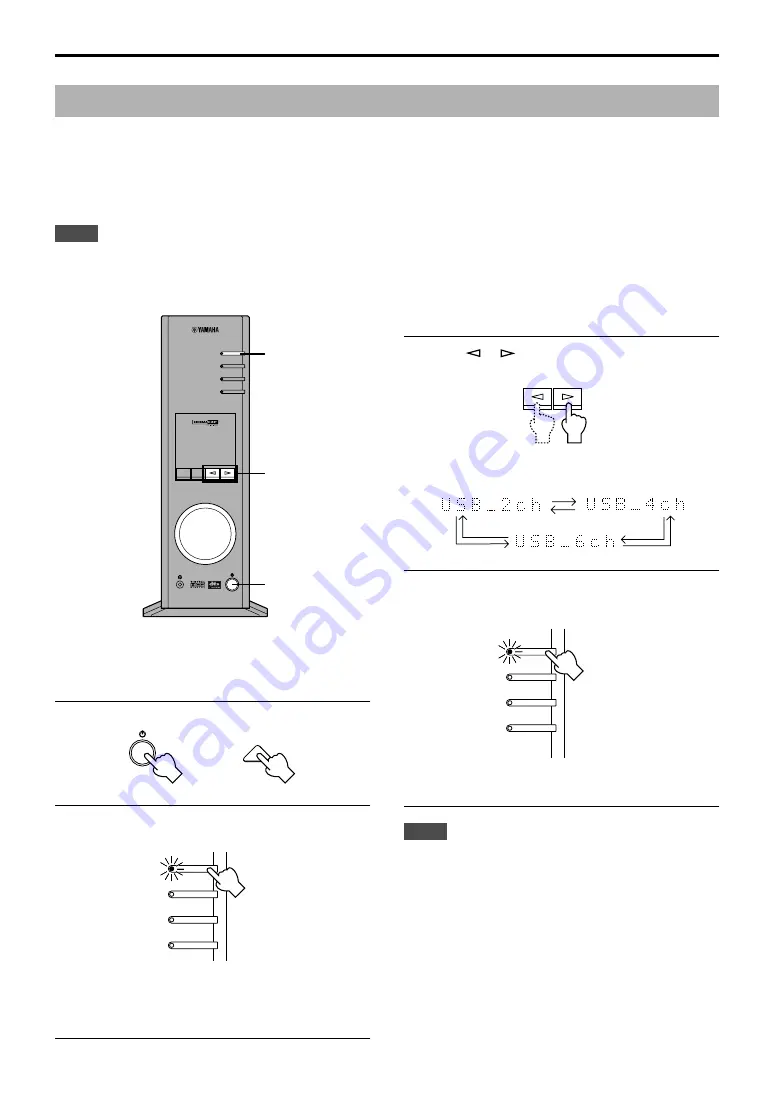
E-
14
ADVANCED OPERATION
m
How to set
*
When playback or recording is performed on the
computer via the USB connection, terminate the
playback or recording software used on the computer.
1
Turn on this unit.
2
Hold down the USB input selector key until the
current channel setting is shown (for about two
seconds).
* When the display of this unit shows “USB” in red, the
USB connection is currently used, disabling this USB
channel setting function. Terminate the software used on
the computer.
3
Press
or
repeatedly until the desired
number of channels is shown on the display.
The display changes as follows.
4
Hold down the USB input selector key until the
selected number of channels disappears (for
about two seconds).
Although no further operation is required, wait a short time
until the computer completes the changes in the setting.
Notes
●
When the number of channels is changed for the first time,
the device driver for the USB audio is installed in the
computer. Wait a short time until the computer completes the
changes in the setting.
●
Do not change the USB channel setting under any
circumstance during playback or recording via the USB
connection on the computer. If changed, the computer may
hang.
POWER
Front panel
or
Remote control
DSP
M U T E
VOL
VIRTUAL
5.I
CH
DIGITAL
PROLOGIC FM AM ST
USB PCM
D. DSP
USB
PC
AUX1
AUX2
2, 4
3
1
USB
PC
AUX1
AUX2
USB
PC
AUX1
AUX2
Front panel
Front panel
Front panel
Setting USB channel
Typical USB audio features multi-channel modes, such as four-channel and six-channel modes, in addition to a normal two-
channel (stereo) mode. This unit is compatible with each of these modes. When a multi-channel mode is selected, you can
receive surround sound of computer games compatible with the 4ch Direct Sound 3D and the surround sound (5.1 channels)
of DVD video on this unit via the USB connection and enjoy it as virtual surround sound.
Note that some operating systems and software programs are not multi-channel compatible. Yamaha websites list the names
of multi-channel compatible operating systems and software.
Notes
●
MacOS9 does not support this feature. Only the two-channel mode can be used. Some versions of Windows also do not support the six
and/or four-channel modes. You can refer to the following Yamaha website for details and related information.
http://www.yamaha.co.jp/audio/
●
When the six channel mode is selected, recording cannot be made to the computer. To record, select the two- or four-channel mode.























