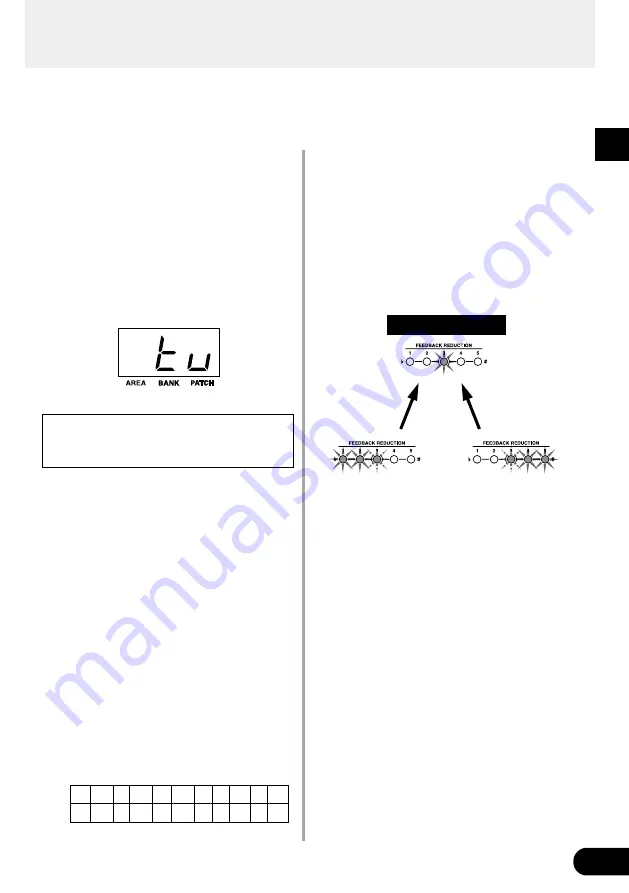
23
Tuner Mode
• If the pitch is low, the FEEDBACK REDUCTION
1 and 2 lamps will light while the FEEDBACK
REDUCTION 3 lamp flashes. If the pitch is high,
the FEEDBACK REDUCTION 4 and 5 lamps will
light while the FEEDBACK REDUCTION 3 lamp
flashes.
Finely tune the note until only the FEEDBACK
REDUCTION 3 lamp lights, then tuning is com-
plete. (At this time the BANKS Switch’s lamp will
also light.)
This mode is used for tuning your guitar. In the Tuner Mode, the AG-Stomp operates like a
chromatic auto tuner.
■
Enter the Tuner Mode
To enter the Tuner Mode, use any one of the three
methods described below.
• In the Play Mode, press the [UTILITY] and
[STORE] buttons simultaneously.
• In the Play Mode, hold the BANK switch until
“
tu
” appears in the display. (The Tuner Mode
comes after the Bank Select Mode.)
• In the Bank Select Mode, hold the BANK switch
until “
tu
” appears in the display.
In the Tuner Mode, all outputs on the AG-
Stomp (OUTPUT, PHONES, DIGITAL OUT) will
be muted (no sound will be produced.
3. Press the [UTILITY] button or the BANK Switch
to return to the Play Mode.
A
B
b
C
D
b
D
E
b
E
F G
b
G A
b
A
bb C
db d
Eb E
F Gb G Ab
■
Tuning
The name of the note closest to that of which you
played will appear in the display, and the five lamps
will be used to indicate whether the note’s pitch is
high or low.
1. Use the [UP]/[DOWN] buttons to change the
standard pitch. (Refer to the following “Setting
the Standard Pitch” section.)
2. Play the note you want tune (play only a single
note).
• At first, roughly tune the guitar so that the name
of the note you want to tune appears in the dis-
play.
Note names are indicated in the display as fol-
lows:
Tuning is complete!
Lower
the pitch
Raise
the pitch
■
Setting the Standard Pitch
Usually the tuner’s standard pitch is set to A=440Hz,
however there are some cases where the standard
pitch of an acoustic piano, etc. is set to a pitch other
than 440Hz.
The AG-Stomp’s standard pitch can be set to a pitch
anywhere between 436Hz and 444Hz.
1. In the Tuner Mode, press the [UP] or [DOWN]
button to display the standard pitch in the dis-
play.
* When the AG-Stomp’s power is switched ON, the standard
pitch is automatically set to 440Hz.
2. Every time the [UP] button is pressed, the stan-
dard pitch will increase by 1Hz, and every time
the [DOWN] button is pressed, the standard pitch
will decrease by 1Hz.
Light
Flash
Light
Flash
Summary of Contents for AG-Stomp
Page 1: ...Owner s Manual ...
Page 32: ...Printed in Taiwan V698590 ...









































